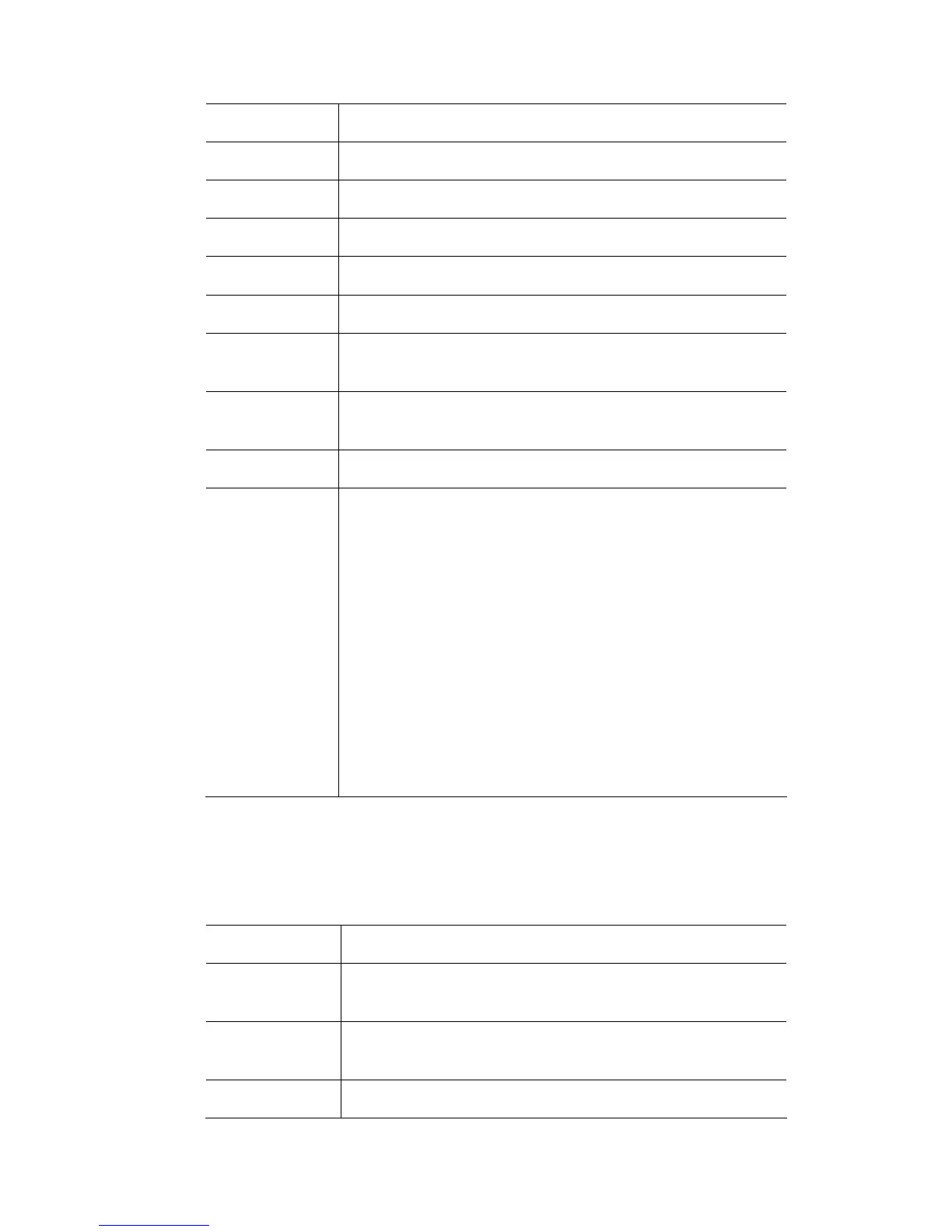TheChooserwindow TheComponentstab
This button… does this…
Icon size adjusts the size of the icons displayed in the Quickpicker.
Text size adjusts the amount of space available for the label.
Padding adjusts the amount of space between the icons.
Icon click this button to display just an icon for each item.
Label click this button to display just a text label for each item.
Both click this button to displ
eac
ay both an icon and a text label for
h item.
Multi-list click this button to arrange the items in a multi column lis
The items are laid out across and then down.
Single list click this bu
t.
tton to arrange the items in a single column list.
Touch screen click this bu
use on an ex
tton to arrange the items in a grid suitable for
ternal touchscreen.
Icon view
icons without labels.
click this button to arrange the items in a compact grid of
Auto-arrange Arrange the icons by
(number)
Name (alphabetically) or by ID
Cuelist
Playback
When the
it. To release a cuelist hold th
and select
selection box is ticked, selecting a cuelist will play
e green modifier (or press Alt)
the cuelist.
Apply to all click this button to appl
windows.
y these settings to all Quickpicker
Presetslabels
When you select some fixt
available:
This label… indicates…
ures, the preset labels change to indicate which are
Greyed this preset do
fixtures.
es not have any settings stored for the selected
Normal this preset has set
fixtures.
tings for some or all of the selected
Ticked this preset is being used on the selected fixtures.
VistaUserGuide,Version2 5‐43