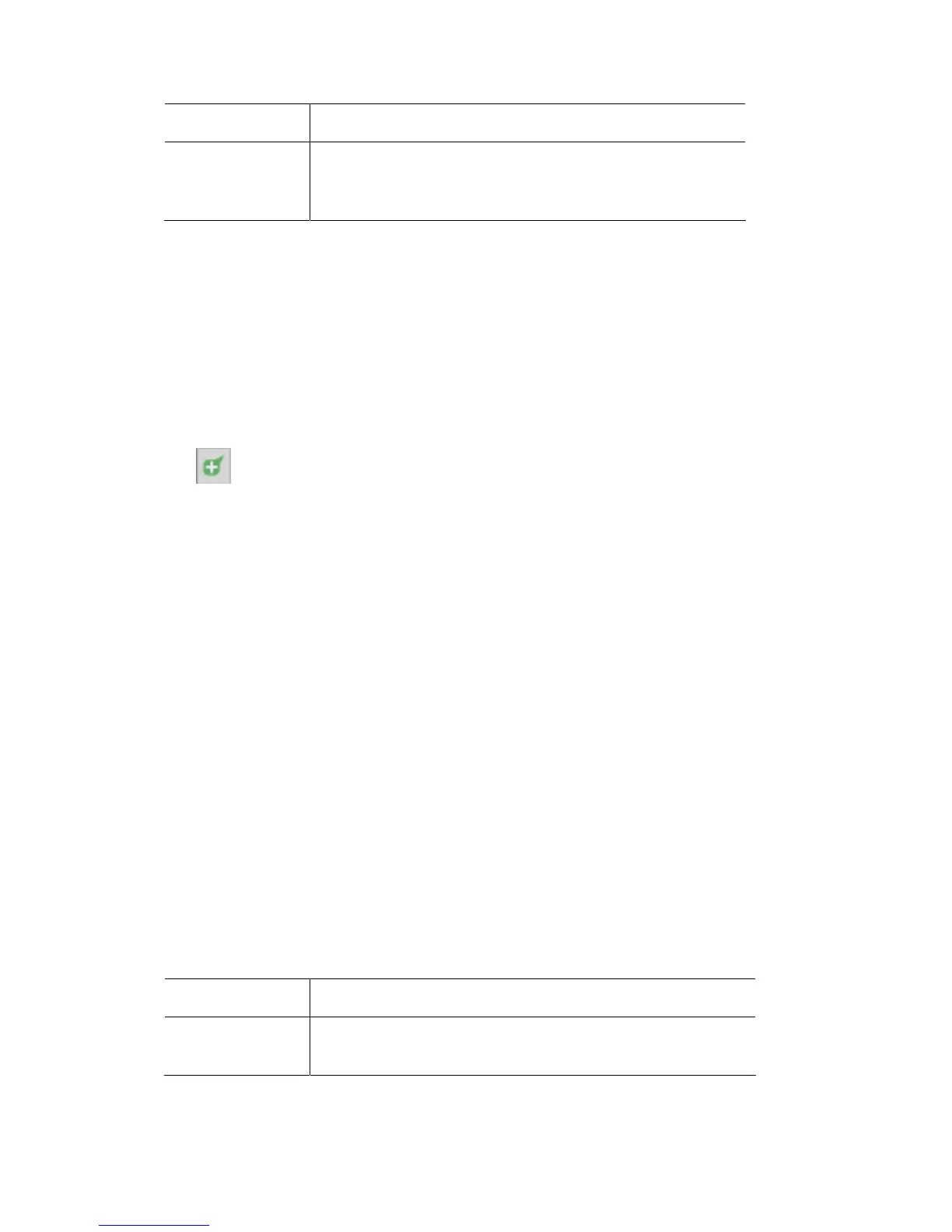StorePart Workingwithcuelists
This option… does this…
Search (cuelists) Typing a few letters or numbers in the search box filters
the browser to show just the cuelists that match what you
type.
ions
e selected
you
SelectingtheCueandstoreopt
You can add a new cue, or merge to or replace the contents of an existing cue.
When you first open the Store Part window the Cue ‘Add’ button will b
automatically. The Merge and Replace options will not be available unless
select an existing cue first.
1. If you are adding a new cue you can either accept the cue number Vista
suggests or type a number in the Cue Number box or click on one of the
insert icons in the list of cues to set the insert location.
- insert cue icon
2. If you are Merging or Replacing you can either type a number in the Cue
Number box or click on any cue in the cue list panel.
3. For a new cue enter the cue number and name.
4. click on the icon in the ‘Cue Start Mode’ section to set how the cue will start,
the options are:
• Halt - Press the Go button to play the cue
• Follow - Play ‘n’ seconds after the previous cue has ended.
• Start - Play ‘n’ seconds after the previous cue has started.
• Timecode – Play at the specified Timecode (i.e. 01:02:03:04 would start
the cue when timecode 1 Hour, 2 Minutes, 3 Seconds and 4 Frames is
received)
w’ or ‘Start’ enter the time, in
seconds, afte
6. Select the timing
• Destination -
• Custom se
7. Select the fixtures
This option…
5. If you’ve made the cue start mode ‘Follo
r the previous cue has ended or started to start this cue.
option to apply to the cue, the options are:
use the timing of the cue you are saving to
- u the timing from the Editor or set it manually.
to include when storing:
does this…
All Fixtures
any other cue that’s open in the editor [TBC]
Includes settings for all fixtures with output coming from
the Live tab, or
6‐8 VistaUserGuide,Version2