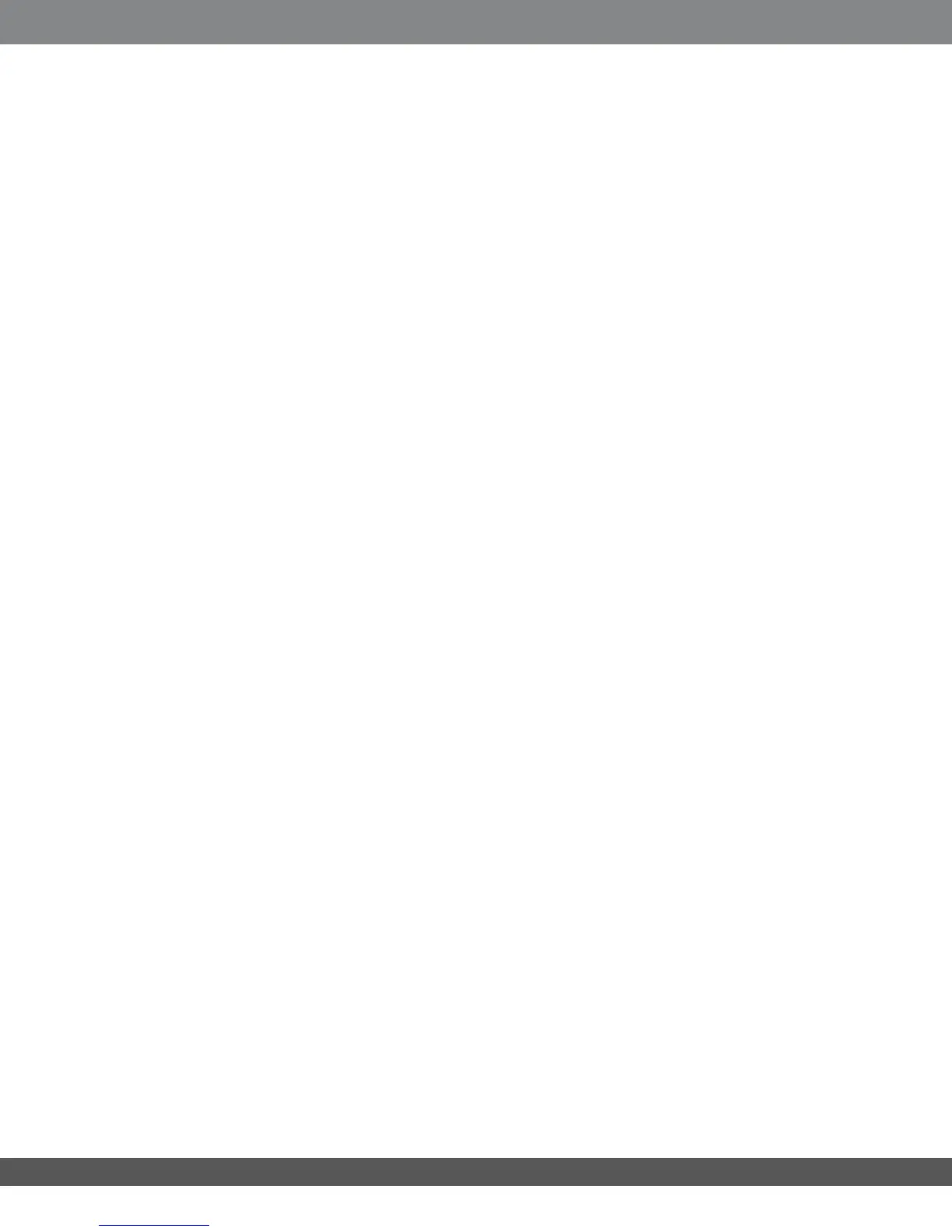www.jbl.com
CALIBRATION/SETUP
LANGUAGE SELECTION
The rst time you power up the MS-8, the Language screen will appear on the display. This screen
determines the language the MS-8 will use to display all of its setup, calibration and operation
menus. When this screen appears, choose a language. The following languages are available:
English, Spanish, French, Portuguese, German, Dutch, Italian, Danish, Norwegian, Swedish and
Finnish.
NOTE: After the setup and calibration process, you can change the language using the Main
Menu’s System Settings option. See System Settings Menu, on page 40.
INPUT SETUP
Once you have chosen a language, the MS-8 will display Input Setup.
IMPORTANT: You must use the calibration CD provided with the MS-8 for this step. If your
systemdoesnothaveaCDplayer,youcanconverttheCDtoa.WAVleforusewitha
portablemediaplayerorotheraudiosource.TheleformatyouuseMUSTbelossless,
or the calibration process will not be accurate.
•Ifyouareusinganaftermarketheadunitand have connected the head unit’s front left
output and right line outputs to the MS-8’s line inputs 1 and 2, you may select Skip Input
Setup and go directly to Output Setup, on page 26.
•Ifyouareusingafactory-installedstereothat you connected to the MS-8’s Hi Level
input or line inputs, continue with steps 1–3, below.
1. Set the head unit’s bass, treble, balance and fader controls to their “at” or center
positions. If possible, defeat the factory system’s additional processing (Dolby
®
Pro
Logic
®
II, Logic 7
®
, seating-position selector, user-selectable equalization, etc.).
Consult your vehicle owner’s manual for instructions on how to do it.
2. Insert the calibration CD supplied with the MS-8 into the source unit, press the source
unit’s “Play” button and select Continue.
While the CD is playing, the MS-8 will analyze the input signal to ensure that it is receiving
the correct signal and that both right and left signals are present. The MS-8’s display will
show Signal, Level and Balance. An OK must appear next to each one before you can continue.
• If None appears next to Signal, be sure that the head unit is outputting a signal (increase the
volume control) and/or check the MS-8’s input connections.
• If Noisy appears next to Signal, check to see that the head unit’s volume control isn’t all
the way up; turn off the car’s engine (if the car is running), but be sure not to turn the key
past ACC.
• If High or Low appears next to Level, slowly adjust the head unit’s volume control until
OK appears.
• If Left or Right appears next to Balance, slowly adjust the head unit’s balance control until
OK appears.
3. Once OK, OK, OK appear on the display, stop making adjustments to the head unit, and select
Continue while the CD is playing. NOTE: Do NOT make any other adjustments to the head
unit during the entire input setup procedure.
The display will read Acquiring while the MS-8 analyzes and corrects the input signal. Once the
procedure is complete (it might take up to a minute or two), follow the instructions on the screen:
Turn the head unit’s volume down, remove the CD and select Continue.
25