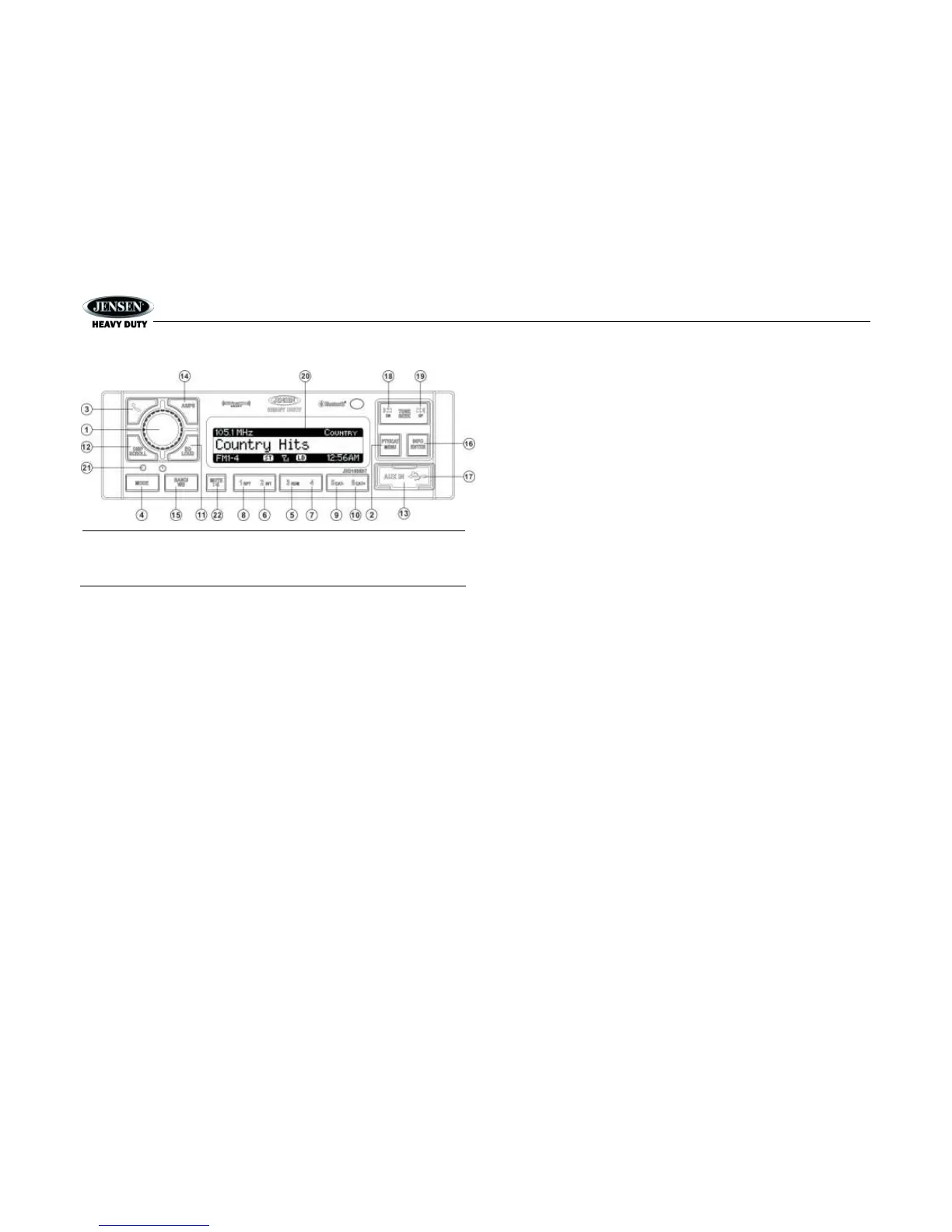11
SIRIUSXM
TM
RADIO OPERATION
NOTE: Only SiriusXM
TM
brings you more of what you love to listen to, all in one place. Get
over 140 channels, including commercial-free music plus the best sports, news, talk,
comedy and entertainment. Welcome to the world of satellite radio. A SiriusXM Vehicle
Tuner and Subscription are required. For more information, visit www.siriusxm.com.
Accessing SIRIUSXM Mode
(Requires optional SIRIUSXM tuner)
Press the MODE button (4) to change the mode to SiriusXM mode.
Accessing your SiriusXM ID
The SiriusXM ID is required for activation. To display your SiriusXM radio ID, use the
TUNE/SEEK |<< (18) button to tune to channel “000”. The screen will display “Radio ID” with the
ID displayed in the middle of the LCD screen. The SiriusXM radio ID is 8 characters long and
does not include the letters I, O, S, or F.
Selecting a Band
In SiriusXM mode, press the BAND/WB button (15) to access the SiriusXM user-preset channel
groups in the following order: SXM1, SXM2, SXM3.
Category Tuning
1. Press the PTY/CAT/MENU button (2) to access Category mode.
2. While in category mode, press 5/CAT- OR 6/CAT+ buttons (9, 10) to choose a category.
3. Press the TUNE/SEEK |<< / >>| buttons (18, 19) to navigate channels in that category.
(The current channel number within the chosen category will always be the default first
channel tuned.)
4. Press the INFO/ENTER button (16) to select the desired channel.
Channel Up/Down Tuning
Press the TUNE/SEEK |<< / >>| buttons to search for a channel. Press and hold the
TUNE/SEEK buttons to fast search.
Direct Tuning Mode
1. Press and hold the INFO/ENTER button to enter direct tuning mode.
2. Press TUNE/SEEK |<< / >>| buttons to change the first of three digits for the desired
channel in the direct entry screen.
3. Press the INFO/ENTER button to confirm the entered digit and move to the second digit
field.
4. Press TUNE/SEEK |<< / >>| buttons to select the second digit.
5. Press the INFO/ENTER button to confirm the entered digit and move to the third digit field.
6. Press TUNE/SEEK |<< / >>| buttons to select the third digit.
7. Press the INFO/ENTER button to confirm the three digit channel and tune to the selected
channel.
Storing Preset Channels
The preset buttons (5-10) can be used to store 6 channels, allowing convenient access to your
favorite channels.
Programming Channels
1. Select the channel you want to store in memory.
2. Press and hold a preset button (5-10) until the corresponding preset button number
appears.
3. Repeat steps 1 and 2 to program additional channels.
Preset Recall
Press one of the six preset buttons (5-10) to directly select a preset channel stored in the current
band.
Preset Scan
Press AS/PS button (14) to scan stations stored in all three user-preset channel groups (SXM1,
SXM2 and SXM3). The unit will pause for 10 seconds at each preset station.
Preset Tuning
In Preset Tuning Mode, you can use the TUNE/SEEK |<< / >>| buttons to access all
18 preset stations in sequential order. Access preset tuning mode through the system menu.
Set Preset-Only Tuning to “ON.”
Alternate Display Mode
Press the DISP/SCROLL button (12) to change the display information between single and dual
line text display. In dual line mode, both artist and title are available for viewing.
Press and hold the DISP/SCROLL button to scroll the Artist/Song Title information.
While in category tuning list mode, press the DISP/SCROLL button in sequence to change the
display information from Channel Name, Artist, and Song Title.
