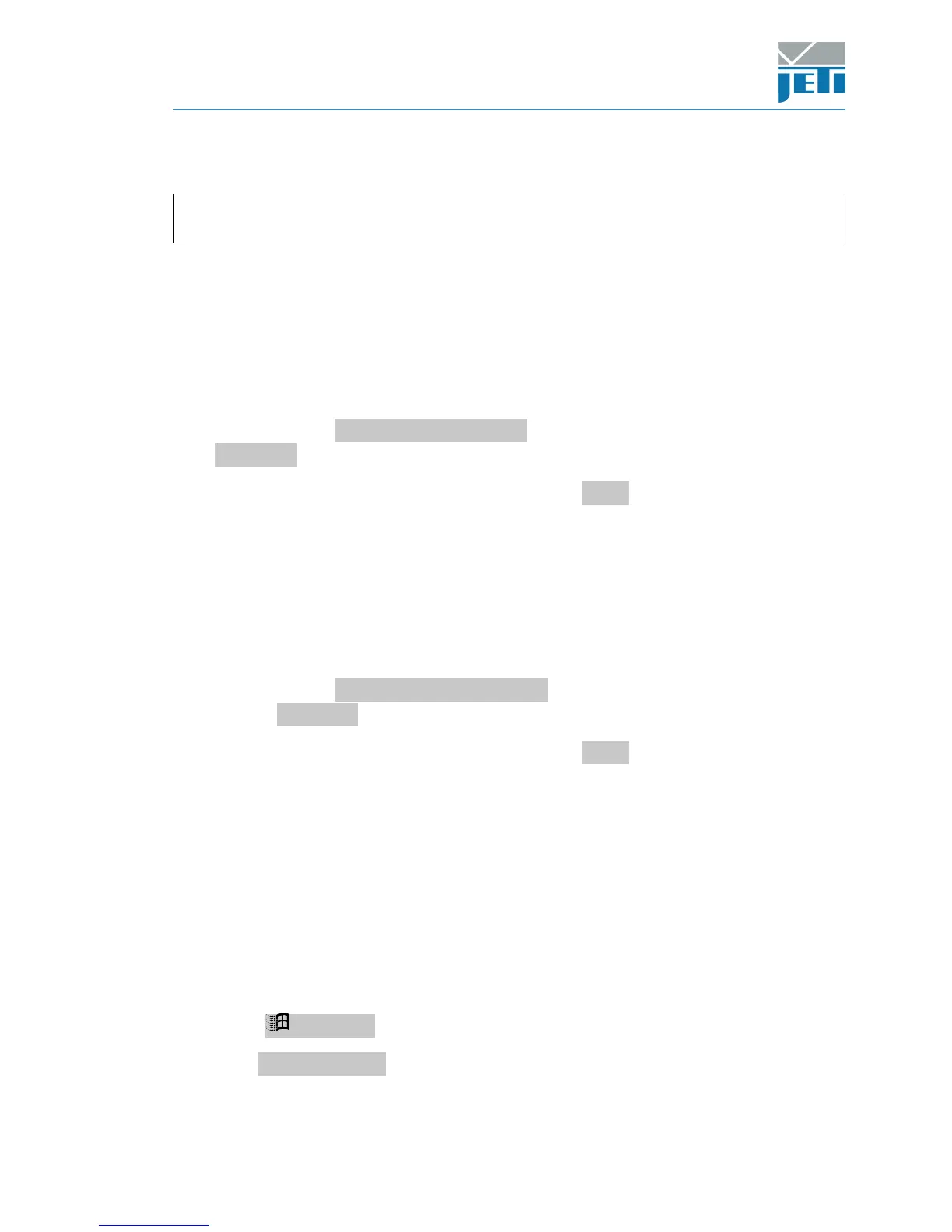Operating Instructions
JETI spectroradiometer spectraval 15x1
Document Revision 105
3.3 How to Determine Driver Version
Note: For this procedure, the device, which was already installed, must be
connected to the computer.
JETI USB driver consists of two parts, a device driver and a virtual COM-port driver. For
the device to function correctly, the versions of the two drivers need to be the same.
To determine the version of the virtual COM-port driver:
• Open the ‘device manager’ (see next chapter on how to do this).
• Open the branch ‘Ports (COM & LPT)’ by clicking on the small plus-sign.
• Right-click the JETI specbos xxxx Port (or USB Serial Port) entry and choose
Properties from the context menu.
• In the appearing property window open the tab Driver by clicking on it.
• On the appearing page you can find the driver version and the driver’s date.
To determine the version of the device driver:
• Open the ‘device manager’ (see next chapter on how to do this).
• Open the branch ‘Universal Serial Bus controllers’ by clicking the small plus-sign.
• Right-click the JETI specbos xxxx Device (or USB Serial Converter) entry and
choose Properties from the context menu.
• In the appearing property window open the tab Driver by clicking on it.
• On the appearing page you can find the driver version and release date.
3.4 How to Open the Device Manager on Windows 7/ 8/ 10
The Windows Device Manager shows information about the devices installed on your
computer.
There are several ways to open the Device Manager , depending on the Windows ver-
sion and the settings of Windows. The easiest of them is:
• Press Win+Break on the keyboard.
• Click Device Manager on the left side of the appearing window.
Copyright © 2017 JETI Technische Instrumente GmbH 9
