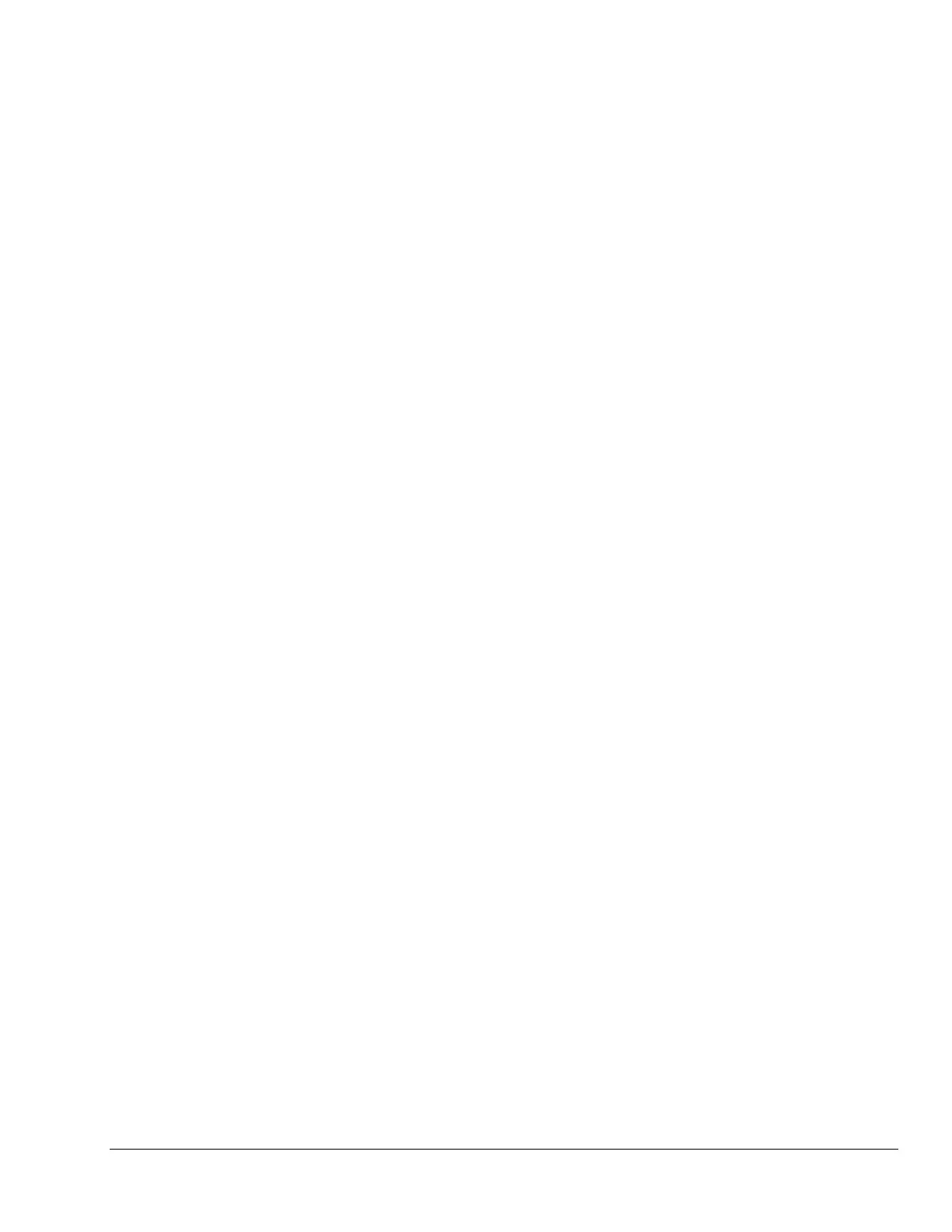FX Supervisory Controller Installation Instructions 11
Mounting Option Cards
For complete details, refer to the specific mounting
and wiring guide that shipped with the option card.
Follow these basic steps:
1. Remove power from the FX20/FX60.
2. Remove the cover.
3. Remove the battery and bracket assembly by
taking out the four screws holding it in place. Set
the screws aside for later. Unplug the battery from
the connector on the FX20/FX60.
4. Remove the blanking end plate for the slot into
which you are installing the option card. Retain the
blanking plate in case you need to remove the
option card at a later time.
5. Carefully insert the pins of the option card into the
socket of the appropriate option card slot. The
mounting holes on the option card should line up
with the standoffs on the base unit. If they do not,
the connector is not properly aligned. Press until
the option card is completely seated.
6. Place the custom end plate that came with the
option card over the connector(s) of the option
card.
7. Insert the battery connector plug into the battery
connector on the FX20/FX60.
8. Set the battery and bracket assembly back over
the option card slots, with the mounting holes
aligned with the standoffs.
9. Place the four screws through the battery bracket,
end plates, and into the standoffs on the
FX20/FX60 base unit. Hand-tighten these screws.
10. Replace the cover.
Wiring
See Figure 6 to locate connectors and other
components on the FX20/FX60.
Make connections to the FX20/FX60 in the following
order.
1. Install any option cards (LON, RS-232, RS-485,
modem, WTC) in Option Slots 1 and 2. See
Mounting Option Cards for the general procedure.
For complete details, refer to the specific mounting
and wiring guide that shipped with the option card.
2. Connect supplied earth grounding wires (with
spade connector) from the earth ground lug on the
FX20/FX60 and any accessory modules (if used)
to a nearby earth grounding point. See Grounding
for details.
3. Prepare power wiring (leave the unit powered off).
See Power Wiring for details.
4. Connect communications cables. See
Communications Wiring for ports available on the
FX20/FX60 base unit. For ports on any installed
option card (LON, RS-232, RS-485, modem, and
WTC), refer to the specific mounting and wiring
guide for additional details.
5. If NDIO modules are installed, connect the I/O
wiring. Refer to the appropriate mounting and
wiring guide for complete details.
6. Connect the backup battery to the FX20/FX60
battery connector, and apply power to the unit.
See Powerup and Initial Checkout.
Grounding
An earth ground spade lug (0.187 in. [4.75 mm]) is
provided on the base of the FX20/FX60 for connection
to earth ground. For maximum protection from
electrostatic discharge or other forms of
electromagnetic interference, connect the supplied
earth grounding wire to this lug and a nearby earth
ground (see Figure 7). Keep this wire as short as
possible.
Power is provided for the FX20/FX60 plug-in
accessory modules through the 20-pin accessory
connectors; however, connect the earth ground spade
lug of each accessory module to ground in the same
manner.
