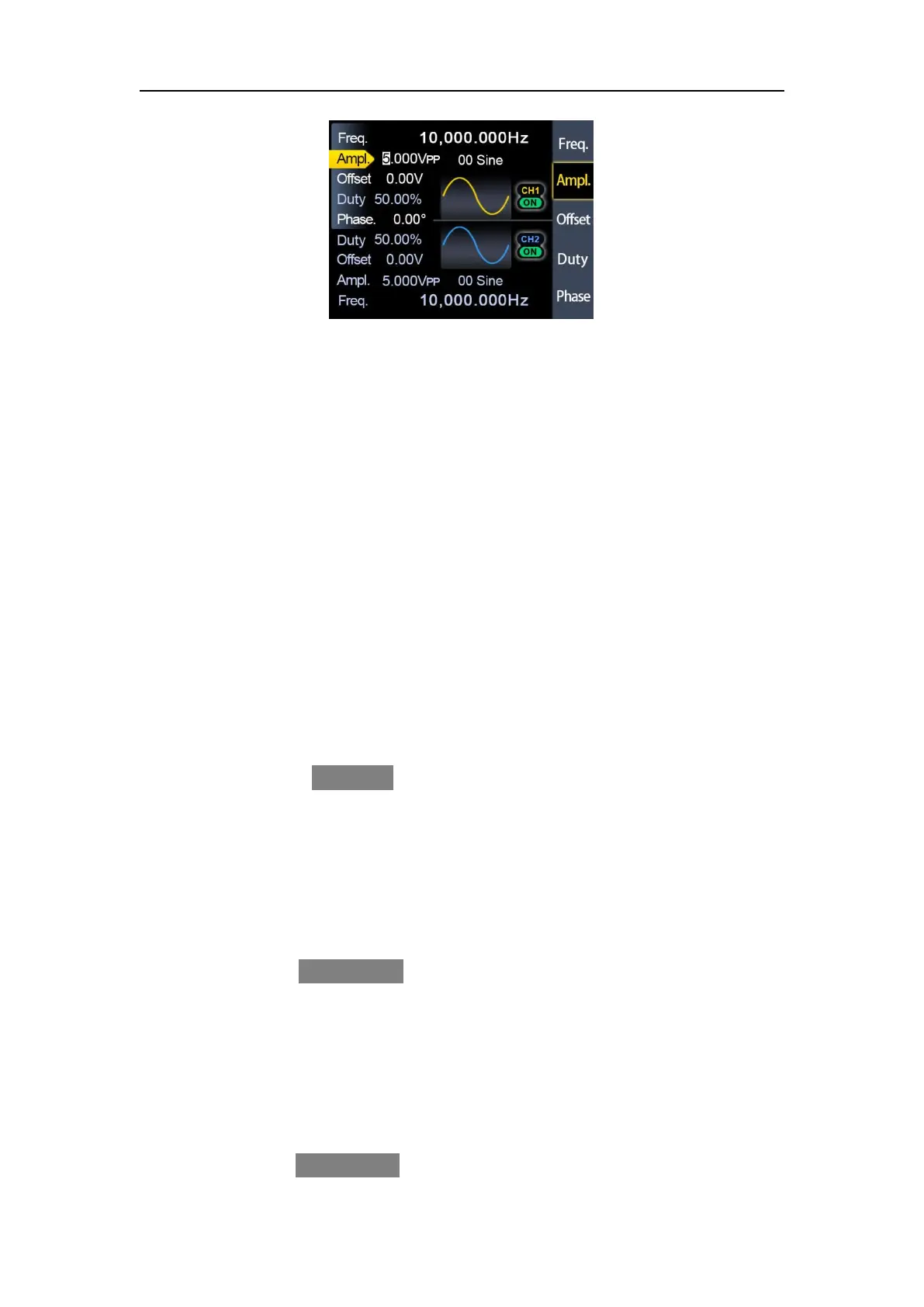JUNCTEK
JDS8000 Series User’s Manual
Figure 3-2-1 Waveform interface
(1) To Select the Output Channel
Press the channel control key
【
CH1
】
to select CH1. At this time, the text in
the CH1 part of the interface is displayed in white, and the text in the CH2 part
is displayed in gray. Click the soft key on the right side of the screen, and the
font in the menu bar will be displayed in yellow.
Press
【
CH2
】
key to select CH2. At this time, the text in the CH1 part of the
interface is displayed in gray, and the text in the CH2 part is displayed in white.
Click the soft key on the right side of the screen, and the menu bar font will be
displayed in blue.
(2) To Select Waveforms
Press the
【
Wave
】
soft key. The soft key menu bar on the right side of the
screen displays the waveform. Press the desired waveform soft key or use the
knob to change the waveforms to output the desired waveform.
(3) To Set the Frequency
Press the soft key
【
Freq
】
to highlight “Frequency”. At this time, you can
press the
【
InBox
】
key to input the value of the desired frequency , and then
you can use the knob to select the unit of frequency. You can also use the
direction keys and knob to set the value of the parameter: use the direction key
to move the cursor to select the digit to be edited, and then rotate the knob to
modify the value to adjust the frequency to the desired frequency.
(4) To Set the Amplitude
Press the soft key
【
Ampl
】
to make “Amplitude” highlighted. At this time,
you can press the
【
InBox
】
key to input the desired amplitude value . The
amplitude range is limited by the frequency setting.
The higher the frequency, the smaller the output amplitude range. For the
specific range of amplitude setting, please refer to the technical parameter
table in the electronic version of the manual.
(5) To Set offset
Press the soft key
【
Offset
】
to make “Offset” highlighted. Use the direction