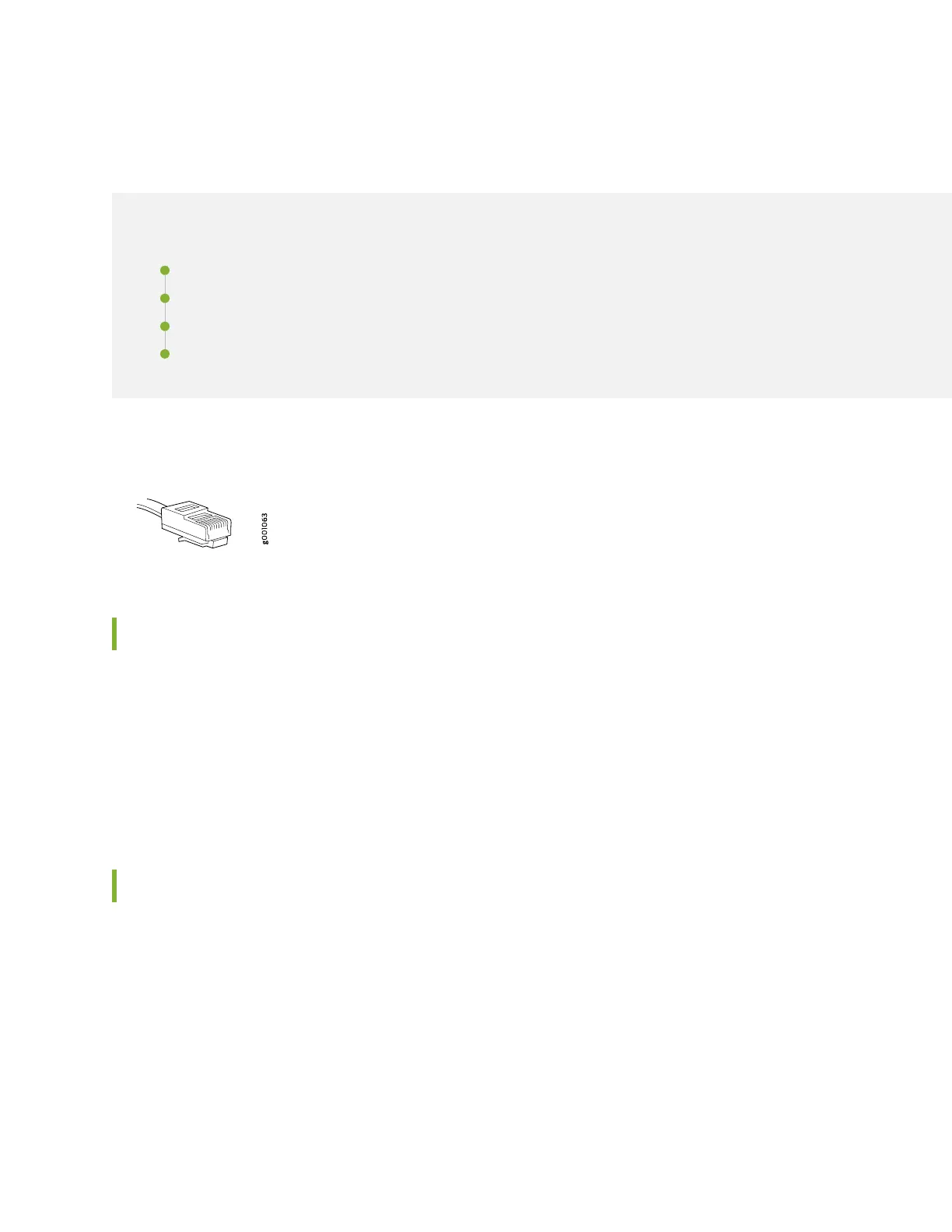Step 4: Connect External Devices and Cables
IN THIS SECTION
Tools Required to Connect External Devices and Cables | 14
Connect the ACX Series Router to a Network for Out-of-Band Management | 14
Connect the ACX Series Router to a Management Console or Auxiliary Device | 15
Connect Network Interface Cables to the ACX Series Router | 15
Figure 9: Ethernet Cable Connector
Tools Required to Connect External Devices and Cables
To connect external devices and cables to the router, you need the following tools:
•
Ethernet cable with an RJ-45 connector attached (provided)
•
RJ-45 to DB-9 serial port adapter (provided)
•
Management host, such as a PC, with an Ethernet port (not provided)
Connect the ACX Series Router to a Network for Out-of-Band Management
1. Turn off the power to the management device.
2. Plug one end of the Ethernet cable (Figure 9 on page 14 shows the connector) into the MGMT port
on the front of the chassis. Figure 1 on page 4, Figure 2 on page 4, and Figure 3 on page 5 show
the port.
3. Plug the other end of the cable into the network device.
14
