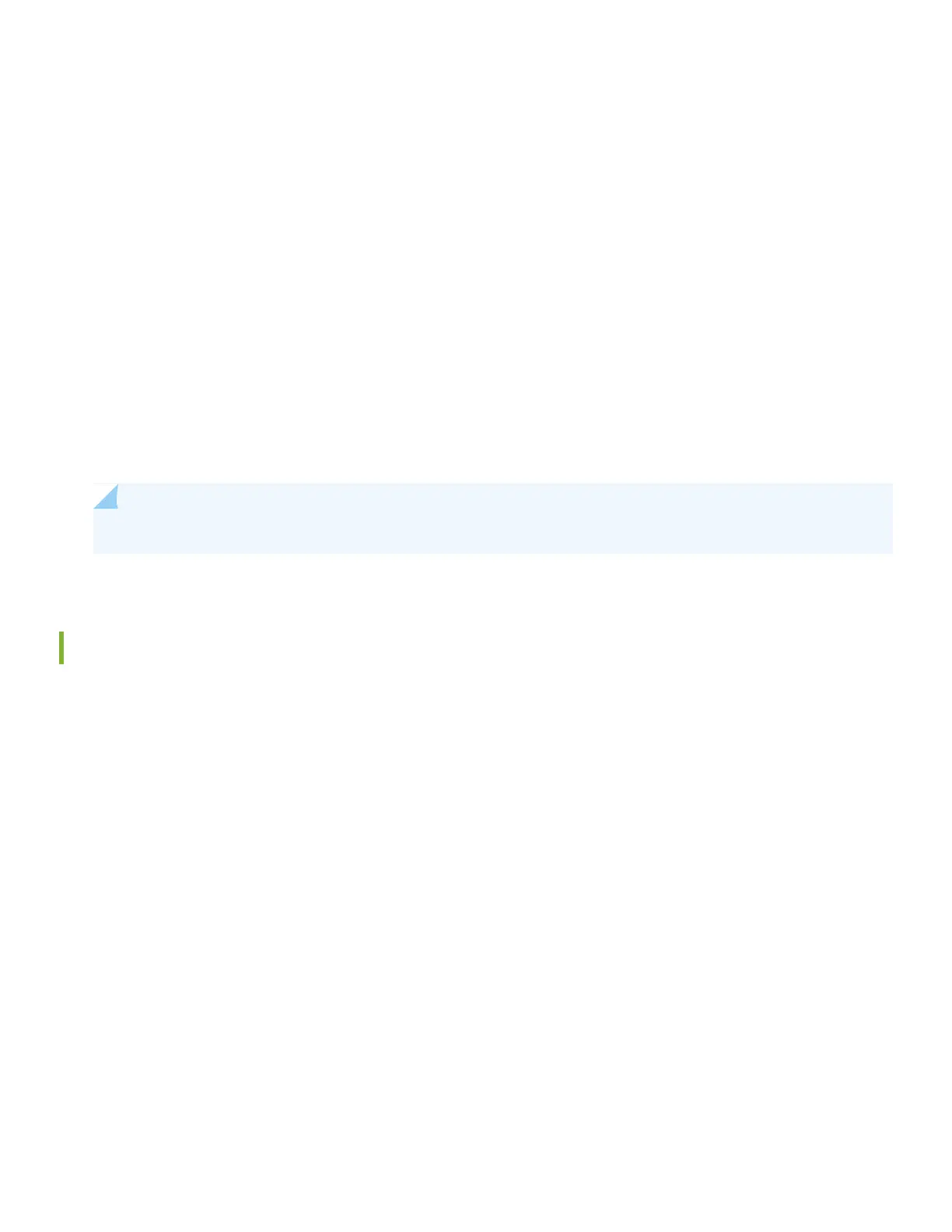•
Management host, such as a PC, with an Ethernet port (not provided)
•
Screws to secure the chassis to the rack or cabinet (not provided)
•
Phillips (+) screwdriver, number 2 (not provided)
Power supplies and fan trays for EX4200-24F-S, and EX4200-48T-S switches are not shipped by default; you must order
them separately. Register product serial numbers on the Juniper Networks website and update the installation base data
if there is any addition or change to the installation base or if the installation base is moved. Juniper Networks will not be
held accountable for not meeting the hardware replacement service-level agreement for products that do not have
registered serial numbers or accurate installation base data.
Register your product(s) at https://tools.juniper.net/svcreg/SRegSerialNum.jsp.
Update your install base at https://www.juniper.net/customers/csc/management/updateinstallbase.jsp.
The fan tray and the power supply modules in the EX3200 or EX4200 switches are hot-removable and hot-insertable
field-replaceable units (FRU): You can remove and replace them without powering off the switch or disrupting switch
functions.
NOTE: EX4200 switches support power supplies and a fan tray with AIR OUT airflow direction.
Install a Power Supply (If It Is Not Installed)
1. Remove the power supply from the bag. Take care not to touch power supply components, pins, leads, or solder
connections.
2. Push down on the locking lever on the left front of the power supply until it is in its lowest position (see the figure
under Connect Power to the EX3200 and EX4200 for the location of the locking lever). You might need to loosen the
locking lever screw to move the lever.
3. Using both hands, place the power supply in the power supply slot on the rear panel of the switch and slide it in until
it is fully seated.
2