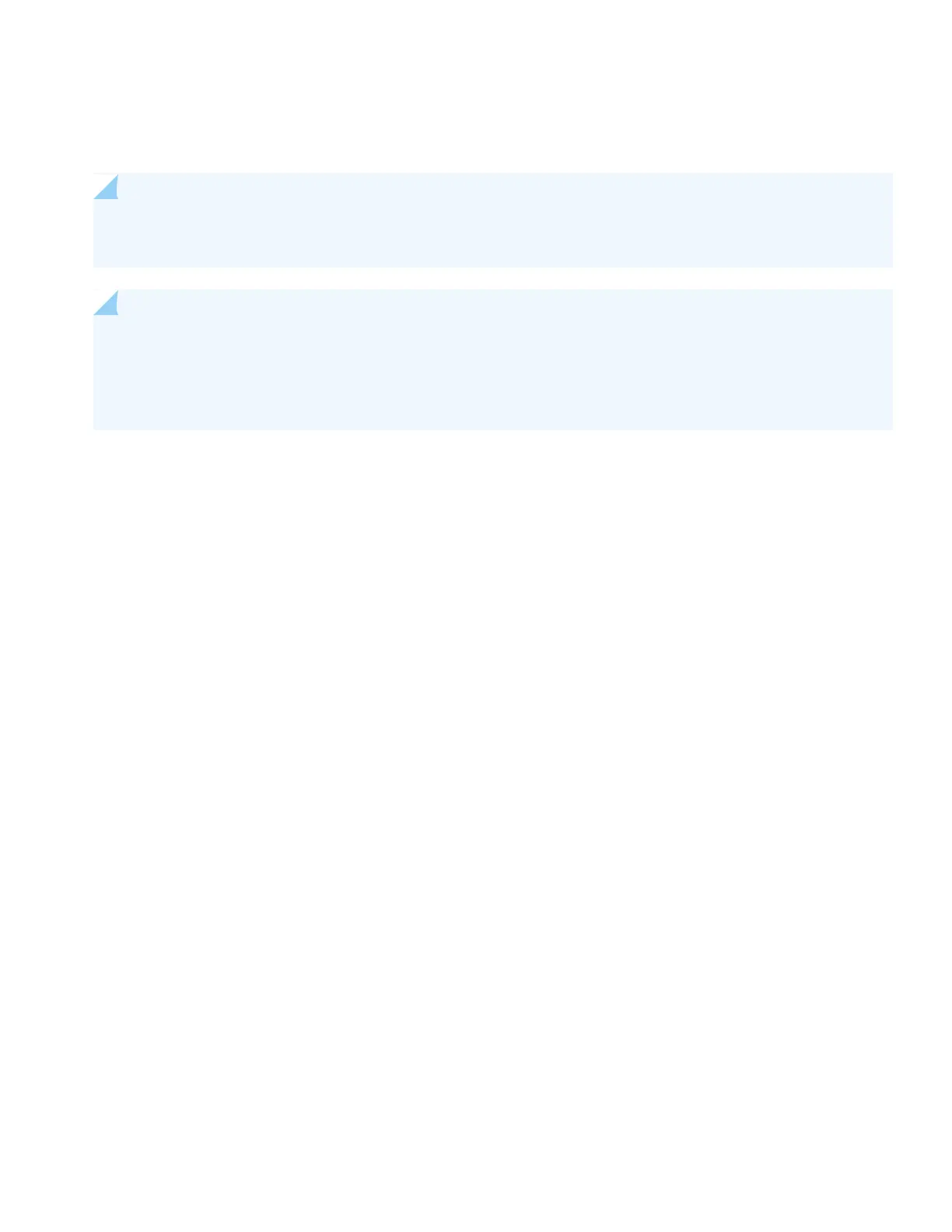Step 2: Up and Running
NOTE: Before you begin the configuration, enable a DHCP client on the management PC that you connect to
the switch so that the switch can obtain an IP address dynamically.
NOTE: Read the following steps before you begin the configuration. Complete the initial configuration within
10 minutes by using EZSetup. The LCD panel displays a countdown timer when the switch is in initial setup
mode. The switch exits EZSetup after 10 minutes and reverts to the factory configuration, and the PC loses
connectivity to the switch.
1. Transition the switch into EZSetup mode by using the Menu and Enter buttons located to the right of the LCD panel:
•
Press Menu until you see MAINTENANCE MENU. Then press Enter.
•
Press Menu until you see ENTER EZSetup. Then press Enter.
If EZSetup does not appear as an option in the menu, select Factory Default to return the switch to the factory default
configuration. EZSetup is displayed in the menu only when the switch is set to the factory default configuration.
•
Press Enter to confirm setup and continue with EZSetup.
Connect the Ethernet cable from the Ethernet port on the PC to port 0 (ge-0/0/0) on the front panel of the switch.The
ge-0/0/0 interface is now configured as a DHCP server with the default IP address, 192.168.1.1. The switch can assign
an IP address to the management PC in the IP address range 192.168.1.2 through 192.168.1.253.
2. From the PC, open a Web browser, type http://192.168.1.1 in the address field, and press the Enter key.
3. On the J-Web login page, enter root as the username, leave the Password field blank, and click Login.
4. On the Introduction page, click Next.
5. On the Basic Settings page, enter the hostname, enter and reenter a password, specify the time zone, and synchronize
the switch date and time settings with the management PC or set them manually. Then, click Next.
6. Use the Management Options page to select the management scenario:
•
In-band Management—Use VLAN ‘default’ for management
Select this option to configure all data interfaces as members of the default VLAN. Click Next. Specify the management
IP address and the default gateway.
•
In-band Management—Create new VLAN for management
Select this option to create a management VLAN. Click Next. Specify the VLAN name, VLAN ID, member interfaces,
and management IP address and default gateway for the new VLAN.
7