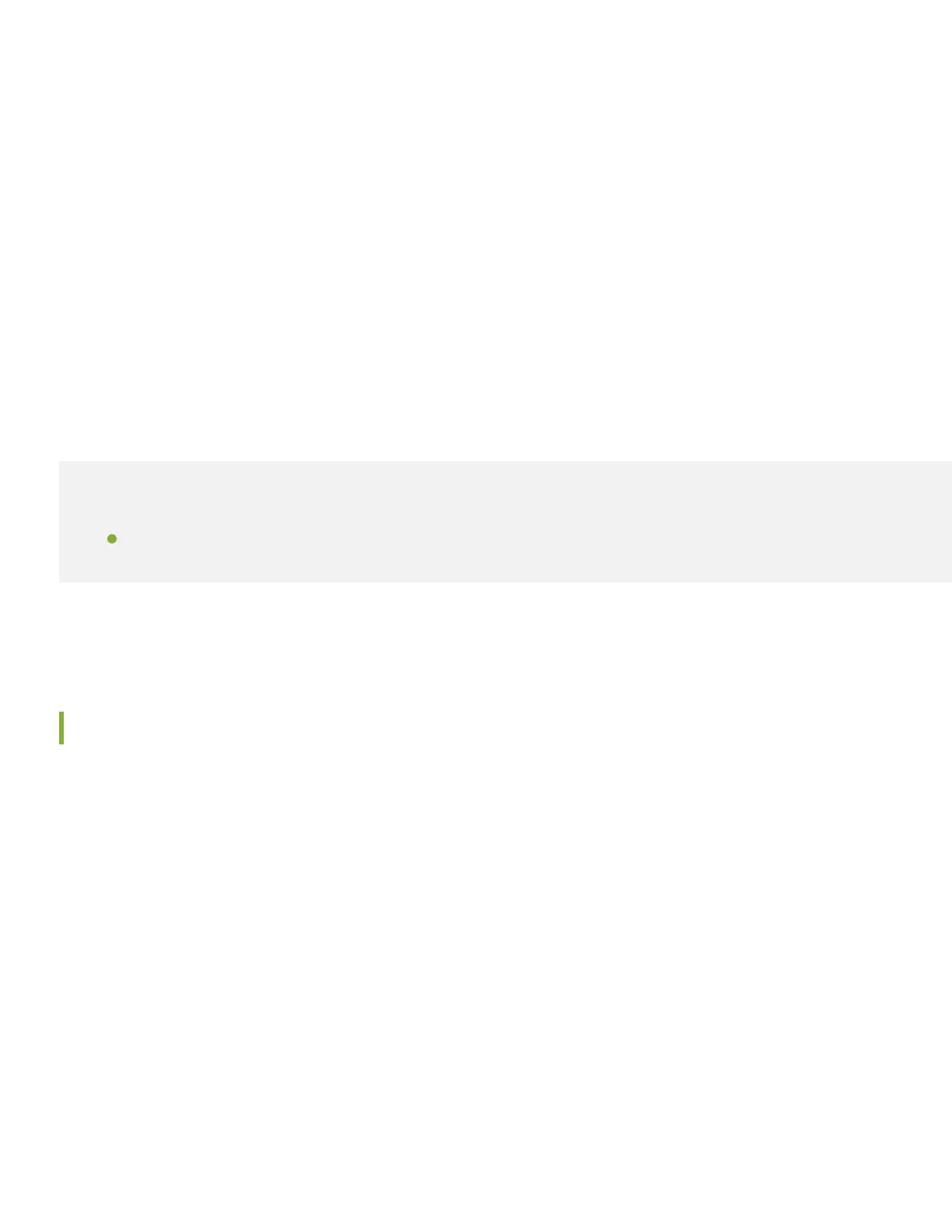6. If the AC power source outlet has a power switch, turn it off.
7. Plug in the AC power cord to the AC power source outlet.
8. Turn on the power switch on the NFX250 rear panel.
9. If the AC power source outlet has a power switch, turn it on.
10. Verify that the power LED on the NFX250 front panel is green.
Step 2: Up and Running
IN THIS SECTION
Connect and Configure | 5
Now that the NFX250 is powered on, let’s get you up and running on the network!
Connect and Configure
You’ll need to do the initial configuration of the NFX250 through the console port using the CLI. Before you begin
connecting and configuring the NFX250, make sure the serial port on your laptop or PC are set to the defaults:
•
Baud Rate—9600
•
Flow Control—None
•
Data—8
•
Parity—None
•
Stop Bits—1
•
DCD State—Disregard
Here’s how to connect and configure the NFX250 to the network from the console port:
5
