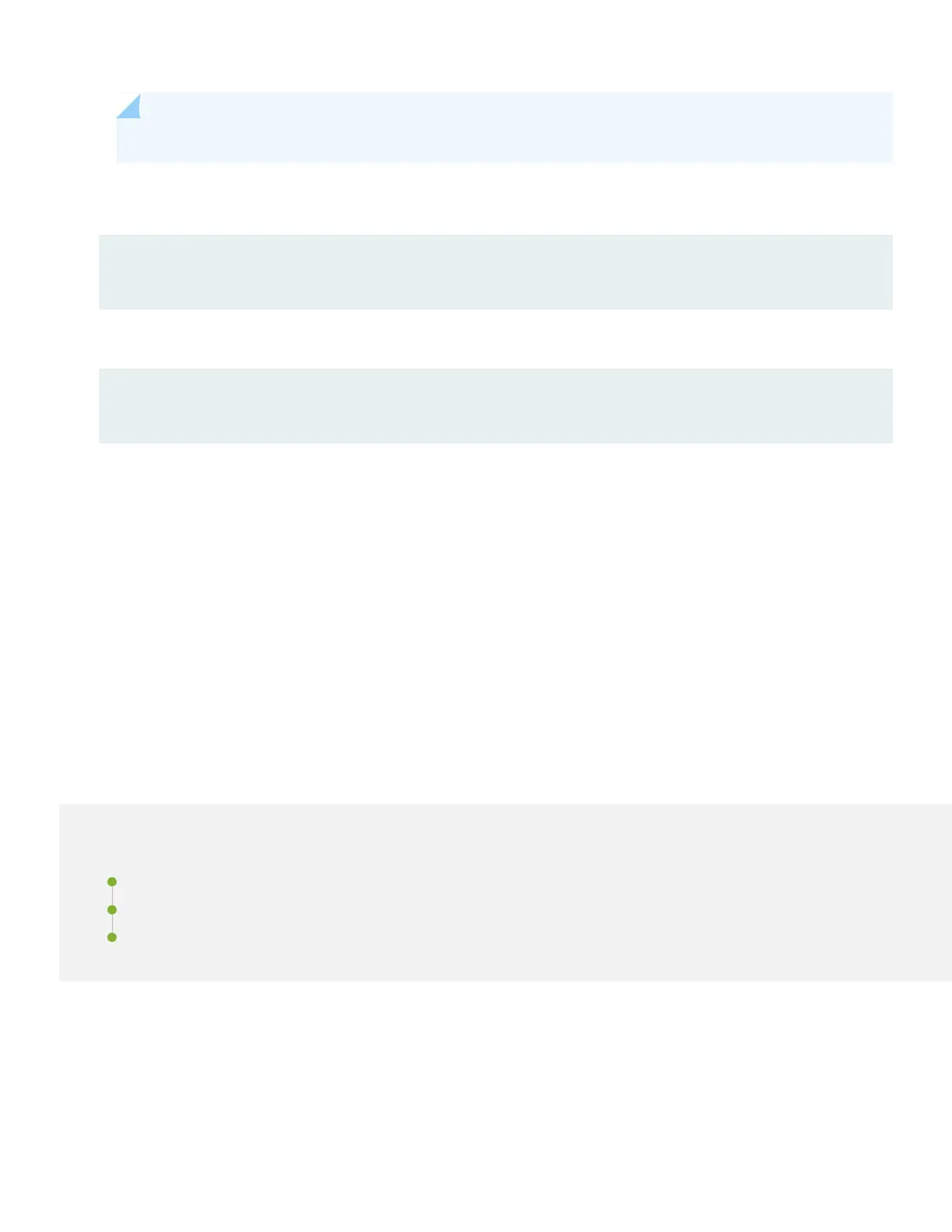NOTE: jmgmt0 is the management port labeled MGMT on the NFX250 front panel.
8. Configure the default gateway.
[edit]
root@jdm# set routing-options static route default next-hop address
9. Commit the configuration to activate it on the device.
[edit]
root@jdm# commit
10. Connect the NFX250 to the Internet (WAN ports 0/12 and 0/13).
The ISP assigns an IP address to the NFX250 through Dynamic Host Configuration Protocol (DHCP).
11. Connect your laptop to a LAN port (ports 0/0 to 0/11).
The DHCP server running on the NFX250 assigns an IP address to your computer.
12. To verify your connectivity, open a browser window and navigate to https://www.juniper.net.
Step 3: Keep Going
IN THIS SECTION
What’s Next? | 8
General Information | 8
Learn With Videos | 9
Congratulations! Your NFX250 is ready to go. Here are some things you can do next.
7
