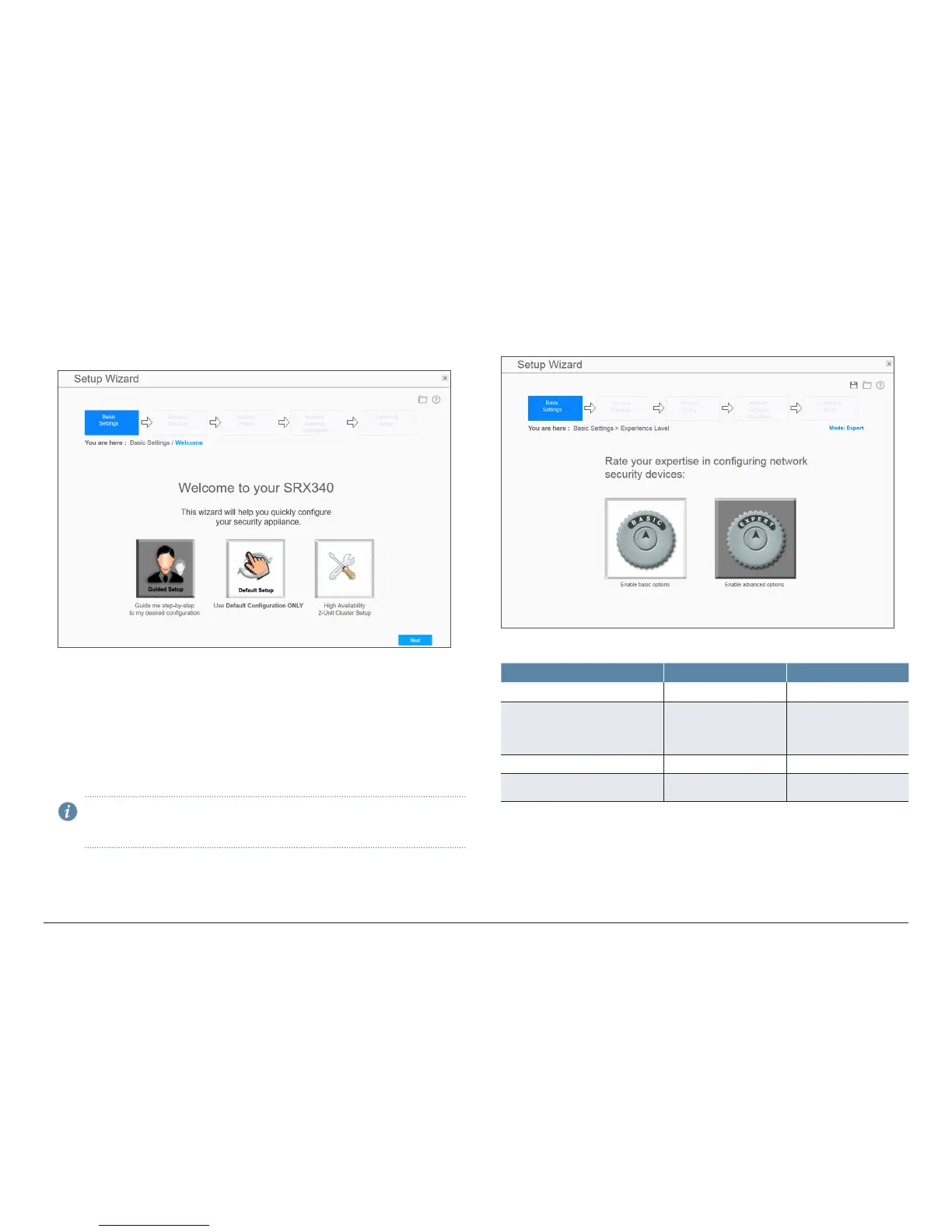How to Set Up Your SRX340 Services Gateway
5
Log In to J-Web
1. Access the J-Web interface (https://192.168.1.1). The recommended browser
is Internet Explorer version 9 or 10, or Mozilla Firefox version 38 (or later).
2. Select one of the following setup modes:
• Guided Setup (uses a dynamic IP address)—Allows you to set up the
device in a custom security configuration. You can select either the Basic
or the Expert option.
• Default Setup (uses a dynamic IP address)—Allows you to quickly set up
the device with the default configuration. Any additional configuration can
be done after the wizard setup is completed.
• High Availability—Allows you to set up a chassis cluster with a default basic
configuration.
NOTE: The initial configuration requires that you specify the device
name and root password. You can skip all the other steps and go directly
to the Confirm & Apply page to apply the configuration.
Configure the Device Using the Guided Setup Mode
1. Connect port 0/0 to the ISP device to obtain a dynamic IP address.
2. Select the expertise level as Basic or Expert.
The following table compares the Basic and Expert levels:
Options Basic Expert
Number of internal zones allowed 3 ≥ 3
Internet zone configuration options • Static IP
• Dynamic IP
• Static IP
• Static pool
• Dynamic IP
Internal zone service configuration Allowed Allowed
Internal destination NAT
configuration
Not allowed Allowed
3. Configure the basic settings:
a. Device name
b. Password for the root account
c. Management interface
d. Time