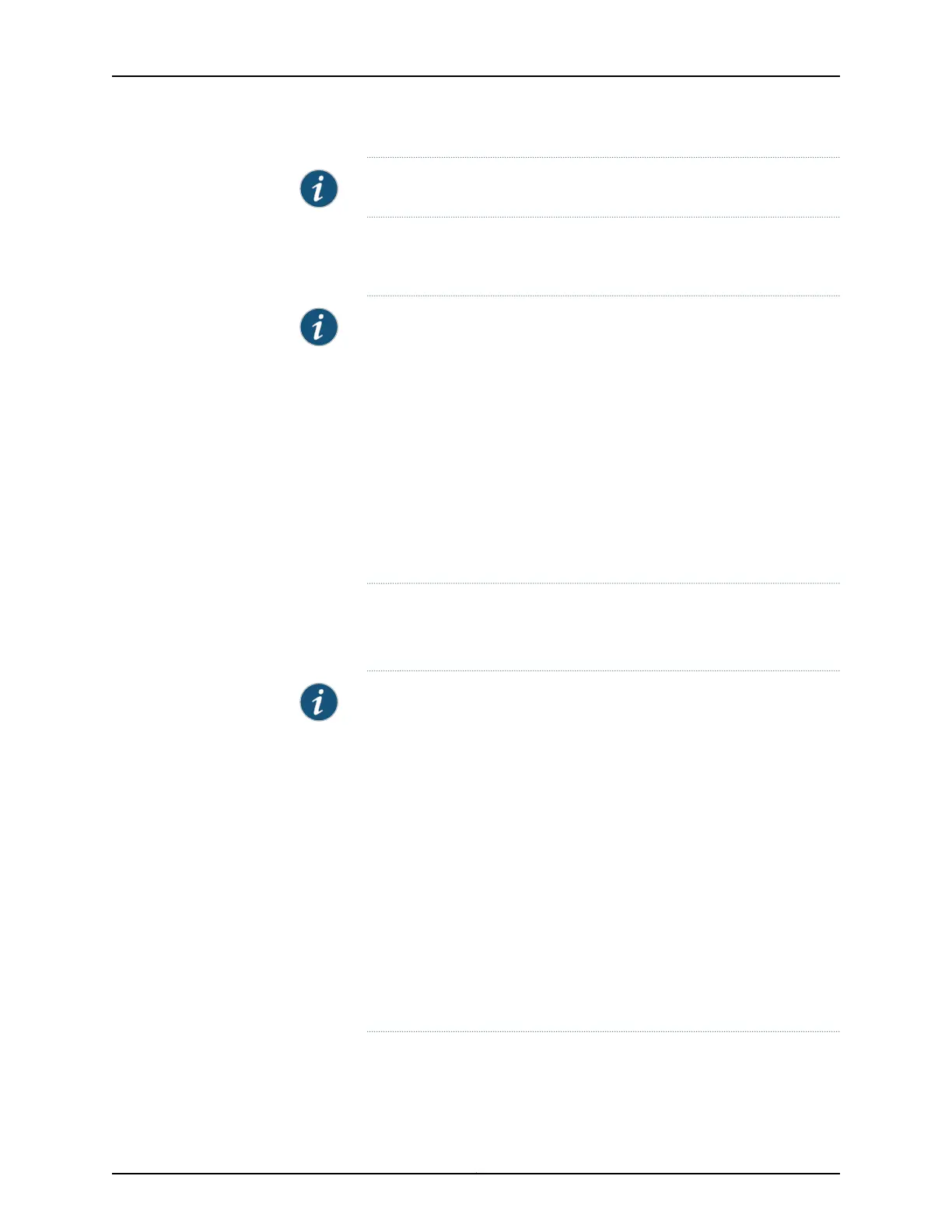NOTE: The six-input DC power supply does not have a CB ON LED.
9. Verify that the DC OK LED lights steadily, indicating that the power supply is correctly
installed and is functioning properly, The DC OK LED blinks momentarily after the
power switch or circuit breakers are switched to the on position, then lights steadily.
NOTE: After a power supply is powered on, it can take up to 60 seconds
for status indicators—such as the output status LEDs on the power supply,
the show chassis commands display output, and the messages on the
LCD on the craft interface—to indicate that the power supply is functioning
normally. Ignore status indicators that appear during the first 60 seconds.
If any of the output status LEDs do not light steadily after a few minutes,
verify that the DC power cables are connected correctly. For three-input
240-A power supplies, verify that the input mode switch is correctly set
to two-input mode (see “Setting the Input Mode Switch on a Three-Input
240-A DC Power Supply” on page 24) and that the DC power cables are
connected to INPUT 0 and INPUT 1 only. If you are unable to correct the
problem, repeat the installation and cabling procedures.
10. Repeat Step 5 through Step 9 for the other power supply.
11. On the external management device connected to the Routing Engine, monitor the
startup process to verify that the system has booted properly.
NOTE: After powering on a power supply, wait at least 60 seconds before
turning it off. If the Routing Engine finishes booting and you need to power
down the router again, first issue the CLI request system haltcommand,
then wait for the following message:
Halt the system ? [yes,no] (no) yes
*** FINAL System shutdown message from root@section2 ***
System going down IMMEDIATELY
Terminated
...
syncing disks... 11 8 done
The operating system has halted.
Please press any key to reboot.
Copyright © 2015, Juniper Networks, Inc.40
T640 Core Router Quick Start