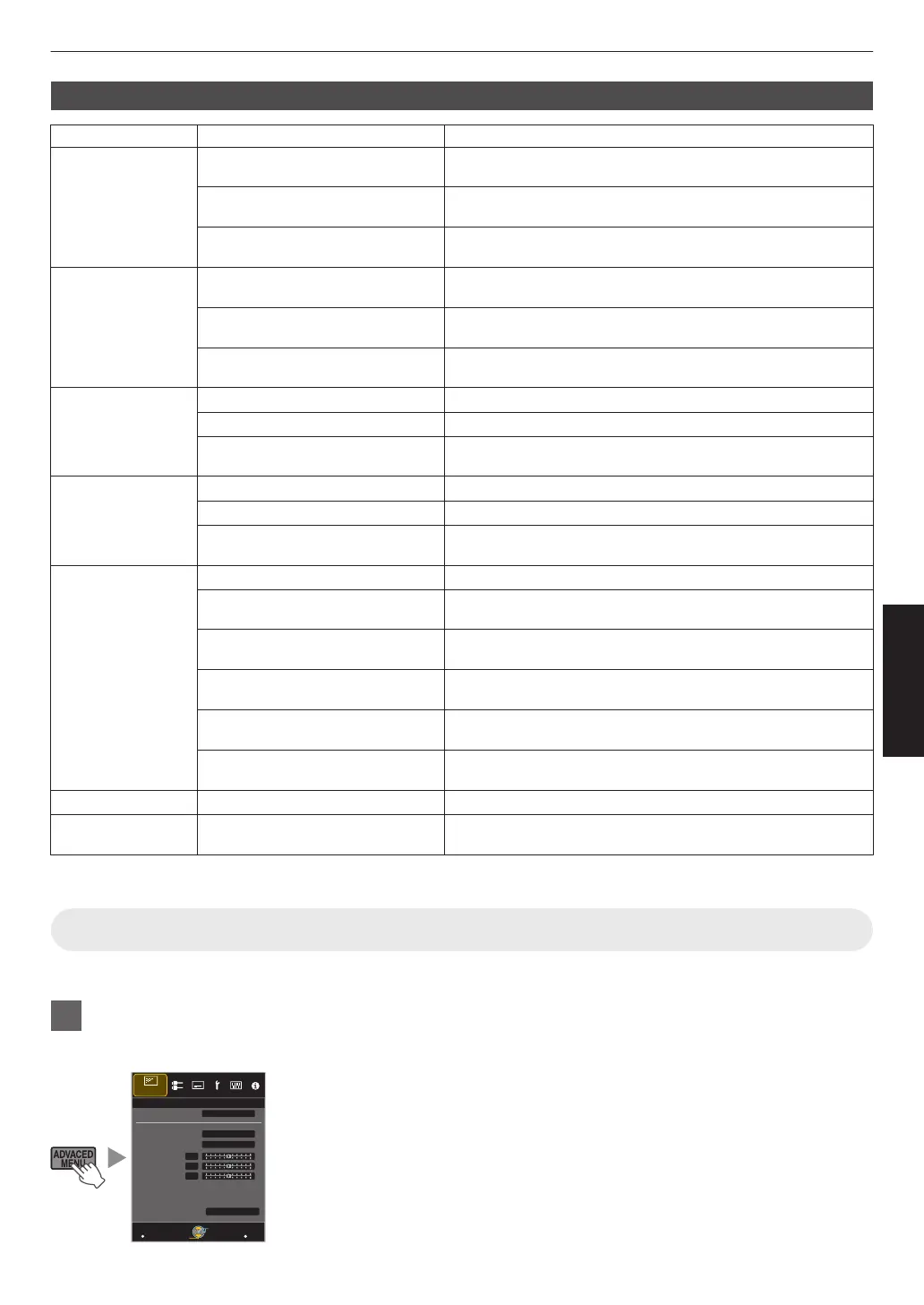Gamma Settings for Different “Color Profile” t u
Color Profile Selectable Settings Description
Film 1 Film 1 Image is close to the characteristics of Eastman Kodak
Company movie films.
Film 2 Places more emphasis on the gradation compared to the
“Film 1” setting.
Custom 1 to Custom 3 Fine-tunes the gamma setting according to the user’s
preference.
Film 2 Film 1 Places more emphasis on the contrast compared to the “Film
2” setting.
Film 2 Image is close to the characteristics of FUJIFILM Corporation
movie films.
Custom 1 to Custom 3 Fine-tunes the gamma setting according to the user’s
preference.
Film 3 Film 1 Places emphasis on the contrast.
Film 2 Places emphasis on the gradation.
Custom 1 to Custom 3 Fine-tunes the gamma setting according to the user’s
preference.
3D Film Film 1 Places emphasis on the contrast.
Film 2 Places emphasis on the gradation.
Custom 1 to Custom 3 Fine-tunes the gamma setting according to the user’s
preference.
Standard
Cinema 1/Cinema 2
Anime 1/Anime 2
Video
Reference
3D Cinema
3D Video
3D Animation
Off
Normal Recommended setting for normal viewing.
A Places more emphasis on the gradation compared to the
Normal setting.
B Places more emphasis on the contrast compared to the
Normal setting.
C Places more emphasis on the brightness compared to the
Normal setting.
D Gamma suitable for viewing HDR (High Dynamic Range)
content.
Custom 1 to Custom 3 Fine-tunes the gamma setting according to the user’s
preference.
x.v.Color Normal*1 Recommended setting for normal viewing.
THX
3D THX
THX*2 Video of the THX standard.
*1 When “Color Profile” is set to “x.v.Color”, the setting is fixed at “Normal”.
*2
When “Color Profile” is set to “THX”/“3D THX”, the setting is fixed at “THX”.
Fine-tuning to the Preferred Gamma Setting
You can perform fine adjustments based on the selected gamma adjustment setting.
1
Press the [ADVANCED MENU] button to display the gamma menu
0
You can also perform setting from “Picture Adjust”"“Gamma” in the menu.
>
MENU
BACK
0
0
0
Back
Operate
Select
Exit
White
2.2
Custom 1
Reset
Bright Level
Dark Level
Picture Tone
Color Selection
Correction Value
Gamma
Picture Adjust
Gamma
37
Adjust/Set
