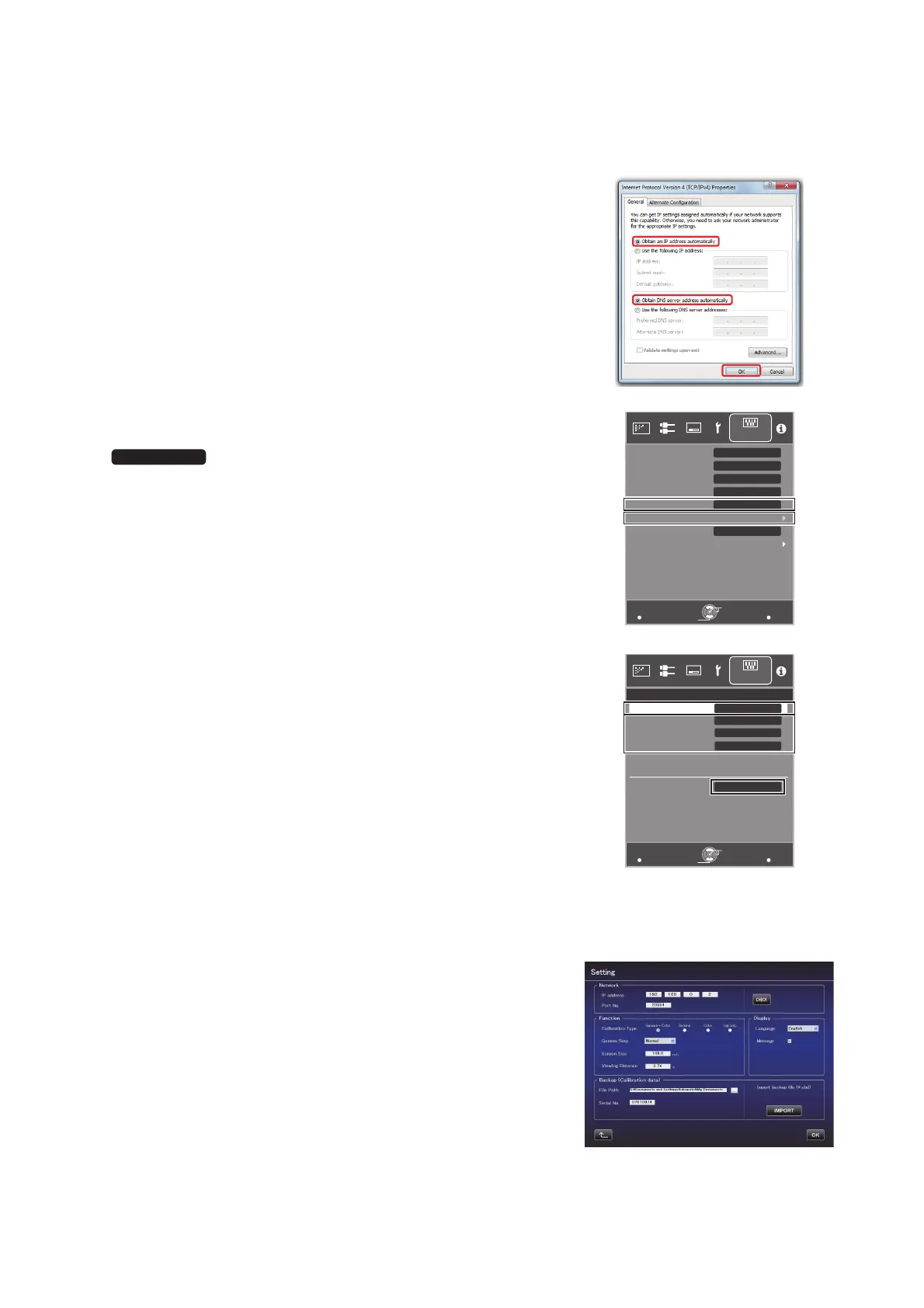17
6 Proceed to 7) in case of the LAN connection via router.
Proceed to 12) if the projector and PC are connected by LAN
cable.
7 Check the boxes for “Obtain an IP address automatically” and
“Obtain DNS server address automatically”.
=> Click “OK”, and then close all the windows by clicking the “x”
button.
8 Turn on the power of the projector.
Select “MENU” => “Function” => “Communication
Terminal” accordingly, and set to “LAN”.
Select “MENU” => “Function” => “Network”, and proceed to 14).
9 Set “DHCP Client” to “On”
After choosing “SET”, select “YES” in “Apply network setting?”
10 Write down the value in “IP Address” (192 168 0 2 in the example)
after returning to the screen in 9).
11
Start the Calibration Software on your PC, and select “Setting” on the
right side of the screen.
In “IP address” as shown in the right screen, enter the value from 10).
Click “CHECK”. If the “OK” button on the right corner is displayed,
complete the setting by clicking “OK”.
MENU
BACK
LAN
A
Back
Operate
Select
Exit
Function
Lamp Reset
Remote Code
Communication Terminal
Off
ECO Mode
Off
Off
Off
High Altitude Mode
Network
Off Timer
Trigger
X95R/X75R
MENU
BACK
Back
Operate
Select
Exit
Function
>
MAC Address :
AA-BB-CC-DD-EE-FF
Default Gateway
Subnet Mask
192.168.0.2
255.255.255.0
192.168.0.254
Set
IP Address
On
DHCP Client
Network
JVC_PCS_manual.fm 17 ページ 2014年7月29日 火曜日 午後6時50分
