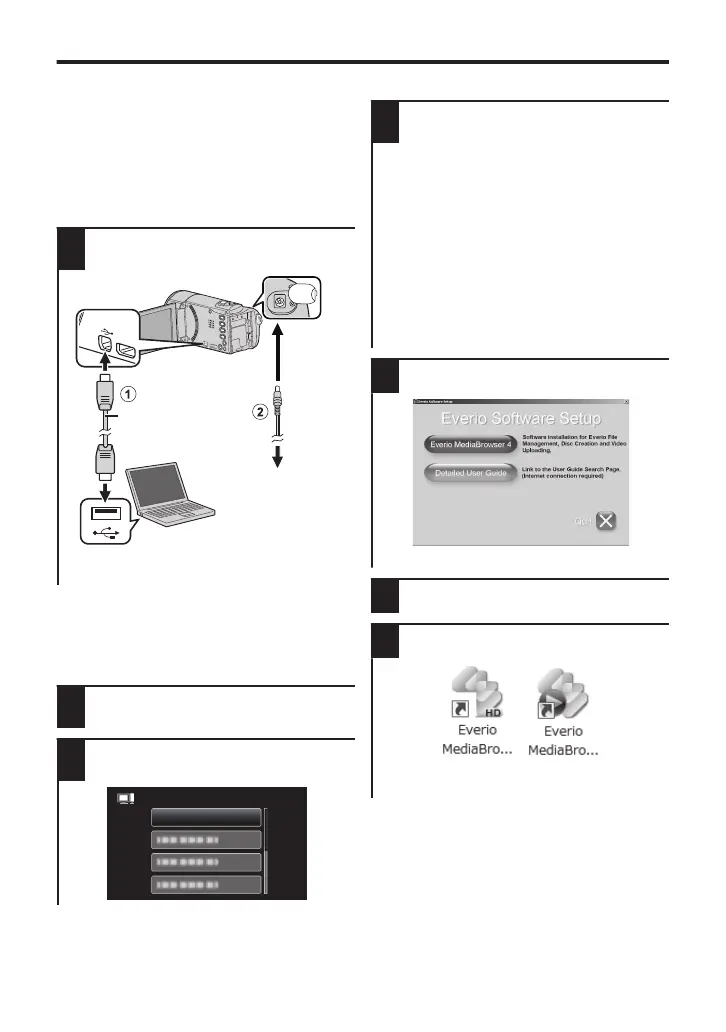Install Everio MediaBrowser (Windows)
Everio MediaBrowser is included with your
camera. It lets you archive and organize
your videos. It also lets you create discs and
upload video to YouTube, and other
popular web sites.
Preparation:
0
Close the LCD monitor to turn off the
camera. Disconnect the power supply.
1
Open the LCD monitor to connect
to the PC with the USB cable.
.
To USB Connector
To AC Outlet
(110 V to 240 V)
AC Adapter
USB Cable
(Provided)
To DC
Connector
To USB
Connector
0
Reconnect the power supply to turn on
the camera.
o
On the camera:
0
To select/move cursor towards up/left or
down/right, press the button UP/< or
DOWN/>.
2
Select “CONNECT TO PC” and
press OK.
3
Select “PLAYBACK ON PC” and
press OK.
.
PLAYBACK ON PC
CONNECT TO PC
o
On the PC:
4
Perform the following steps on the
computer.
A
Click “Run INSTALL.EXE” in the
auto play dialog box.
B
Click “Continue” on the user
account control screen.
0
“Software Setup” appears after a
while.
0
If it doesn’t appear, double-click
“JVCCAM_APP” in “My
Computer” (or “Computer”),
then double-click the
“install.exe”.
5
Click “Everio MediaBrowser 4”.
.
0
Follow the on-screen instructions.
6
Click “Finish”.
7
Click “Quit”.
.
0
Installation ends and icons are created
on the desktop.
12
