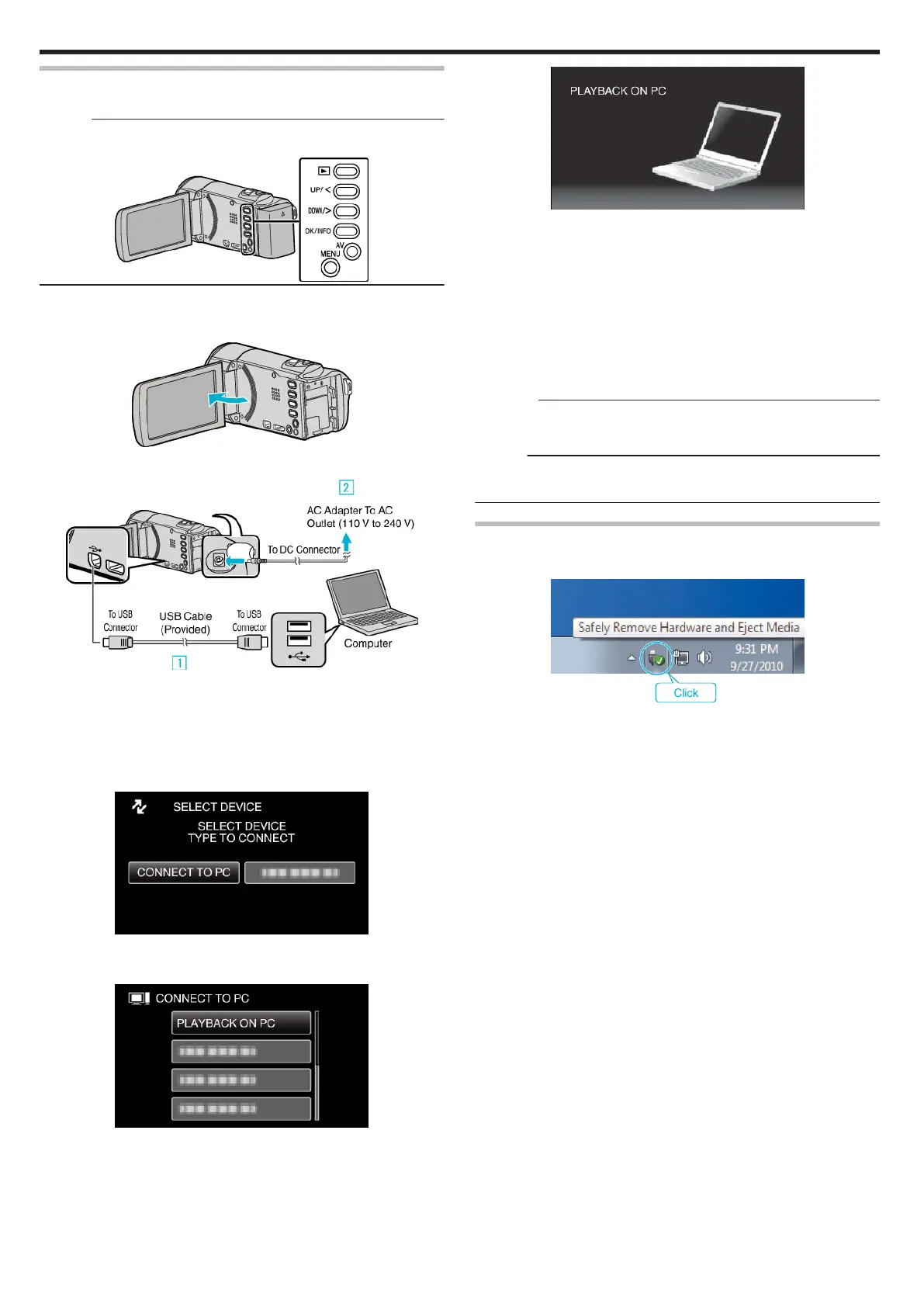Backing Up Files Without Using Provided Software
Copy the files to a computer using the following method.
Memo :
To select/move cursor towards up/left or down/right, press the button UP/<
or DOWN/>.
.
1
Remove the AC adapter and battery pack from this unit.
2
Open the LCD monitor.
.
3
Connect the USB cable and the AC adapter.
.
A Connect using the provided USB cable.
B Connect the AC adapter to this unit.
0
This unit powers on automatically when the AC adapter is connected.
0
Be sure to use the supplied AC adapter.
C The “SELECT DEVICE” menu appears.
4
Select “CONNECT TO PC” and press OK.
.
0
Press UP/< or DOWN/> to move the cursor.
5
Select “PLAYBACK ON PC” and press OK.
.
0
Press UP/< or DOWN/> to move the cursor.
0
To cancel and return to the previous screen, press MENU.
0
The following screen is displayed after the camera operation is
completed.
.
0
Close the Everio MediaBrowser 4 program, if it starts.
0
Operations are to be performed on the computer after the screen
switches.
6
Select “Computer” (Windows 7/Windows Vista) or “My Computer”
(Windows XP) from the “Start” menu, then click on the “JVCCAM_SD”
icon.
0
Open the folder with the desired files.
“List of Files and Folders” (A p. 55)
7
Copy the files to any folder in the computer (desktop, etc).
Caution :
0
When the camera and PC are connected by an USB cable, recorded
media are read-only.
Memo :
0
To edit/view the files, use a software that supports AVCHD (video) files.
0
The above operations on computer may vary with the system used.
Disconnecting this Unit from Computer
1
Click “Safely Remove Hardware and Eject Media”.
.
2
Click “Safely Remove USB Mass Storage Device”.
3
(For Windows Vista) Click “OK”.
4
Disconnect the USB cable and close the LCD monitor.
Copying
54