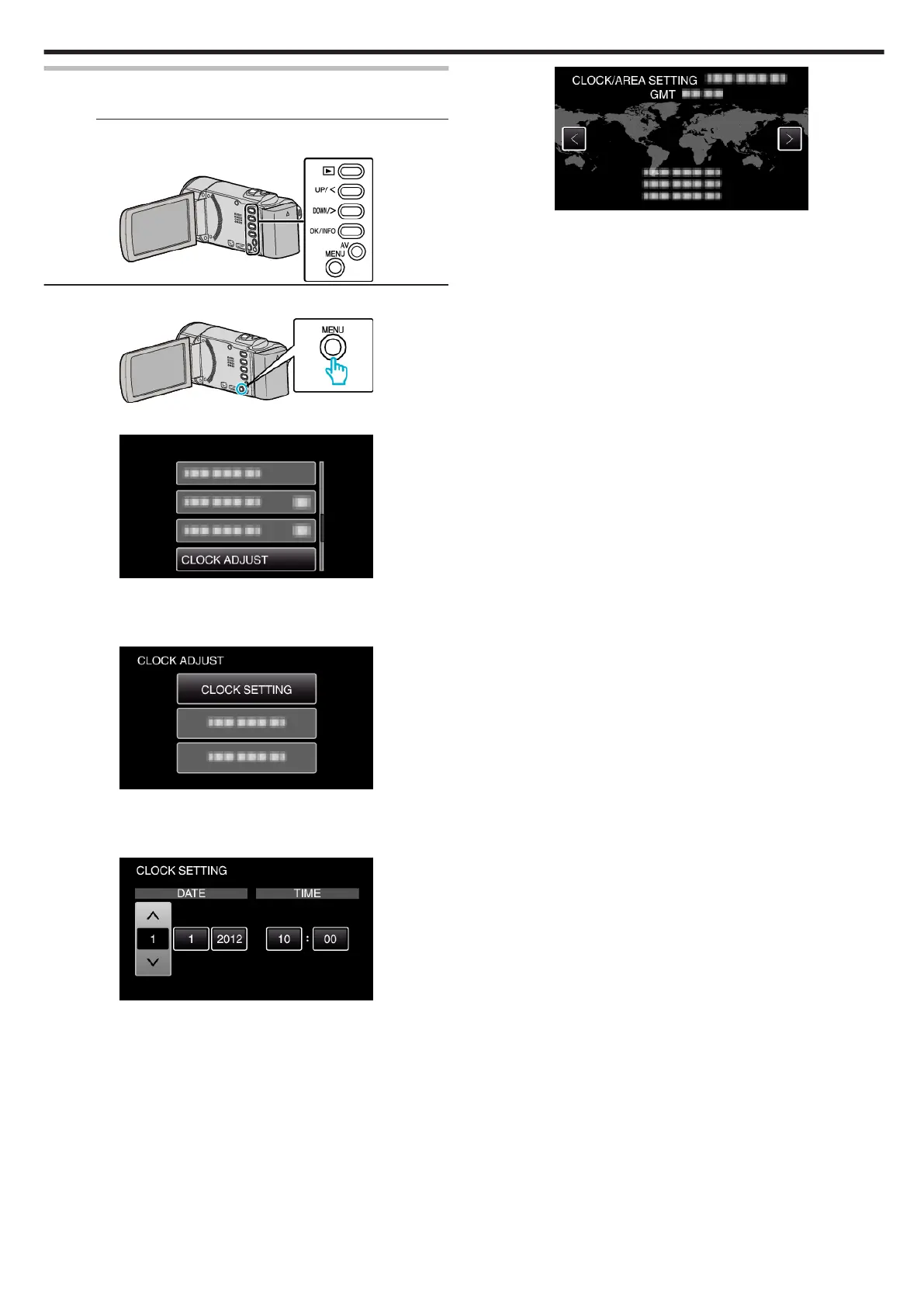Resetting the Clock
Set the clock with “CLOCK ADJUST” from the menu.
Memo :
To select/move cursor towards up/left or down/right, press the button UP/<
or DOWN/>.
.
1
Press MENU.
.
2
Select “CLOCK ADJUST” and press OK.
.
0
Press UP/< or DOWN/> to move the cursor.
0
To cancel and return to the previous screen, press MENU.
3
Select “CLOCK SETTING” and press OK.
.
0
Press UP/< or DOWN/> to move the cursor.
0
To cancel and return to the previous screen, press MENU.
4
Set the date and time.
.
0
Press UP/< or DOWN/> to adjust the setting value and press OK to
confirm it. The cursor moves to the next item.
0
Repeat this step to input the year, month, day, hour, and minute.
0
To cancel and return to the previous screen, press MENU.
5
Press UP/< or DOWN/> to select the region where you live and press
OK.
.
0
The city name and time difference are displayed.
0
To cancel and return to the previous screen, press MENU.
Getting Started
17