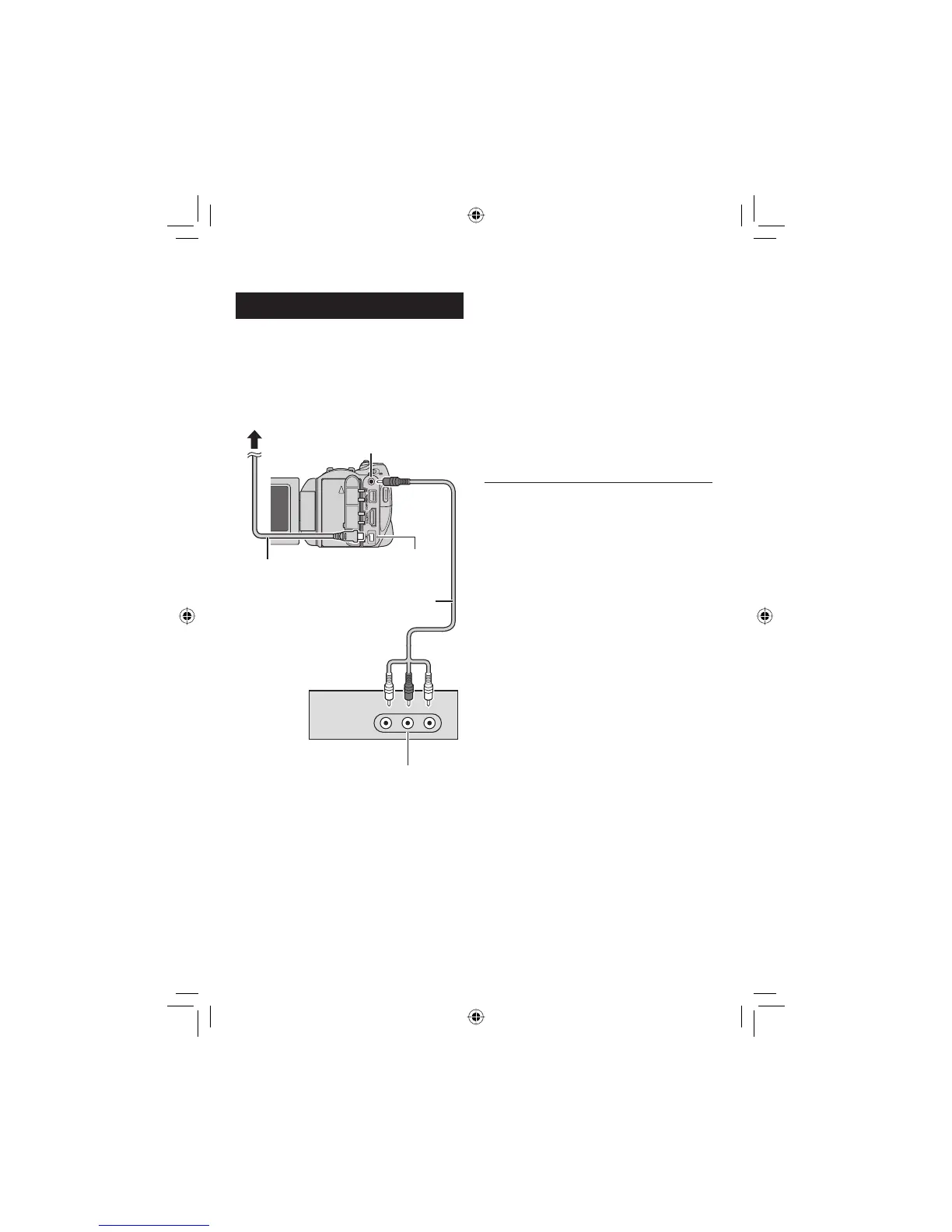33
EN
Standard-defi nition Dubbing
You can dub videos in standard-defi nition to a
DVD recorder.
Preparation: Turn off all units.
To connect using the AV connectors
(analog dubbing)
Preparation: Create a playlist.
1 Set the VCR/DVD recorder to its AUX
input mode.
Check that the images from the camera are
input correctly to the VCR/DVD recorder.
䡵
2 Play back playlists on the camera.
1) Press MENU.
2) Select [DUBBING PLAYBACK].
3) Select the desired playlist.
4) Select [YES]. (A black screen is
displayed for 5 seconds at the fi rst and
the last scene.)
3 At the point you want to start
dubbing, start recording on the VCR/
DVD recorder.
Refer to the VCR/DVD recorder’s
instruction manual.
To stop dubbing
Stop recording on the VCR/DVD recorder,
then press START/STOP again.
To hide the date or icons on the screen
Change the settings in [DISPLAY ON TV]. or
[ON-SCREEN DISPLAY].
䡵
䡵
AV Cable
DC Connector
AC Adapter
To AC Outlet
AV Connector
VCR/DVD Recorder
AV Connector
