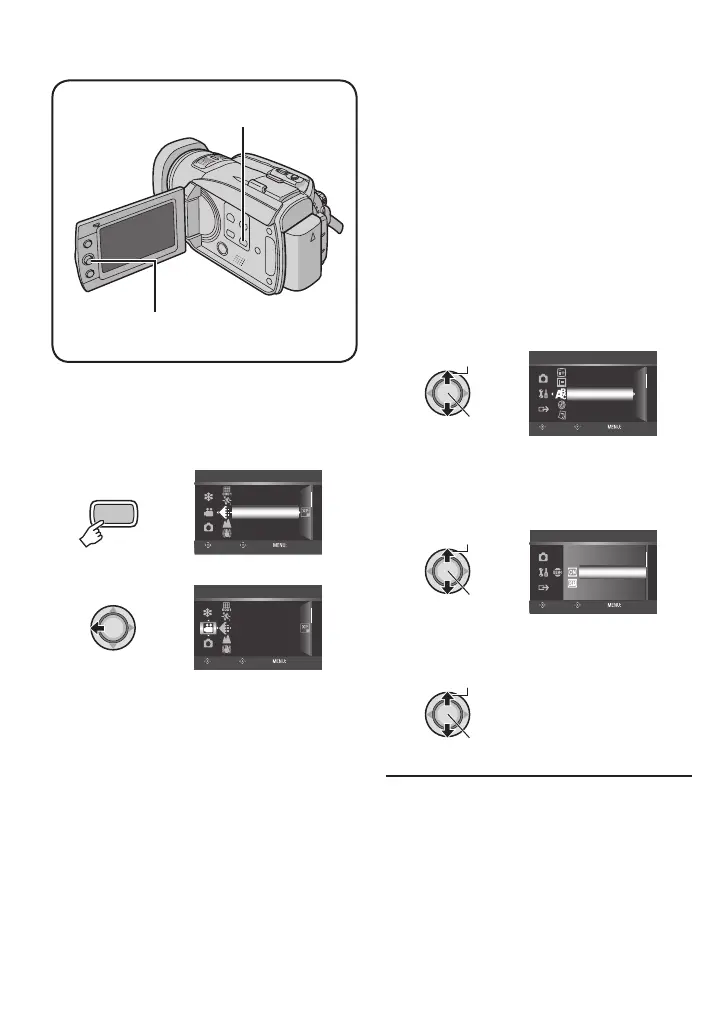66
The following illustrations of display
screens are examples of when [DEMO
MODE] is set to [OFF].
1
MENU
ZOOM
QUALITY
DIS
VIDEO
SELECT
SET QUIT
SCENE COUNTER
EXTERNAL MIC LEVEL
2
ZOOM
QUALITY
DIS
VIDEO
SELECT
SET QUIT
SCENE COUNTER
EXTERNAL MIC LEVEL
3 Select the desired menu from the fi rst
menu item.
•
[VIDEO]:
Displays menus related to
!
mode.
•
[IMAGE]:
Displays menus related to
#
mode.
•
[GENERAL]:
Displays menus common to
!
and
#
modes.
•
[OUTPUT SETTING]:
Displays menus related to image output
when connecting to other devices.
•
[MEDIA]:
Displays menus related to recording
media (HDD and SD cards).
Select
Set
DISPLAY
DISPLAY ON TV
CLOCK ADJUST
LANGUAGE
DATE DISPLAY STYLE
GENERAL
SELECT
SET QUIT
4 Select the desired menu from the
second menu item.
For details on each menu, see pages 67
to 71.
Select
Set
ON
OFF
DEMO MODE
SELECT
SET QUIT
5 Select the desired setting from the
third menu item.
Select
Set
8 To return to the previous screen
Move the set lever to
£
.
8 To exit the screen
Press the MENU button.
MENU
Set Lever
FURTHER INFORMATION
Changing the Menu Settings
