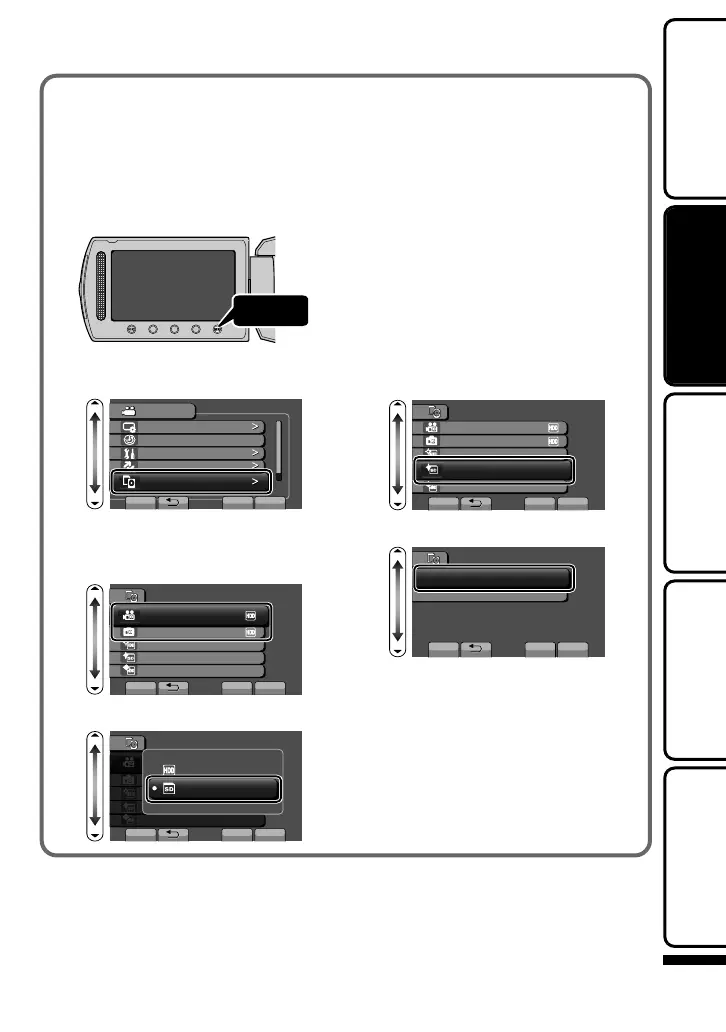■
To use a microSD card
Recording and playback can be
performed on a card when “REC
MEDIA FOR VIDEO” or “REC MEDIA
FOR IMAGE” of media settings is set
to “SD”.
① Display the menu.
.
② Select “MEDIA SETTINGS” and
touch C.
.
?
VIDEO
DISPLAY SETTINGS
CLOCK ADJUST
BASIC SETTINGS
CONNECTION SETTINGS
MEDIA SETTINGS
SET QUIT
③ Select “REC MEDIA FOR
VIDEO” or “REC MEDIA FOR
IMAGE”, and touch C.
.
MEDIA SETTINGS
REC MEDIA FOR VIDEO
REC MEDIA FOR IMAGE
FORMAT HDD
FORMAT SD CARD
DELETE DATA ON HDD
SET QUIT
④
Select “SD” and touch C.
.
MEDIA SETTINGS
SD
SET QUIT
HDD
?
■
To use microSD cards that
have been used on other
devices
Format (initialize) the card using
“FORMAT SD CARD” from media
settings.
All data on the card will be deleted
when it is formatted. Copy all files
on the card to a PC before
formatting.
①
Touch D to display the menu.
② Select “MEDIA SETTINGS” with
the slider and touch C.
③ Select “FORMAT SD CARD”
and touch C.
.
MEDIA SETTINGS
REC MEDIA FOR VIDEO
REC MEDIA FOR IMAGE
FORMAT HDD
FORMAT SD CARD
DELETE DATA ON HDD
SET
QUIT
④
Select “FILE” and touch C.
.
?
FORMAT SD CARD
FILE
FILE + MANAGEMENT NO
SET QUIT
⑤
Select “YES” and touch C.
⑥
After formatting, touch C.
For more information, refer to the Detailed User Guide
http://manual.jvc.co.jp/index.html/
13
Getting StartedRecordingPlaybackCopyingOthers
