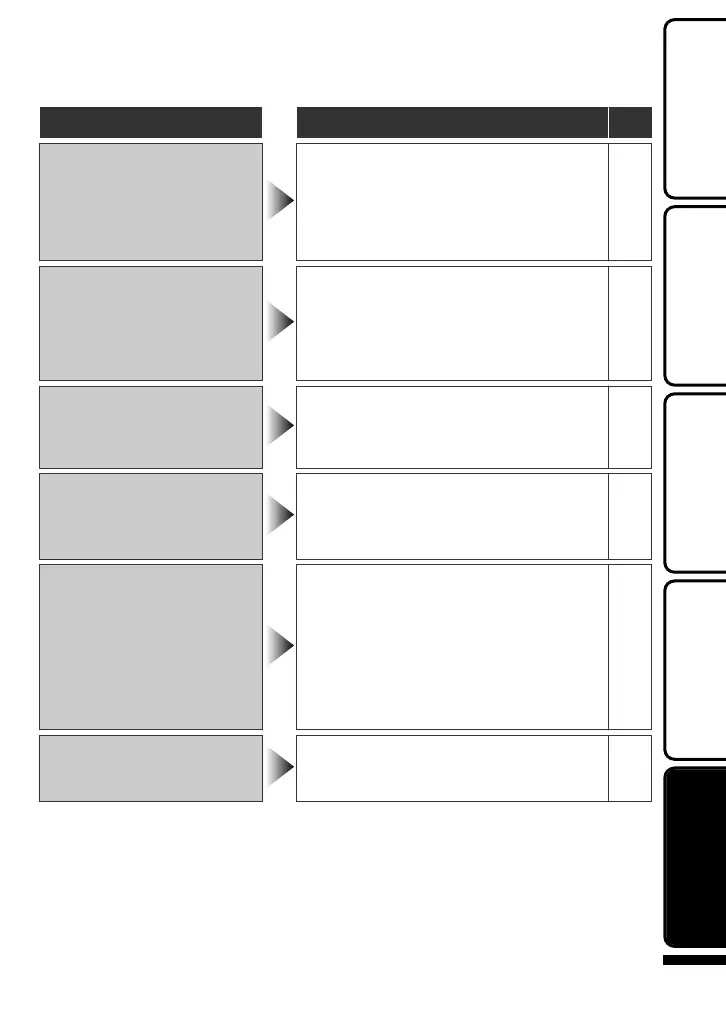Warning Indications
Warning Indications Action Page
Warning Indications
RECORDING CANCELLED/
RECORDING FAILURE
●
Turn off and on this unit again.
-
●
Set “REC MEDIA FOR VIDEO” in the
media settings menu to “SD”. (Records
on the microSD card.)
13
●
Do not subject this unit to any strong
impact or vibration.
-
THIS CARD CANNOT BE
USED FOR RECORDING
OR EDITING ON THIS
CAMERA /
UNSUPPORTED FILE!
●
Make use of a file recorded with this
unit. (Files recorded with other devices
may not be playable. If the file was
recorded with this unit, then it is
corrupted.)
-
DATA RECORDED IS TOO
LITTLE UNABLE TO SAVE
●
If a video recording is stopped with the
actual recording time displayed at
“0:00:00:17” and below, the video
cannot be saved.
-
HDD ERROR!
●
Turn off and on this unit again.
-
●
Format the HDD by executing
“FORMAT HDD” in the media settings
menu. (All data is deleted.)
-
MEMORY CARD ERROR!
●
Turn off and on this unit again.
-
●
Remove the AC adapter and battery
pack, then remove and re-insert the
microSD card.
-
●
Remove any dirt from the microSD
card terminals.
-
●
Format the microSD card by executing
“FORMAT SD CARD” in the media
settings menu. (All data is deleted.)
-
CHECK LENS COVER
●
Appears for 5 seconds after power is
turned on if the lens cap is attached or
when it is dark.
-
For more information, refer to the Detailed User Guide
http://manual.jvc.co.jp/index.html/
23
Getting StartedRecordingPlaybackCopyingOthers
