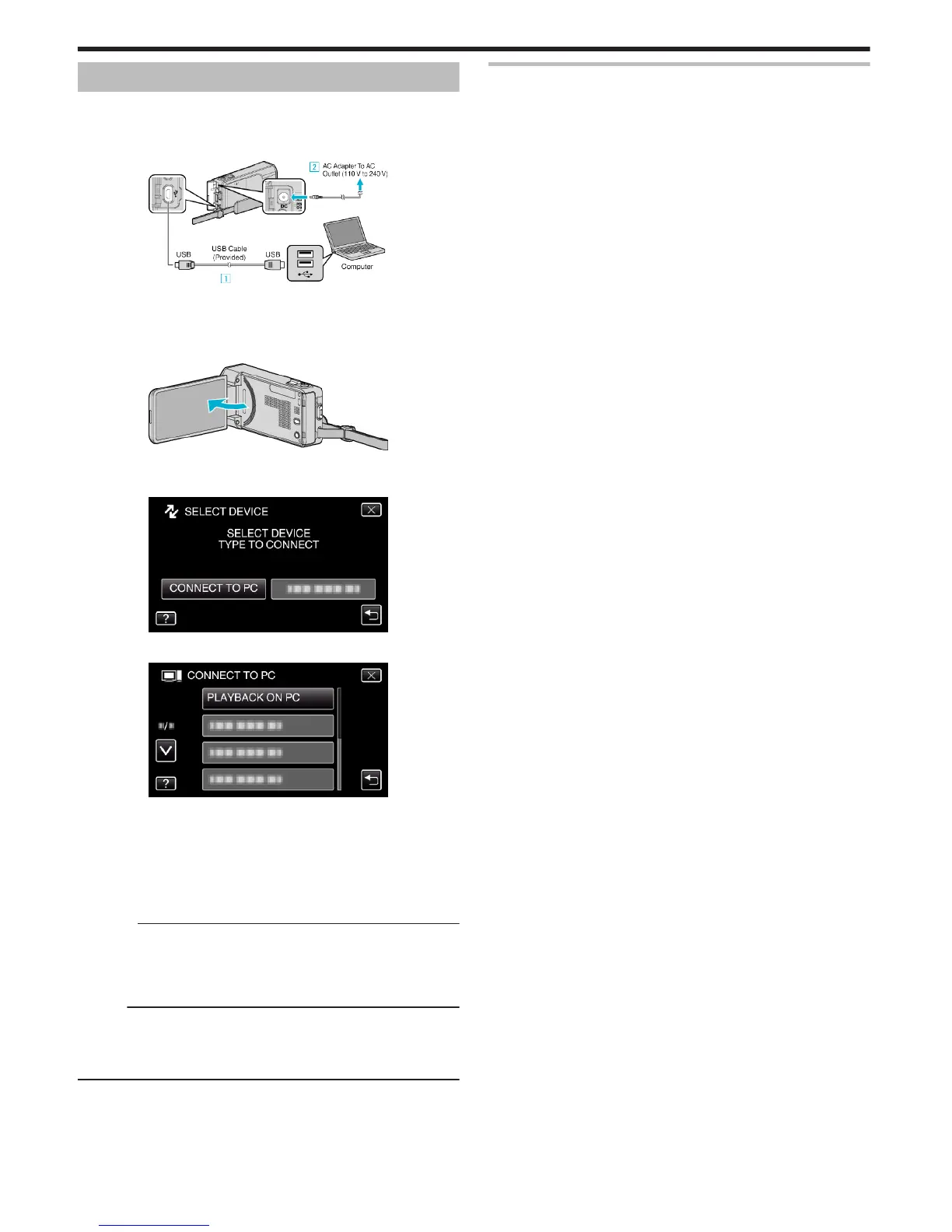Copying to Mac Computer
Copy the files to a Mac computer using the following method.
1
Remove the AC adapter and battery pack from this unit.
2
Connect the USB cable and the AC adapter.
.
A Connect using the provided USB cable.
B Connect the AC adapter to this unit.
0
Be sure to use the supplied AC adapter.
3
Open the LCD monitor.
.
0
This unit turns on and the “SELECT DEVICE” menu appears.
4
Tap “CONNECT TO PC”.
.
5
Tap “PLAYBACK ON PC”.
.
0
Tap L to exit the menu.
0
Tap J to return to the previous screen.
0
The “JVCCAM_SD” icon appears on the desktop.
6
Start iMovie.
0
The subsequent operations are to be performed on the Mac
computer.
Caution :
0
When the folders or files are deleted/moved/renamed in the computer,
they cannot be played back on this unit anymore.
0
MTS files that are copied to a Mac computer cannot be imported to iMovie.
To use MTS files with iMovie, import the files using iMovie.
Memo :
0
To edit/view the files, use a software that supports AVCHD (video)/JPEG
(still image) files.
0
When removing this unit from the computer, drag and drop the
“JVCCAM_SD” icon on the desktop to the trash bin.
iMovie and iPhoto
You can import files from this unit to a computer using Apple’s
iMovie ’08, ’09, ’11 (video) or iPhoto (still image).
To verify the system requirements, select “About This Mac” from the Apple
menu. You can determine the operating system version, processor and
amount of memory.
0
For the latest information on iMovie or iPhoto, refer to the Apple website.
0
For details on how to use iMovie or iPhoto, refer to the help file of the
respective softwares.
0
There is no guarantee that the operations will work with all computer
environments.
Copying
170
