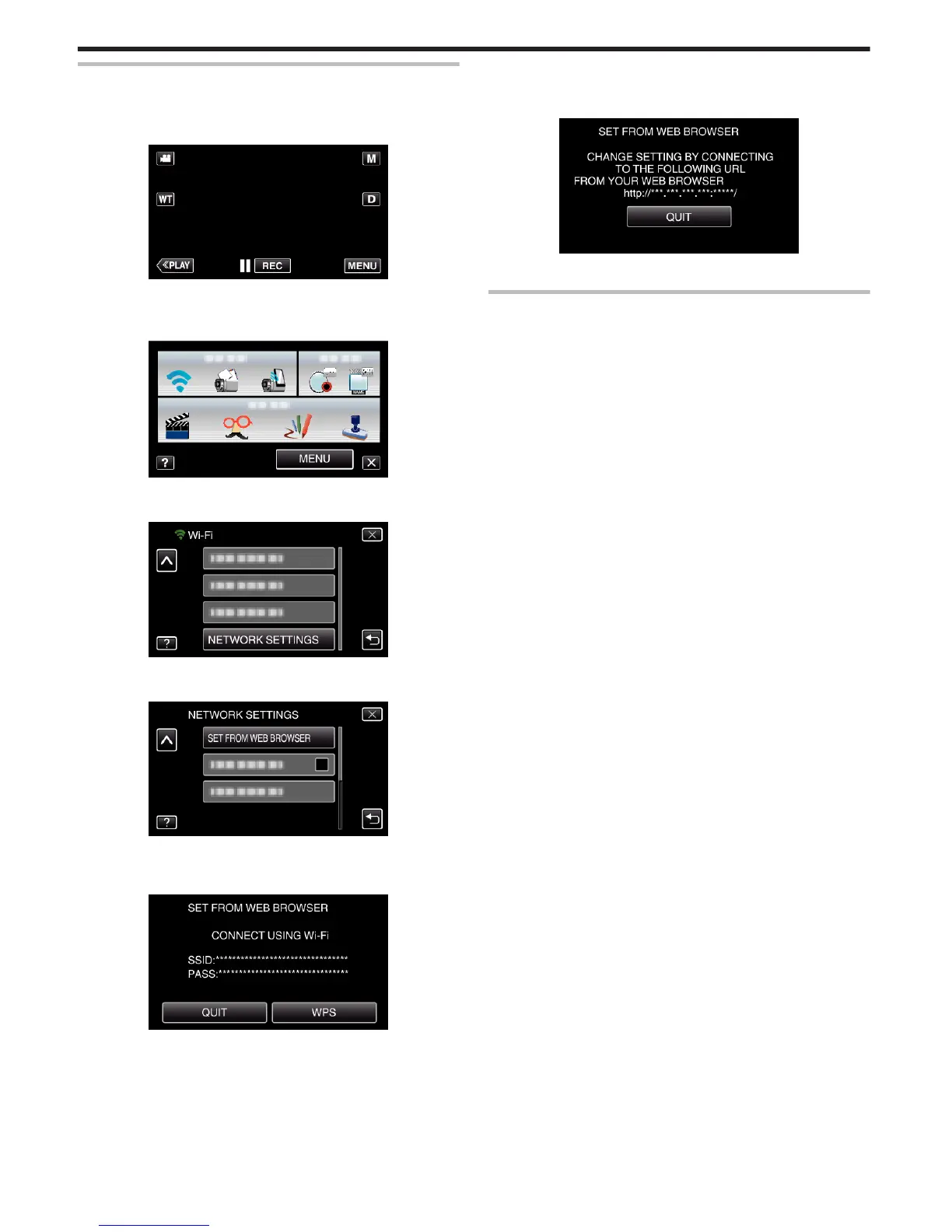Making Camera Settings from a Web Browser
You can change the camera settings from a web browser.
1
Tap “MENU”.
(Operation on this camera)
.
0
The shortcut menu appears.
2
Tap “Wi-Fi” (
Q
) in the shortcut menu.
(Operation on this camera)
.
3
Tap “NETWORK SETTINGS”.
(Operation on this camera)
.
4
Tap “SET FROM WEB BROWSER”.
(Operation on this camera)
.
5
Check the SSID and PASS shown on the camera’s screen, then register
them on the computer to connect.
(Operation on this camera)
.
0
When the computer is connected to the camera, a URL appears on
the camera.
6
Check the URL shown on the camera’s screen, then enter it on the
Internet Explorer (web browser).
(Operation on this camera)
.
0
To exit, tap “QUIT”.
You can change the Wi-Fi function of the camera from a web
browser.
“Adding/Changing/Deleting an Access Point” (A p. 53)
“ OUT MONITORING SET ” (A p. 54)
“ Wi-Fi DIRECT SETTING ” (A p. 55)
“Mail Setting” (A p. 55)
Using Wi-Fi
52
