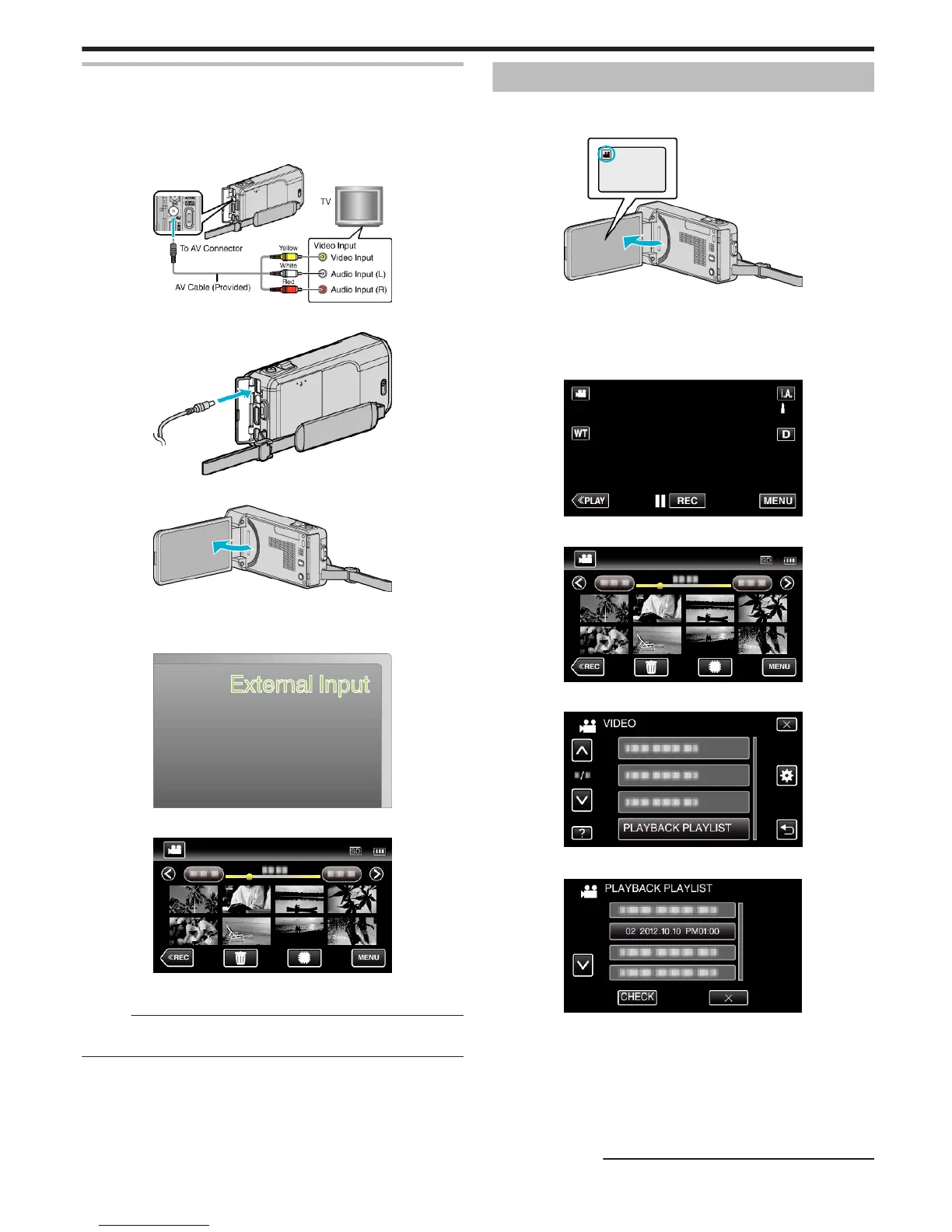Connecting via the AV Connector
By connecting the supplied AV cable to the AV connector, videos can be
played back on a TV.
0
Refer also to the instruction manual of the TV in use.
1
Connect to a TV.
.
2
Connect the AC adapter to this unit.
.
3
Open the LCD monitor.
.
0
The unit turns on automatically.
4
Press the external input button on the TV to switch to the input from this
unit via the connected connector.
.
5
Play back a file.
.
“Playing Back Videos” (A p. 117)
“Playing Back Still Images” (A p. 121)
Memo :
0
For questions about the TV or method of connection, contact your TV's
manufacturer.
Playing Back Playlists
Plays back the playlists that you have created.
1
Open the LCD monitor.
.
0
Check if the recording mode is A.
0
If the mode is
B
still image, tap
B
on the recording screen to display
the mode switching screen.
Tap
A
to switch the mode to video.
2
Tap “<<PLAY” to select the playback mode.
.
3
Tap “MENU”.
.
4
Tap “PLAYBACK PLAYLIST”.
.
5
Tap to select a playlist.
.
0
Playback of the playlist starts.
“Playing Back Videos” (A p. 117)
0
Tap 3 or 2 to move upward or downward for more selection.
0
Tap u to return to the index screen.
0
Tap “CHECK” and select a playlist to check its content. After
checking, tap J.
0
Playlists with a O (Digest Playback) icon are the playlists created
during Digest Playback.
Creating Playlists
:
Playback
125
