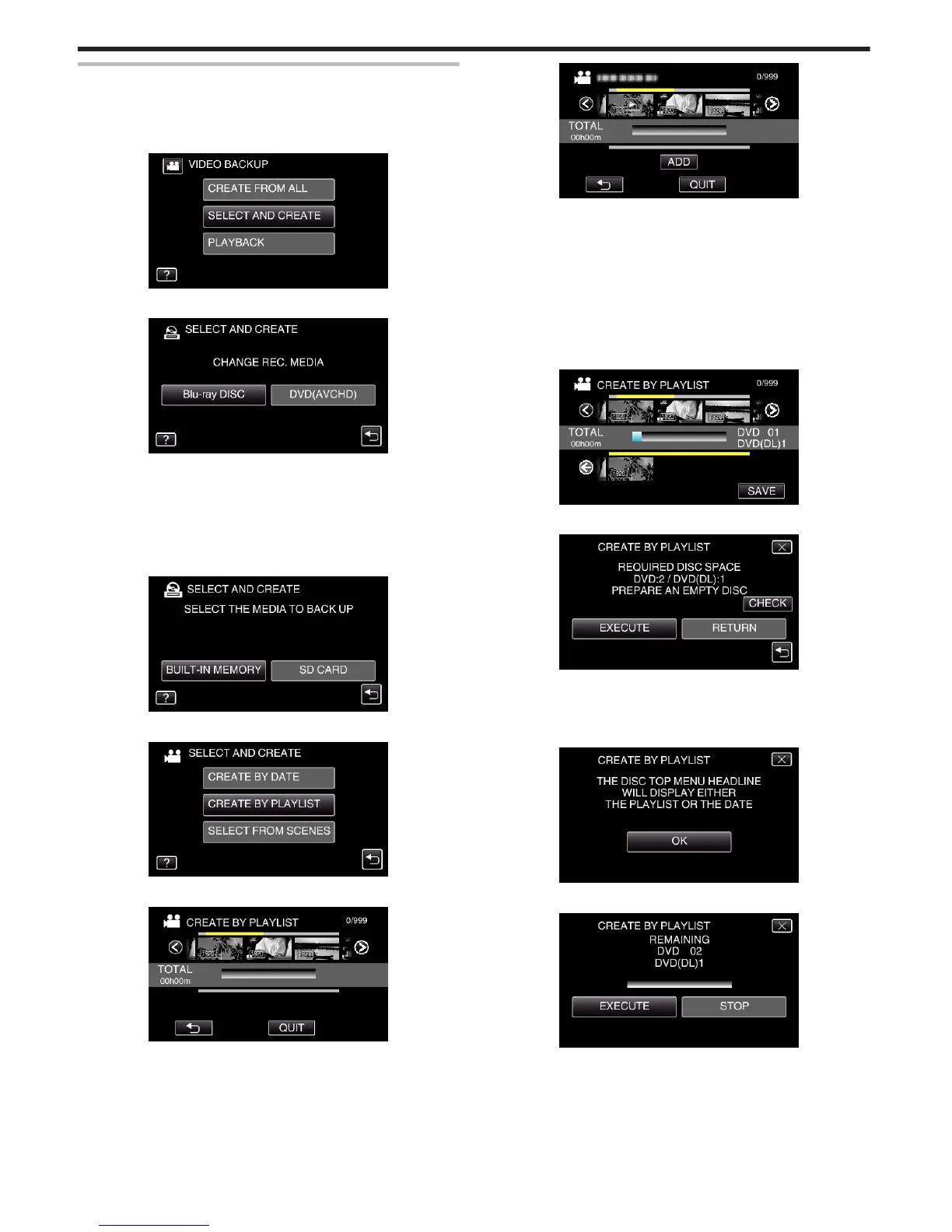Copying Selected Playlists
Arrange and copy the created playlists in the order you like.
1
Select video mode.
2
Tap “SELECT AND CREATE”.
.
3
Tap “Blu-ray DISC” or “DVD(AVCHD)”.
.
0
The media changes to the tapped item. Select the appropriate setting
according to the disc.
0
Selecting “Blu-ray DISC” enables you to save videos in a Blu-ray disc
in the high definition quality.
0
Selecting “DVD(AVCHD)” enables you to save videos in a DVD in the
high definition quality.
4
Tap on the media to copy.
.
5
Tap “CREATE BY PLAYLIST”.
.
6
Tap on the playlist to copy to disc.
.
0
d appears on the selected playlist (upper row).
Tap J to deselect.
0
Tap on the selected playlist again to check the content of the playlist.
After checking, tap J.
7
Tap “ADD” to insert a playlist.
.
0
Repeat steps 5-6 and arrange the playlists.
0
To change the position of a playlist (lower row), select the insertion
point with E/F after step 5 and tap “ADD”.
0
d
appears when the inserted playlist is selected.
Tap
J
to deselect.
0
Tap on the selected playlist again to check the content of the playlist.
After checking, tap
J
.
0
To delete of a video in the playlist (lower row), tap the video, then tap
“CANCEL”.
8
After arranging, tap “SAVE”.
.
9
Tap “EXECUTE”.
.
0
The number of discs required to copy the files is displayed.
Prepare the discs accordingly.
0
Tap “CHECK” to check the content.
10
Tap “OK”.
.
11
Tap “EXECUTE”.
.
0
When “INSERT THE NEXT DISC TO CREATE OR PRESS STOP TO
EXIT” appears, change the disc.
12
Tap “OK” when “COMPLETED” is displayed.
Copying
150
