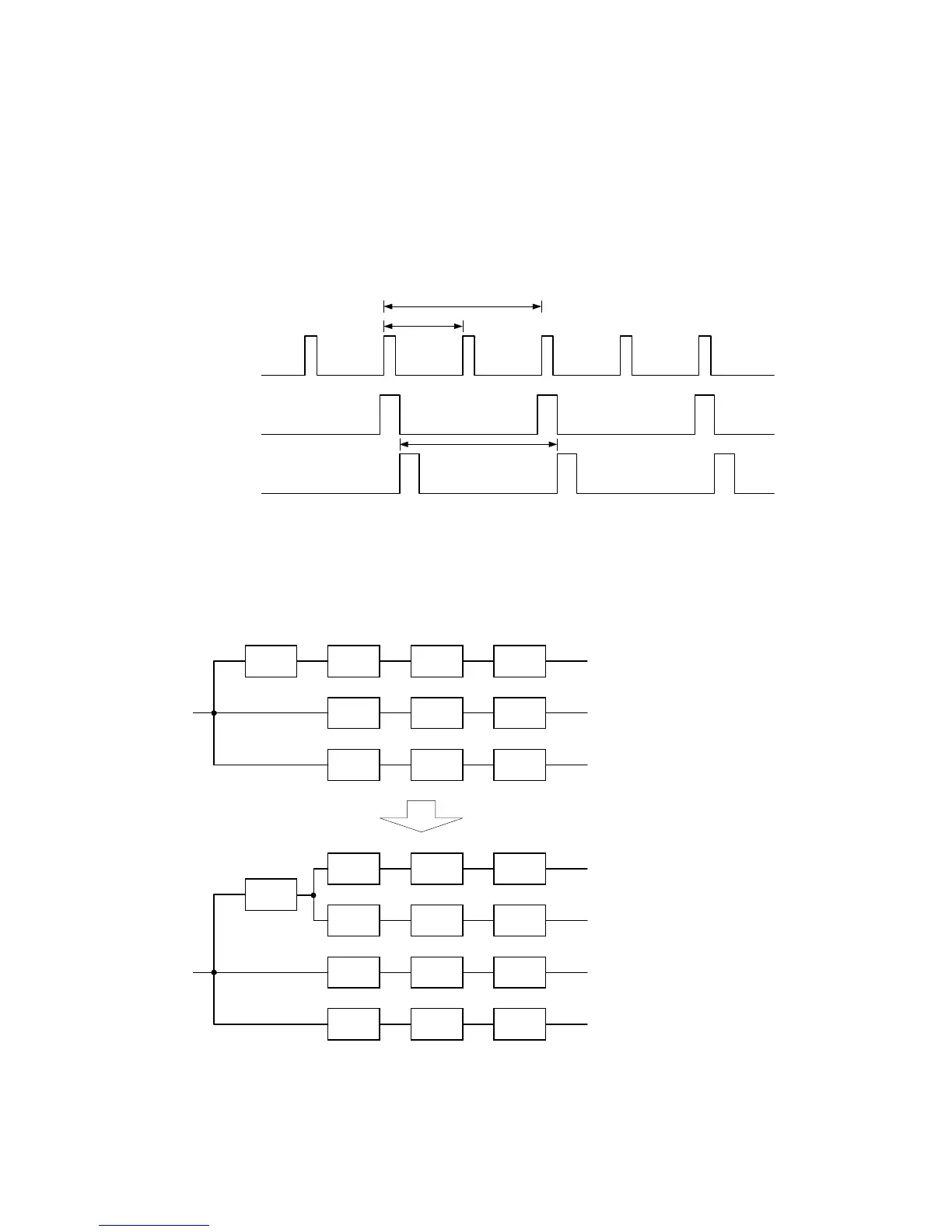2-13
2.3.2 AF (Auto Focus) control
1. Auto Focus operation during slow shutter mode
Though the basic Auto Focus operation is the same as usual, the interval of Auto Focus operation varies
conforming to the timing of the picture data renewal when the camera is in the slow shutter mode. For
example, in case the Gain-up mode is set to Auto, the shutter speed is changed to 1/30(2V) according to
the illumination of the object. Therefore, the Auto Focus operation also works every 2V. The Auto focus
operation works every 4V in Slow-4X mode and every 10V in Slow-10X in the same way.
1/60
Data
Renewal/processing
1/30
VD
Focus
operation
2V
Fig. 2-3-6 AF operation timing in slow shutter mode
2. Improvement of the Low-contrast performance
To improve the AF performance in the low contrast subject (such as the man's face), a route that has low
stage filter (HPF1) is added newly. The low contrast subject contains the frequency element that is not
comparatively high.
BPF HPF2 Rectifier
Peak
Addition
HPF1 Rectifier
Peak
Addition
HPF2 Rectifier
Peak
Addition
AFE
HPE
HPF1
HPF2
BPF
HPF1 Rectifier
Peak
Addition
HPF1 Rectifier
Peak
Addition
HPF2 Rectifier
Peak
Addition
AFE1
HPE1
HPF1
HPF2
HPF2 Rectifier
Peak
Addition
AFE2
HPE2
HPF1: 500KHz
HPF2: 1.7MHz
Previous
New
Fig. 2-3-7 Addition of AFE low stage filter
