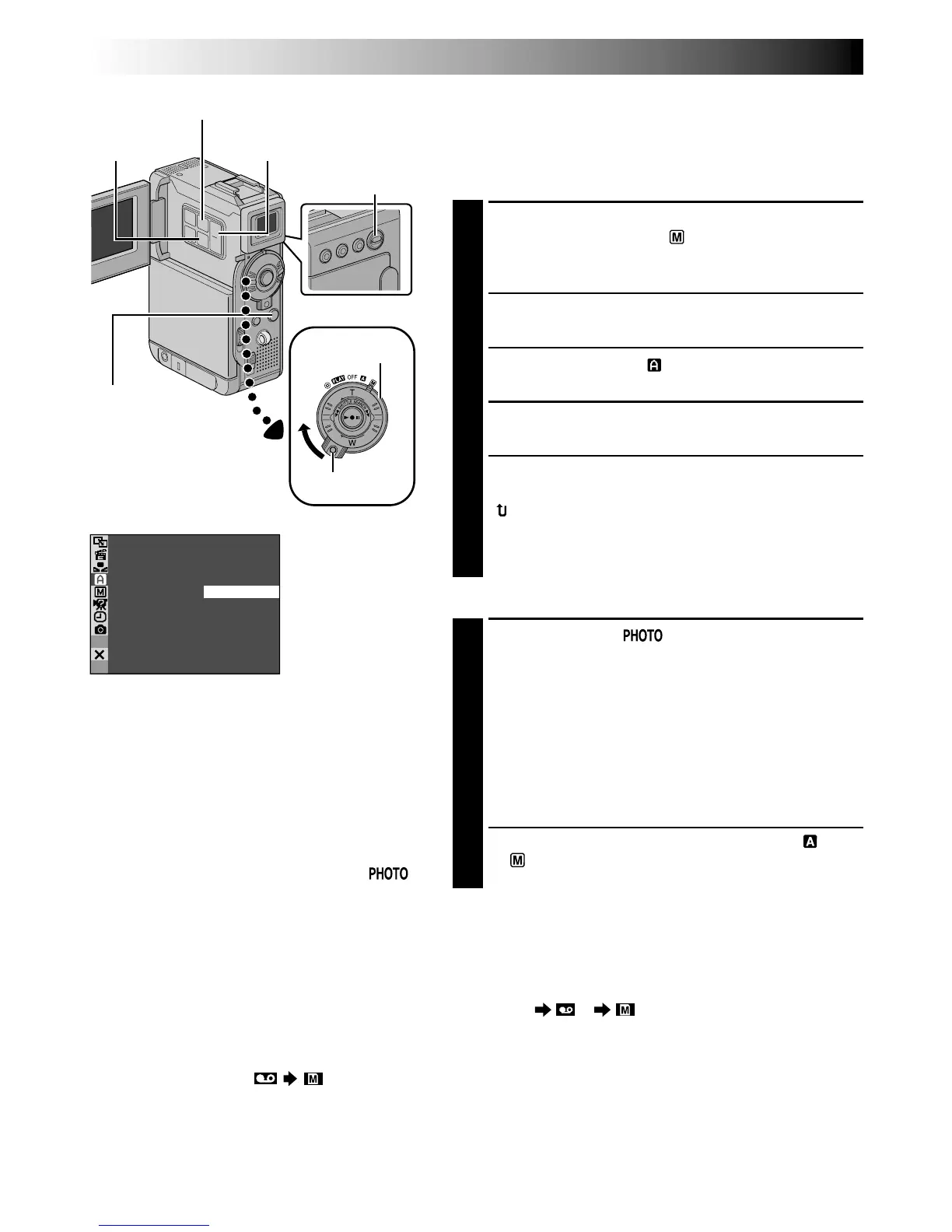52 EN
SNAP MODE –
FULL
MU L T I –
4
MU L T I –
9
PIN– UP
FRAME
FOR RECORDING
(cont.)
Snapshot (For Video Recording)
This feature lets you record still images that look like
photographs onto a tape.
SNAPSHOT MODE SELECTION
1
Set the VIDEO/MEMORY Switch to “VIDEO”, then
set the Power Switch to “ ” while pressing down
the Lock Button located on the switch. Open the
LCD monitor fully or pull out the viewfinder fully.
2
Press MENU. The Menu Screen appears.
3
Press + or – to select “ CAMERA”, then press SET/
SELECT. The CAMERA Menu appears.
4
Press + or – to select “SNAP MODE”, then press
SET/SELECT.
5
Press + or – to select the desired Snapshot mode,
then press SET/SELECT. Press + or – to select
“ RETURN” and press SET/SELECT twice. The
Menu Screen closes.
•The available Snapshot modes are as the same as
those on page 29.
SNAPSHOT RECORDING
1
Press SNAPSHOT. appears while the snapshot
is being taken.
If you press during Record-Standby . . .
.... “PHOTO” appears and a still image will be
recorded for approx. 6 seconds, then the
camcorder re-enters the Record-Standby mode.
If you press during Recording . . .
.... “PHOTO” appears and a still image will be
recorded for approx. 6 seconds, then the normal
recording resumes.
•Regardless of the Power Switch position (“ ” or
“ ”), Snapshot recording takes place using the
selected Snapshot mode.
Motor Drive Mode
Keeping SNAPSHOT pressed provides an effect similar to
serial photography. (Interval between still images:
approx. 1 second)
● The Motor Drive mode is disabled when “REC SELECT”
is set to “ / ” in the Menu Screen
(墌 pg. 43).
Display
SNAPSHOT Button
VIDEO/MEMORY
Switch
Power Switch
MENU Button
CAMERA Menu
Lock Button
NOTES:
●
To remove the shutter sound,
墌
“BEEP” on
pg. 40, 42.
●
Even if “MULTI-4” or “MULTI-9” is engaged,
Snapshot recording will be performed in the
FULL mode during Digital Zoom or Night-
Alive (
墌
pg. 48).
●
If Snapshot recording is not possible, “ ”
blinks when SNAPSHOT is pressed.
●
If Program AE with special effects (
墌
pg. 48)
is engaged, certain modes of Program AE
with special effects are disabled during
Snapshot recording. In such a case, the icon
blinks.
●
If SNAPSHOT is pressed when “DIS” is set
to “ON” (
墌
pg. 41), the Stabiliser will be
disabled.
●
During playback as well, all snapshot modes
are available when “ COPY” is set
to “OFF” in the Menu Screen (
墌
pg. 44).
However, the shutter sound is not heard.
●
When a cable is connected to the AV
connector, the shutter sound is not heard
from the speaker, however it is recorded
onto the tape.
SET/SELECT
Button
+, – Button
