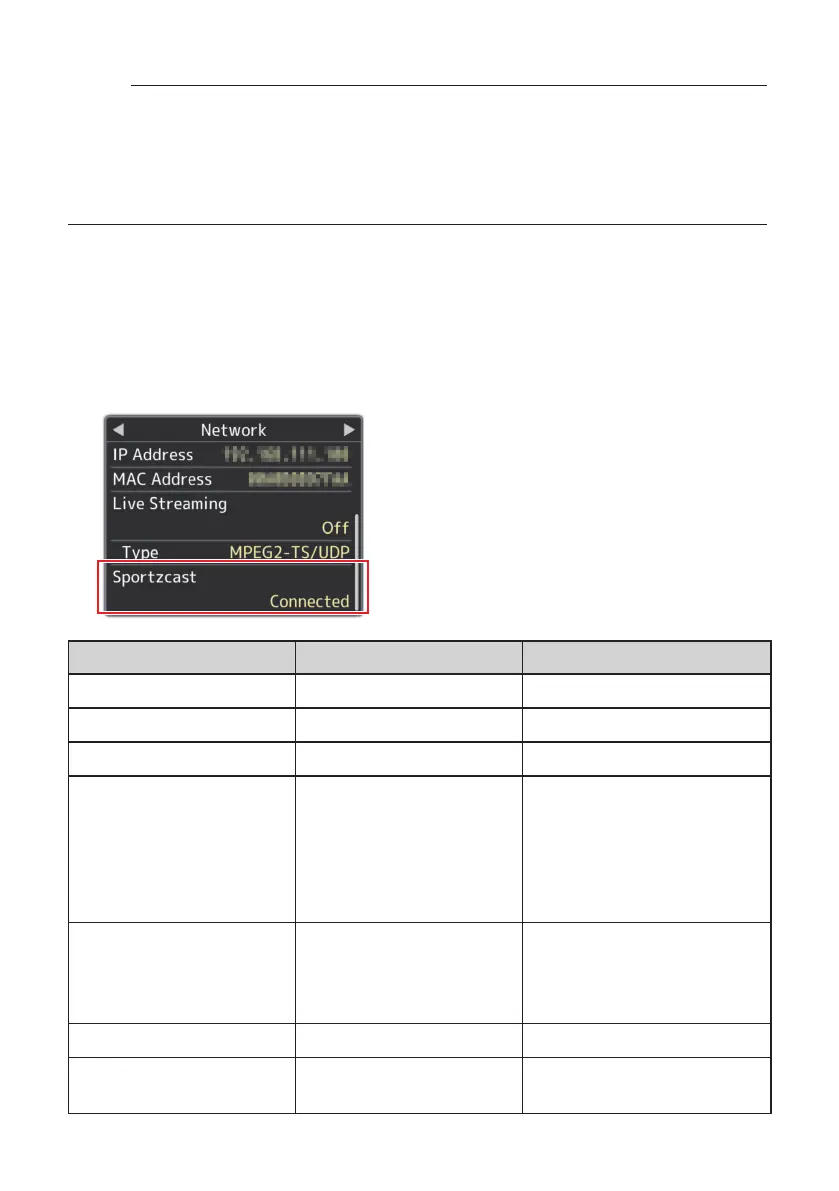21
Memo:
●
[Settings] cannot be selected when [Overlay Settings] → [Sportzcast] is set to
“Connect”.
●
When an overlay display data is not updated despite connecting to the Sportzcast
server, please check that [Score Input Source] is set to “Sportzcast”.
The connection status to the Sportzcast server is displayed in the “Sportzcast” item of the
status screen (Network) as follows.
●
Press the [STATUS] button on the camera recorder to display the status screen. Press
the cross-shaped button (
t
u
) to display the [Network] screen.
●
Check the displayed [Sportzcast].
Message Status Action
Connected Successfully connected. ―
Connecting... Connection in progress. ―
Disconnected Not connected yet. ―
Cannot Connect to Server
Cannot connect to the
Sportzcast server.
• Check that the network
connection settings are
correct.
• Enter the IP address or host
name of the Sportzcast server
correctly.
Invalid License Sportzcast license is invalid.
Enter the license name correctly.
Please note that you cannot use
a license name you have already
used in another camera.
Cannot Get Node Server response is invalid. Please contact Sportzcast.
Invalid BOT Number
The BOT number entered is
invalid.
Enter the Sportzcast BOT
number correctly.