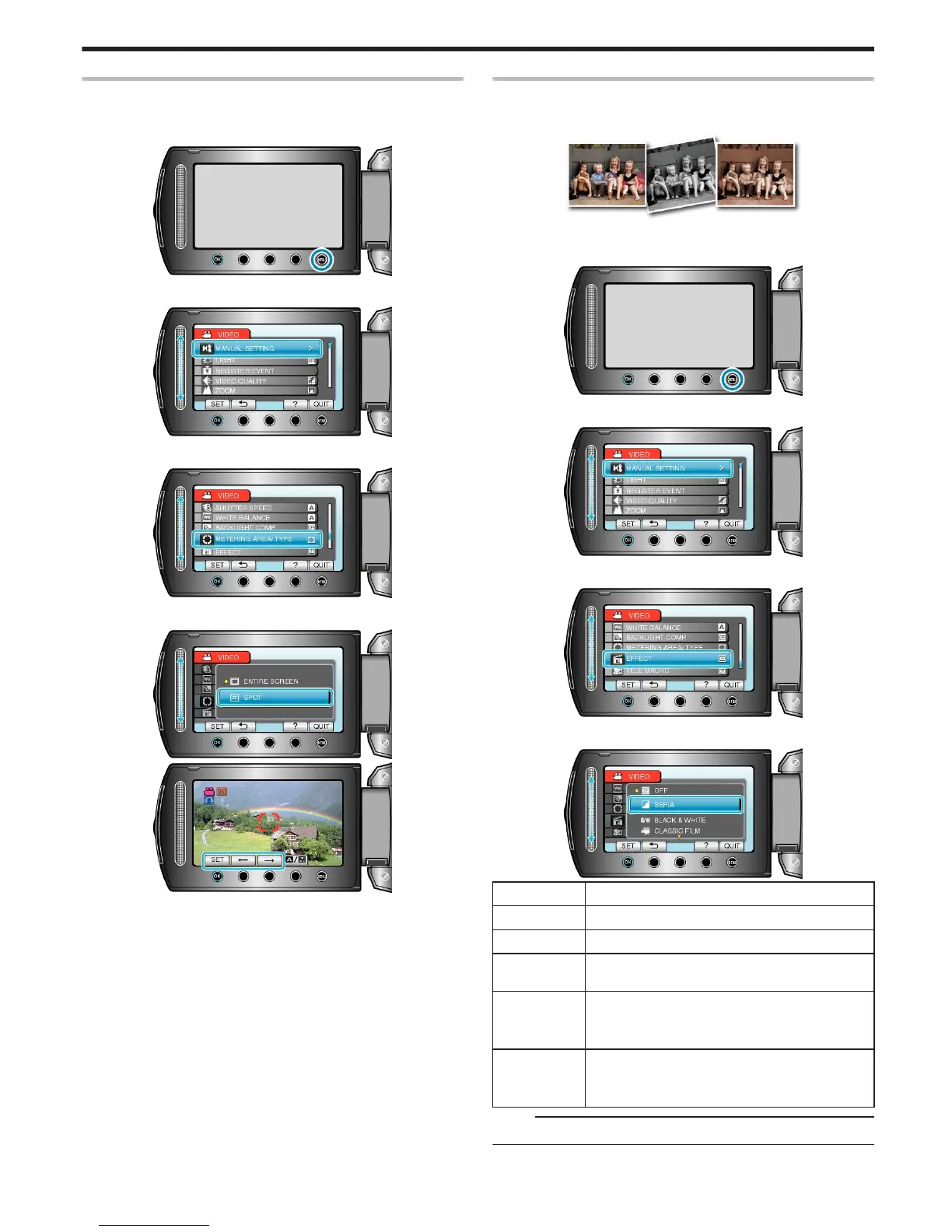Setting Metering Area
You can set the brightness of a specified area as the standard.
1
Touch D to display the menu.
.
2
Select “MANUAL SETTING” and touch C.
.
3
Select “METERING AREA/ TYPE” and touch C.
.
4
Select “SPOT” and touch C.
.
.
●
When “SPOT” is selected, select the position of the spot frame by
touching the operation buttons "E"/"F".
After selecting, touch C to confirm.
Recording with Effects (GZ-MS230)
You can add various effects to videos and still images to create a differ-
ent atmosphere from the usual recording.
.
*The image is only an impression.
1
Touch D to display the menu.
.
2
Select “MANUAL SETTING” and touch C.
.
3
Select “EFFECT” and touch C.
.
4
Select the effect setting and touch C.
.
Setting Details
OFF No effect.
SEPIA Gives images a brownish tint like old photographs.
BLACK &
WHITE
Records in black and white like old TV images.
CLASSIC FILM Skips frames to give images of the effect of an old
movie.
●
This can only be set in the video mode.
STROBE Enables the image to look like a series of consecu-
tive snapshots by skipping frames.
●
This can only be set in the video mode.
Memo:
●
Settings can be adjusted separately for videos and still images.
Recording
29
