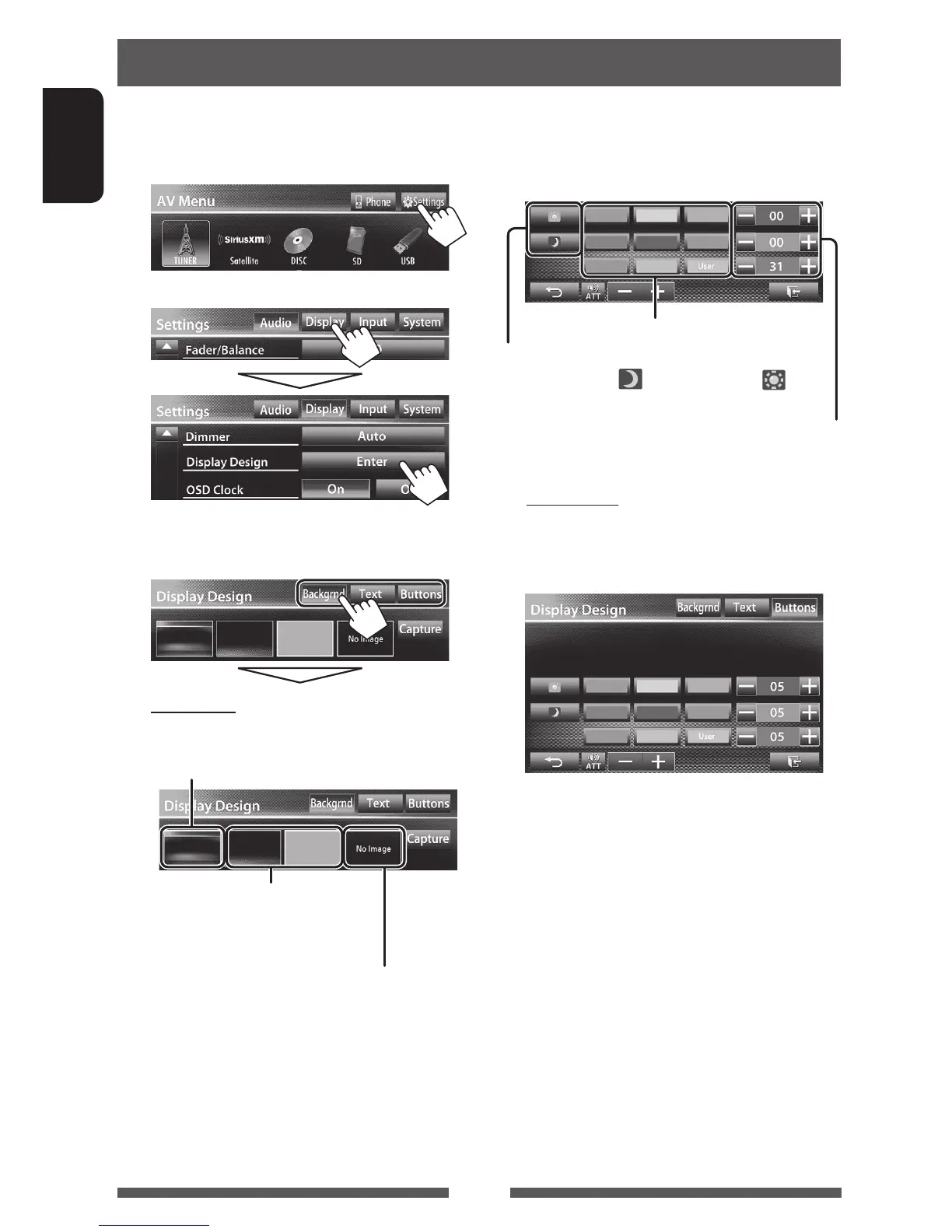44
ENGLISH
1 On <AV Menu> screen:
2
3 Select an item (<Backgrnd>, <Text> or
<Buttons>), then change the setting.
Background
1
Select a background
Basic image (default)
You can select a color on the color
palette or adjust the color on the user
color adjuster ( the right column)
For setting your favorite scene as the background,
page 45
Changing display design
You can change the background, the color of text and touch panel buttons .
2
Select/
adjust the color
User color adjuster: You can make your own
color adjustment and store it to <
User>
Dimmer setting: You can make selections for each
dimmer setting—<
> (Dimmer On) or < >
(Dimmer Off)
Color palette
Text/Buttons
Select/adjust the color. (For details, above.)
• On the button color selecting screen, you can
select a color for touch panel buttons.
EN_KW-AV70JJW.indb 44 11/12/13 13:09
