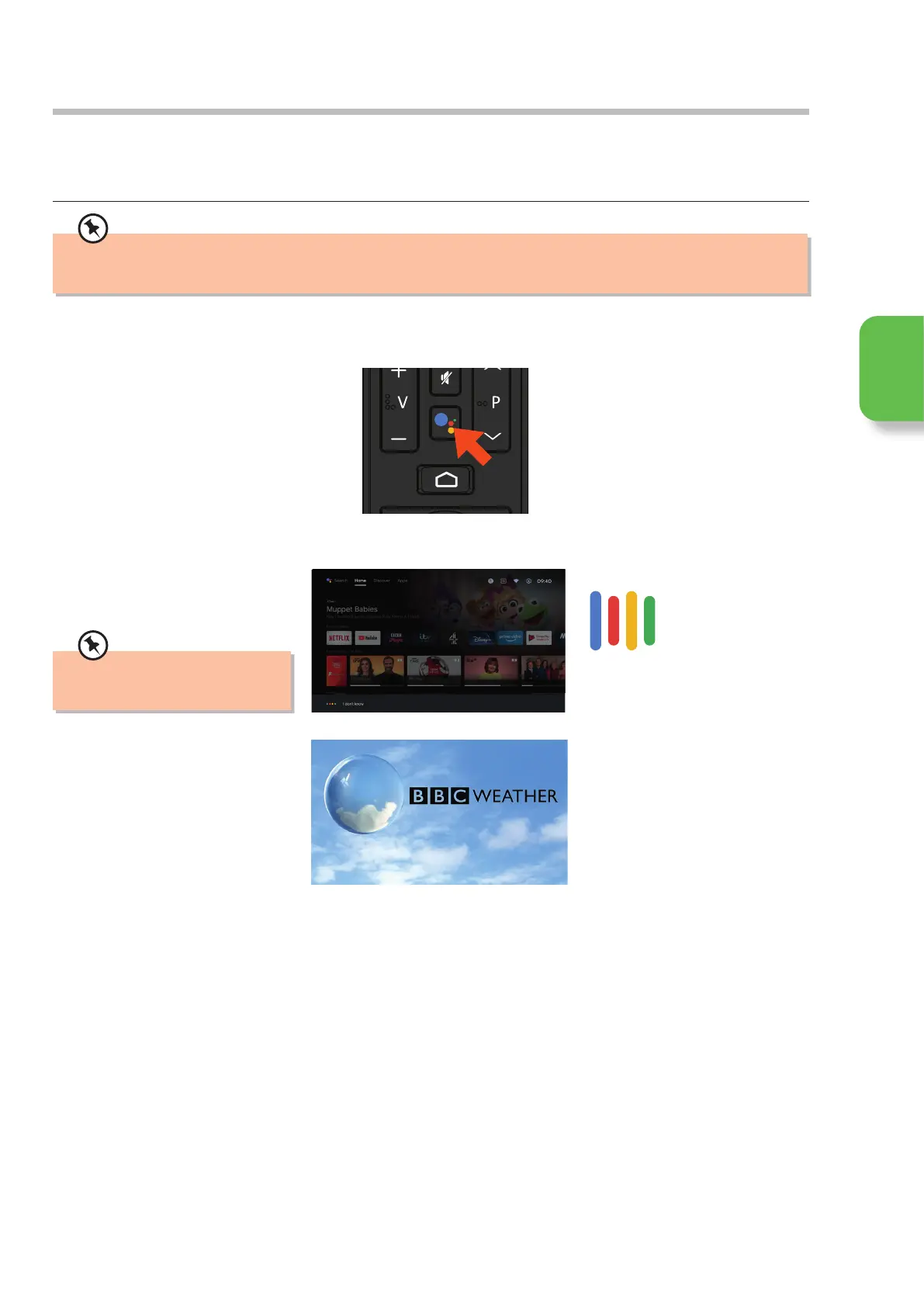27
Google Assistant
Having Google Assistant built-in to your TV means that you can use Google to control your TV. Its the simplest way of controlling
your TV, with one simple button press and speaking to Google, like "Hey Google, Tune to Channel 1'. Your TV will automatically
switch to BBC 1 so you can watch Live TV.
1. With the TV switched on, press the
GOOGLE ASSISTANT button. The LED
on the remote control will flash.
2. Wait a second or two and when you
see the colours bars speak into the
remote.
In this example say "Switch to BBC 1".
3. Your TV will now switch to BBC1.
Things to try
Here's a list of things to try with Google Assistant. Remember to wait for the colours bars before speaking.
• "Open [app name]"
• "Find [content name – e.g. Jack Ryan] "
• "Switch off"
• "Set volume to [number between 0-100]"
• "Volume up/down"
• "Launch TV Guide"
• "Play [music playlist or artist name]"
• "What’s the weather tomorrow?"
• While streaming content "Play, Pause, Fast Forward, Fast
Forward by [xx] seconds, Rewind, Stop"
Your TV must be connected to the internet to use the Google Assistant button and your remote control must be paired with
your TV.
Try saying...
Speak into the remote control
when you see the coloured bars.
The microphone is at the top of
your remote control.
Initial Setup
