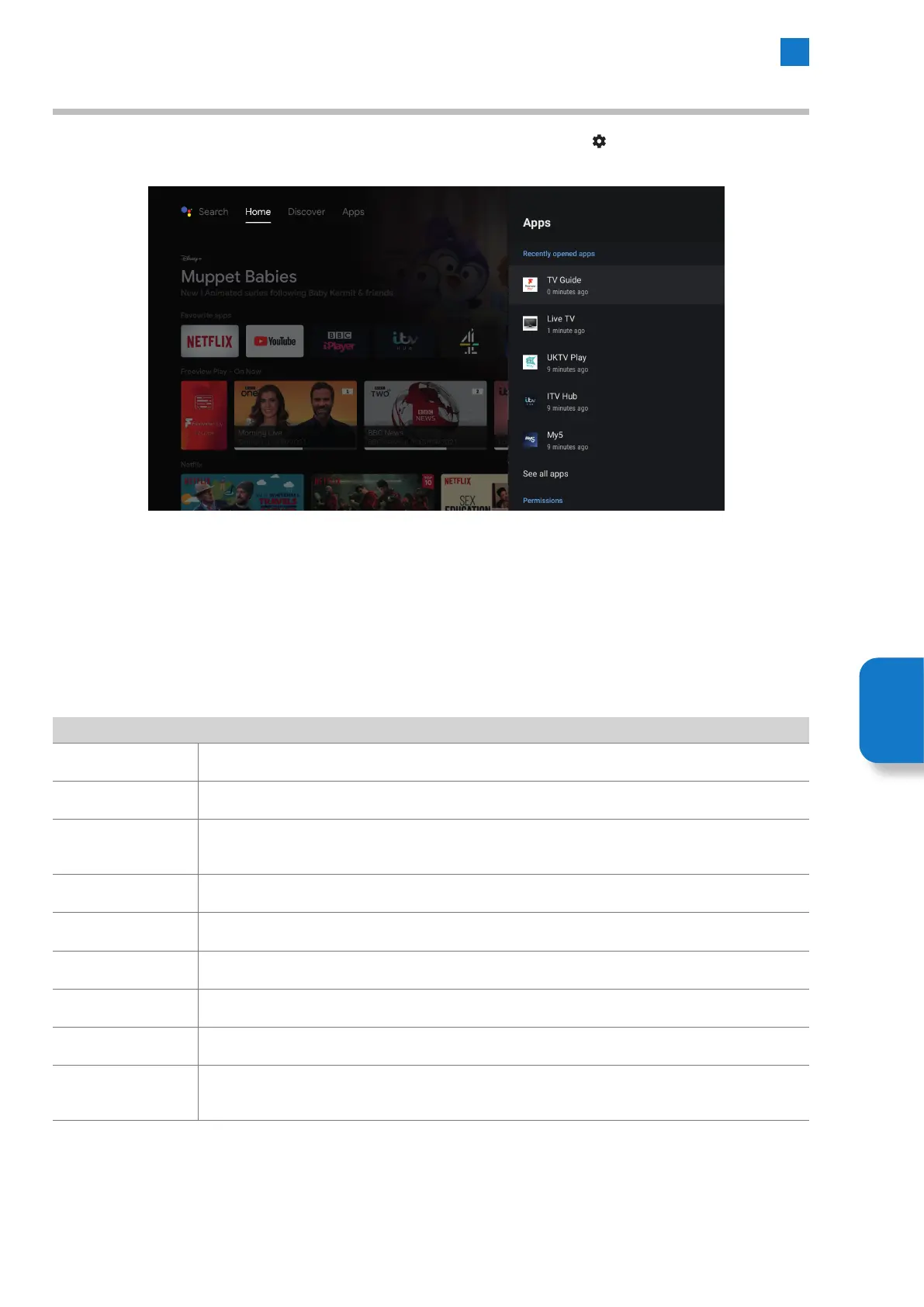51
6
Settings Menu
Apps Menu
The Apps menu can be accessed via the Live TV menu bar or by selecting the SETTINGS icon on the top right of the HOME
screen.
In the Apps menu you will first see a list of your recently opened apps, then lower down you will see the Permissions options for
apps.
Recently opened apps
When you select one of the apps you'll see all the information referring to that specific app. To see all of the apps select ALL APPS.
The options are as below:
Recently opened apps
Version This will show the current version of the app that's selected.
Open If you select Open the app will launch.
Force stop
If you select Force stop the app will be closed and stop working in the background. This will remove
this option from the menu until the app is launched again.
Storage used This shows you the size of the app so you can see how much storage space its using up.
Clear data This will clear any data stored within the app. This includes all files, settings, accounts and databases.
Clear cache This will clear the cashe.
Clear defaults If you have set any default settings in an app this will clear them.
Notifications Here you can switch notifications on and off.
Permission
This will show you if there are any permissions available on the selected app and if they are active or
not.
Setting
Menu
