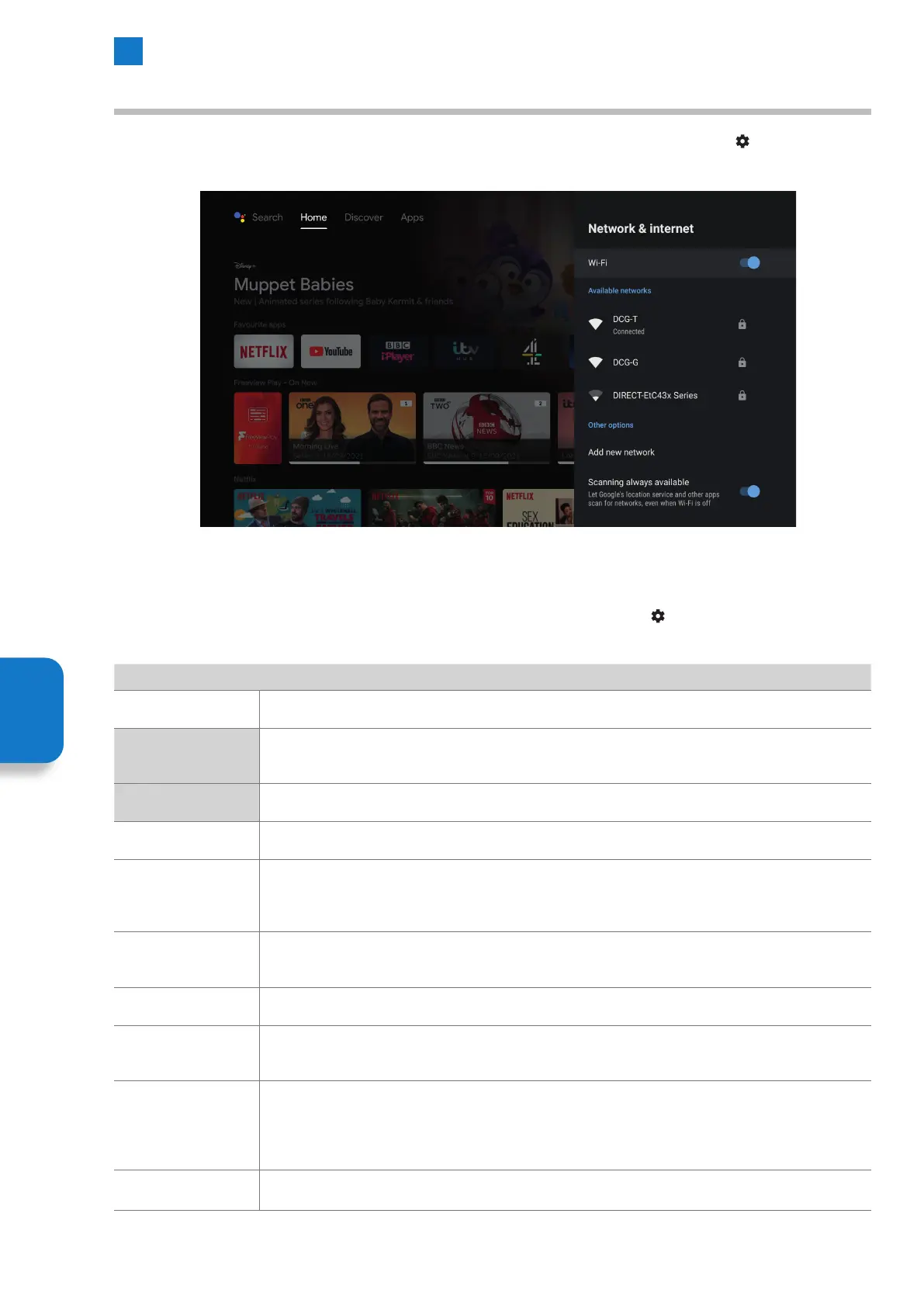46
6
Settings Menu
Network & Internet Menu
The Network & Internet menu can be accessed via the Live TV menu bar or by selecting the SETTINGS icon on the top right of
the HOME screen.
• To access the Network & Internet menu while watching Live TV press MENU and select SETTINGS. Scroll down to NETWORK &
INTERNET and press OK.
• To access the Network & Internet menu from the HOME screen select the SETTINGS icon
on the top right of the screen.
Scroll down to NETWORK & INTERNET and press OK.
Network & Internet
Wi-Fi Switch Wi-Fi on or off.
Available Networks
All the available Wi-Fi networks will be shown here. It will also show which network you are
connected to.
Other options
Add new network Here you can manually add a Wi-Fi network.
Scanning always
available
Let Google's location service and other apps scan for networks, even when Wi-Fi is off.
If Wi-Fi scanning is enabled, it means that location information and other applications will be able to
scan Wi-Fi networks even if the device ’s Wi-Fi is turned off.
Wow
Switch on/off wake on wireless network. Switching this on will increase your TVs Standby power
consumption.
Wol Switch on/off wake on LAN. Switching this on will increase your TVs Standby power consumption.
Ethernet
If you have connected your TV via an Ethernet cable it will show you if its Connected or Not
Connected here.
Proxy Setting
Android allows you to configure proxy settings for each Wi-Fi network. This is sometimes required
to access the Internet on a business or school network, for example. Your browser traffic will be sent
through the proxy you configure. HTTP proxy is used by the browser but may not be used by other
apps.
IP settings Device IP can be switched between DHCP and Static.
Setting
Menu
