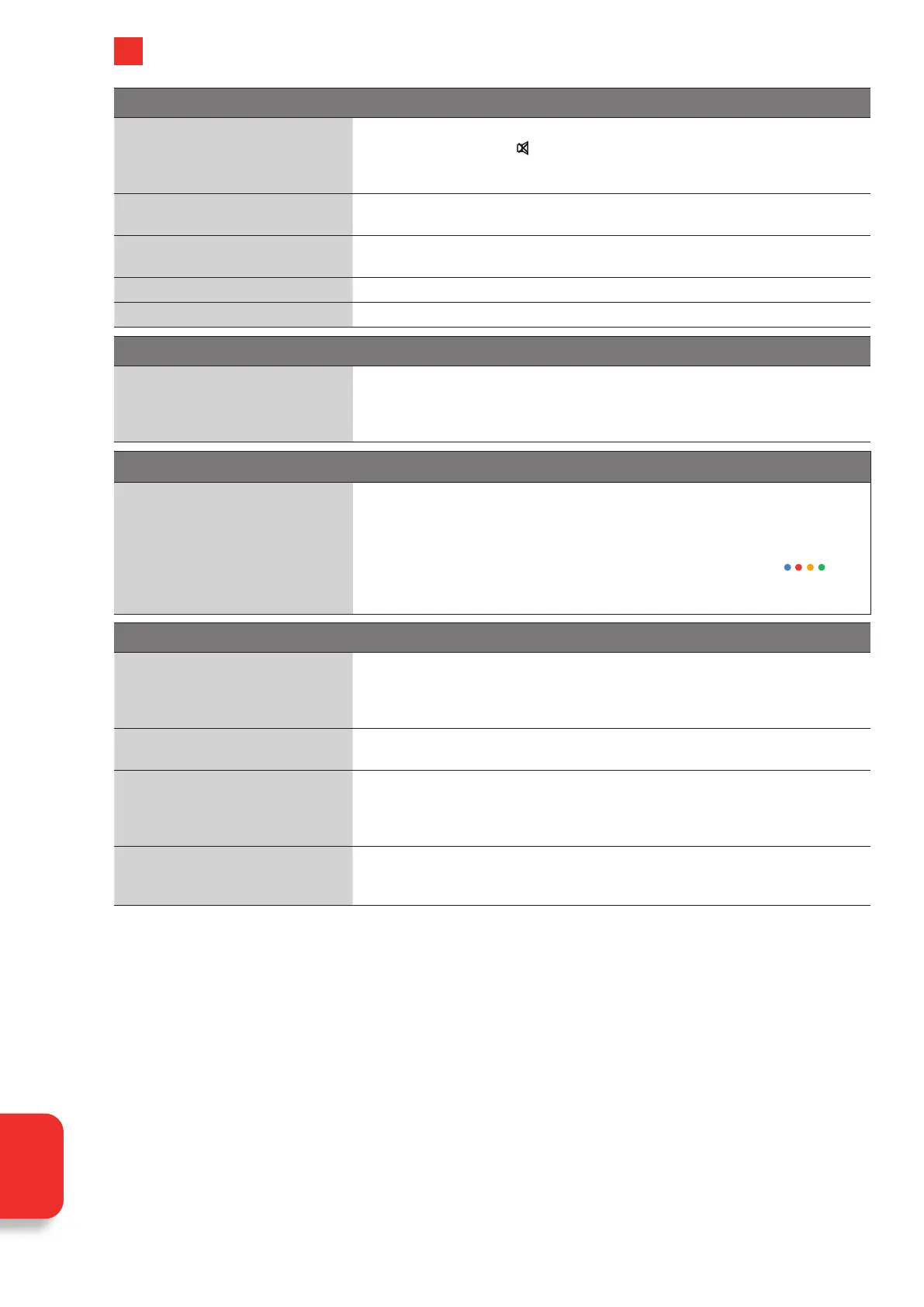84
10
Technical Information and Help
The audio function does not work.
Picture OK but no sound
• Press the VOL + / – buttons.
• Sound muted? Press the
MUTE button.
• Try another channel. The problem may be caused by the broadcaster.
• Check you don't have some headphones connected.
No output from one of the speakers
• Adjust the Balance settings. Go to SETTINGS - DEVICE PREFERENCES - SOUND -
BALANCE.
Unusual sound from inside the TV
• A change in ambient humidity or temperature may result in an unusual noise when
the TV is switched on or off and does not indicate a fault with the TV.
No sound when connecting HDMI • Check you have choose the correct input source HDMI 1, 2 or 3.
Audio noise • Keep the RF coaxial cable away from other connected cables.
Password
Forgotten Parental PIN
• To reset your parental PIN go to SETTINGS - CHANNEL - PARENTAL CONTROLS and
enter your Pin Code.
• If you have forgotten your pin code, you will have to factory reset your TV. Go to
SETTINGS - DEVICE PREFERENCES - RESET.
Google Assistant
Google Assistant isn't working
• Google Assistant requires an internet connection to work – make sure you are
connected to the internet.
• The remote control may not be paired. Go to SETTINGS - REMOTES & ACCESSORIES
and pair your remote control.
• Press the GOOGLE ASSISTANT button, wait for the four coloured dots (
) to
appear then speak.
• When speaking, hold the remote between 1 and 12 inches from your mouth.
Smart services not working
Can't access Smart Services
• Check you are connected to your router and that the router is switch on and
working.
• Your router may be to far away from your TV, move your router closer to your TV.
• Try connecting your TV to your router using an ethernet cable.
Smart Services are very slow to
activate
• Your internet speed may be very slow, check your speed with your internet provider.
Some of the Apps have disappeared
or changed
• The Apps on your TV may have been updated or even removed this can happen at
any time. Its normal and not a fault of your TV.
• Check you are signed into your Google account. If you're not signed in, you will not
be able to access the Google Play app store.
Some menus/functions have
changed
• Your TV will get updates from time to time to improve its performance and give you
the best possible user experience, this may mean that some menus/features change
after your TVs software has updated. Its normal and not a fault of your TV.
Technical
Information
and Help
