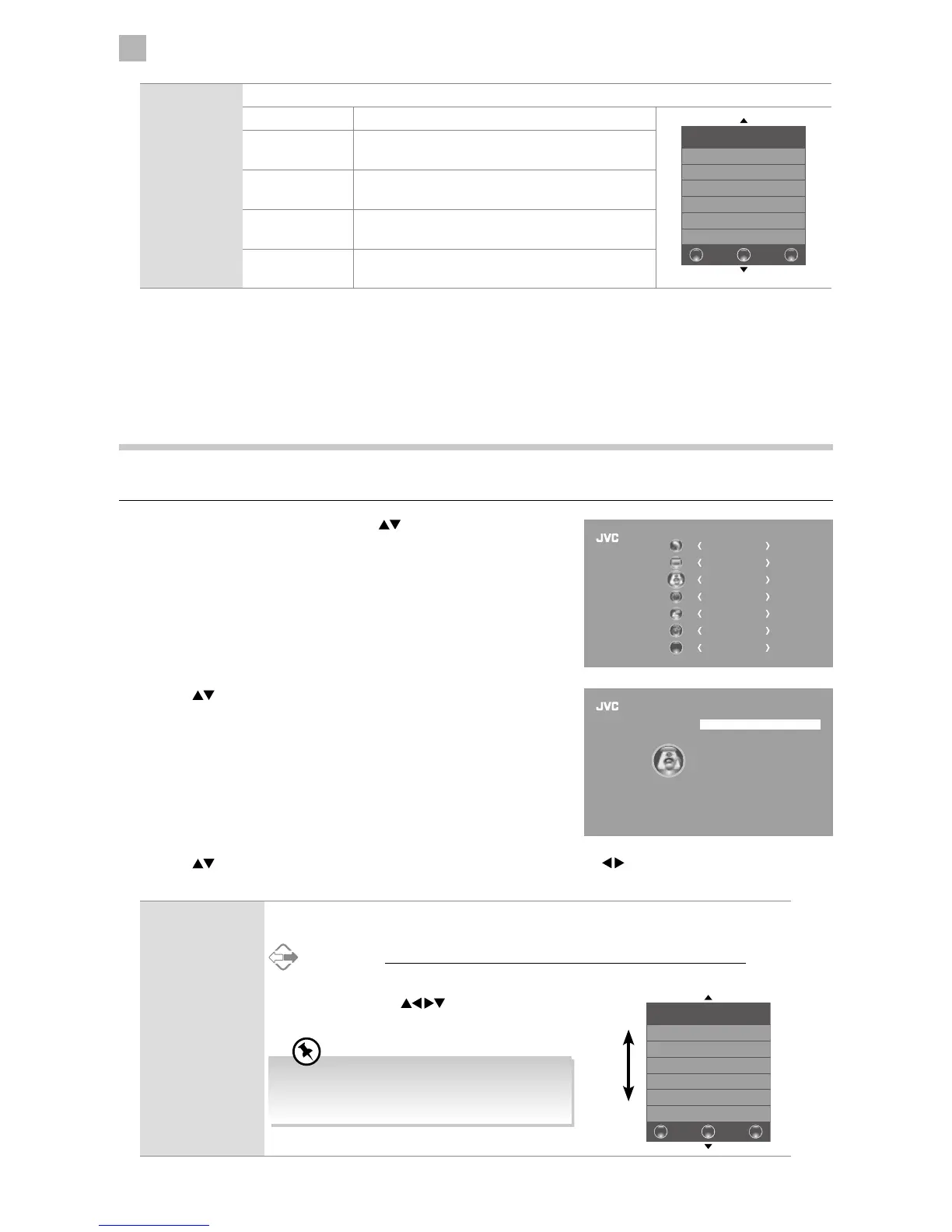32
5
Customising TV Settings
Screen Allows you to adjust the PC desktop content. (PC mode only)
Auto Adjust Allows you to synchronise a PC signal automatically.
Screen
Auto Adjust
Horizontal Pos. 50
Vertical Pos. 50
Size 50
Phase 50
BACK MENU
EXIT
Horizontal Pos. Adjusts the position of the picture left and right in
the window.
Vertical Pos. Adjusts the position of the picture up and down in
the window.
Size Allows you to adjust the picture horizontally, in linear
proportion.
Phase Controls the signal phase, which can improve focus
clarity and image stability based on the PC mode.
4. Press the BACK button to return to the previous menu or press the
MENU button to return to the main menu.
5. Press the EXIT button to exit the menu.
Sound Setting
Allows you to select an audio-enhancement technique.
1. Press the MENU button and then press the
buttons to select the
SOUND menu and then press the OK button.
CHANNEL
PICTURE
SOUND
TIME
OPTION
LOCK
EXIT
EXIT
2. Press the buttons to select the following sound options and then
press the OK button.
Sound Mode Standard
Balance
Auto Volume
AD Switch
Digital Audio Output (Optical)
DTS TruSurround
SOUND
3. Press the buttons to select the options. Press the OK button and then press the buttons to adjust each option’s
setting.
Sound Mode You can select this function when DTS TruSurround switch off. Allows the selection of an
audio-enhancement technique: Standard / Music / Movie / Sports / User.
Alternative
You may press the S.MODE button to select the sound mode directly.
In User mode, press the
buttons to adjust the
intensity of high or low pitch sounds.
To get a better sound effect, you may need to
adjust the sound settings depending on the type
of program you are watching.
Sound Mode User
120Hz 50
500Hz 50
1.5KHz 50
5KHz 50
10KHz 50
BACK MENU
EXIT
Bass
Treble
