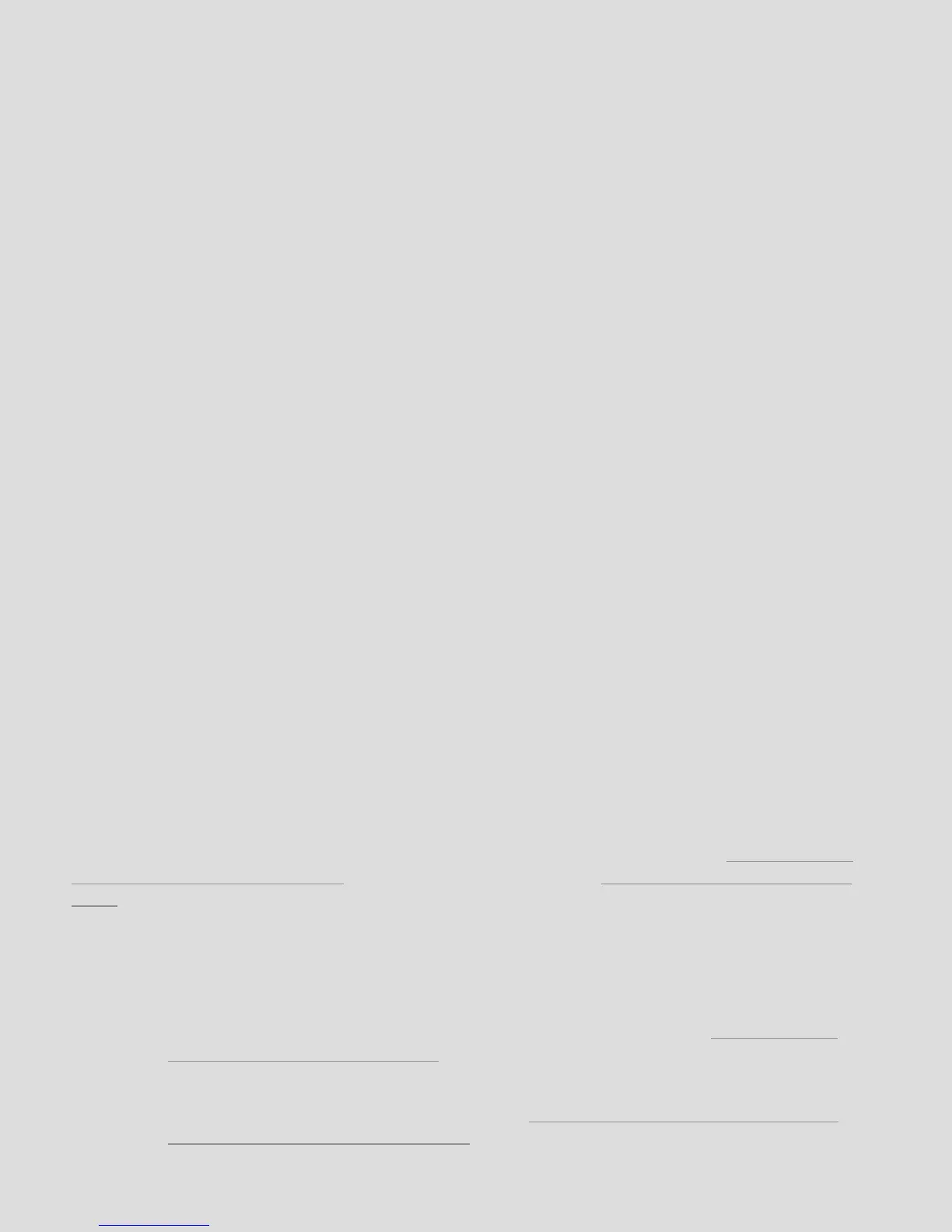How do I update/reload my firmware?
There are a few ways firmware can be updated on a K-Board: automatically by the editor, manually
with the editor, or manually without the use of the editor.
Automatically
If a K-Board is connected to the editor and the firmware versions do not match (e.g. you just
downloaded a new editor update and fired it up), the editor should automatically prompt you to
update the firmware. Just click the UPDATE button to initiate the firmware installation.
Manually (with Editor)
The K-Board editor can be used to manually initiate a firmware update/reinstall — just do the
following:
1. Connect the K-Board to a computer.
2. Open the K-Board editor.
3. Go up to the Hardware menu and select “Load/Reload Firmware”. This option will only be
selectable if a K-Board has successfully connected to the editor.
4. In the prompt that appears, click the UPDATE button — this will initiate the firmware update
process.
5. Wait for the firmware update to complete — a progress bar will show how much of the update
has completed.
Manually (without Editor)
Typically the K-Board editors will do just fine updating firmware on your board, but in some cases
it may be necessary to manually update the firmware (like if the controller is not connecting to the
editor).
The K-Board firmware can be loaded/installed manually using any application capable of sending
SysEx files to connected MIDI devices. We recommend SysEx Librarian for Mac (http://www.
snoize.com/SysExLibrarian/), and SysEx Box for Windows (http://miostools.midibox.
org/) — though there are certainly other capable third-party options available.
To update your firmware...
Mac
1. If you have not already, download and install SysEx Librarian from http://www.
snoize.com/SysExLibrarian/
2. Download or locate the firmware file you would like to install. Zips of the current version
and past versions can be downloaded here: http://files.keithmcmillen.com/
downloads/kboard/sysex_files
FAQ | 23