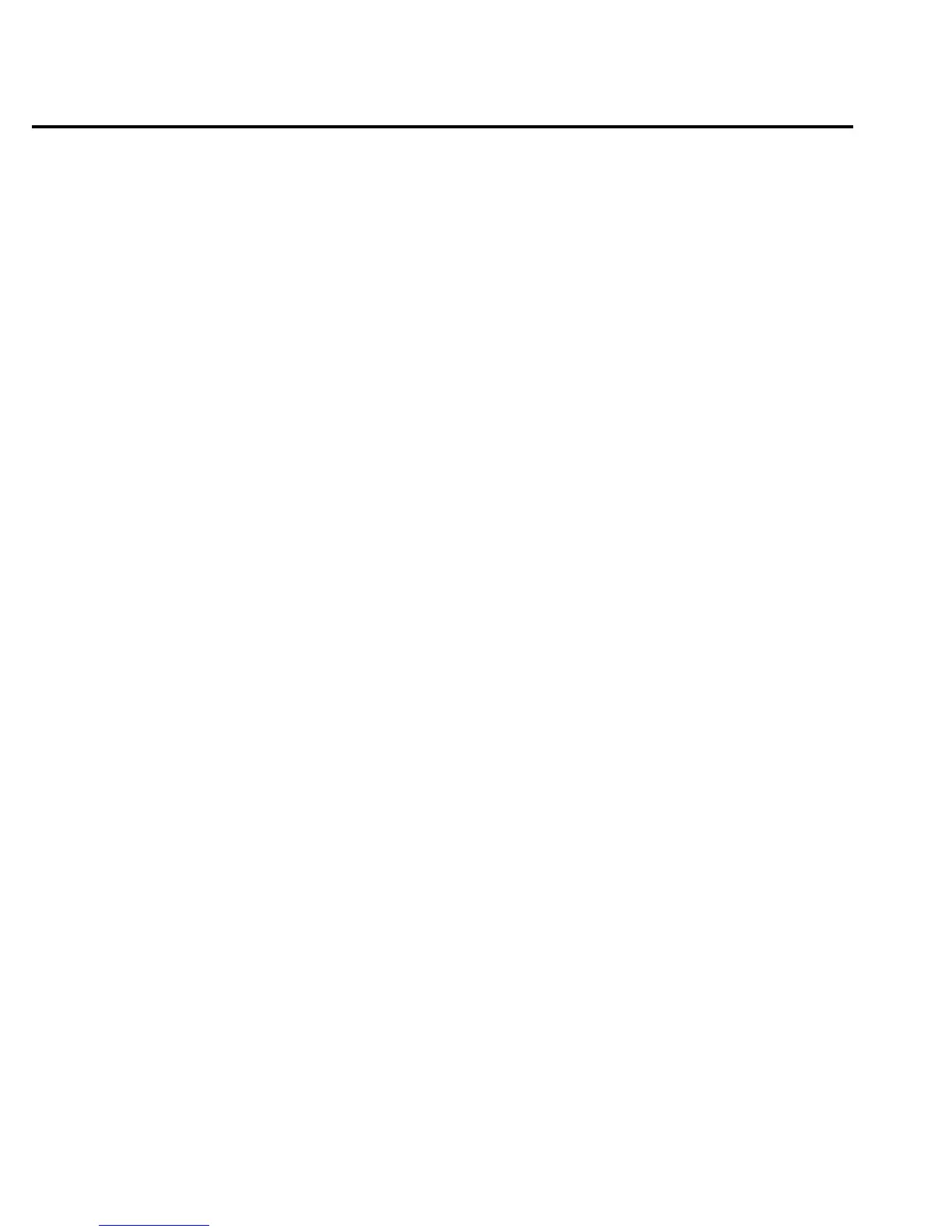4 Quick Results Guide
Navigating menus and entering numeric data
Menu navigation
Many operating modes for the SourceMeter are configured using front panel menus.
Throughout this guide, menu navigation will be presented as a sequence of key presses and
menu item selections. For example, the following sequence selects the auto ohms source mode:
Press CONFIG > press MEAS
Ω
> select SOURCE > select AUTO
The above sequence is explained as follows:
1. Press the CONFIG key.
2. Press the MEAS
Ω
key.
3. Select the SOURCE menu item.
4. Select the AUTO ohms source mode.
A menu item is selected by placing the cursor on it and pressing the ENTER key. The
and
keys control cursor position.
Numeric data entry (EDIT keys)
Numeric values must to be entered for some menu items. Numeric entry is also used to set
source and compliance values. The edit keys for numeric entry include the EDIT
and
keys
to control cursor position, EDIT
and
keys to increment or decrement the digit value, and
the number keys.
After a value is keyed in, press ENTER to select it. Note that pressing MENU resets a dis-
played number to its minimum value.
Editing source and compliance values
Editing keys
Use the following keys to edit source and compliance values:
• DISPLAY EDIT — Selects the source or compliance display field for editing. A blink-
ing cursor will appear in the field to be edited. If no key is pressed within a few seconds,
the edit mode will be cancelled automatically.
• EDIT
and
— Places the display cursor on the display digit to be changed.
• SOURCE
or
— Increments or decrements the source or compliance value. Note
that pressing either of these keys will automatically enable the source edit mode.
• RANGE
or
— Selects the source or compliance range.
• Numeric keys (0-9) — Allow you to directly enter source or compliance values.
• EXIT — Exits the edit mode without waiting for the time-out period.
