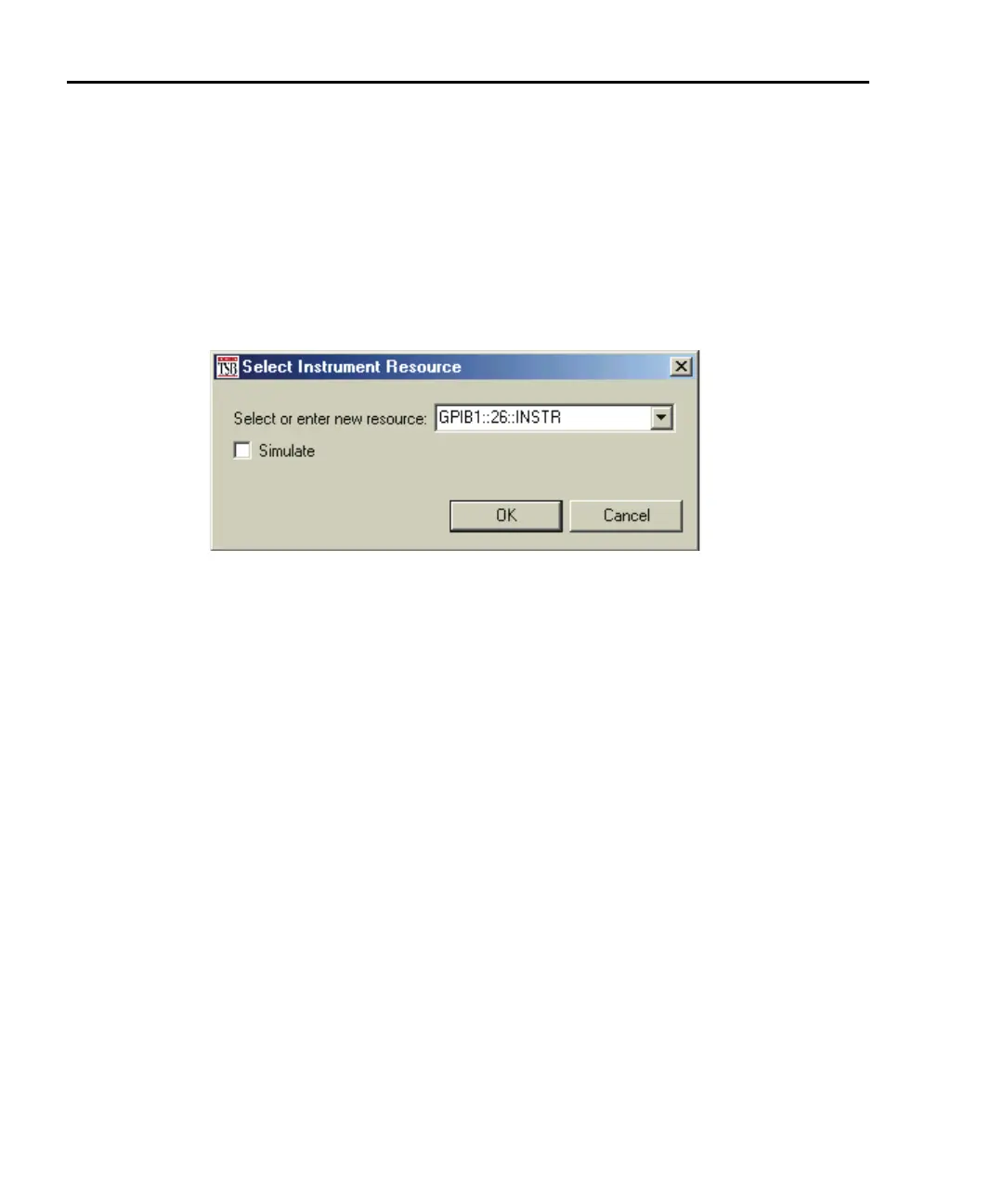2-8 Remote Operation Series 2600 System SourceMeters User’s Manual
2600S-900-01 Rev. A / May 2006 Return to In this Section:
3. If you select the Simulate option, the Instrument Console will become
active even though there will be no actual communication with the
SourceMeter. You can simulate running a script or sending a command,
but the SourceMeter will not respond.
4. To close the resource, click on the Instrument icon again. The resource
will close, and the console window will become inactive.
Figure 2-5
Select Instrument Resource dialog box
Step 3: Save and clear console window
You can save and clear the console window as follows:
• Save console – Click on the Menu arrow (Figure 2-3), choose Save
Console, then choose the folder and filename desired.
• Clear console – Click on the Clear Console icon (Figure 2-3) to clear the
console window.
Step 4: Select command and language reference views
You can access online help for the ICL (Instrument Control Library) and TSL (Test
Script Language) as follows:
• ICL: Click on the Command Help tab at the top, then click the Maximize
icon. You can then quickly get information on all commands in the library.
• TSL: Click on the Language Help tab at the top, then click the Maximize
icon to quickly access details on the script language.
