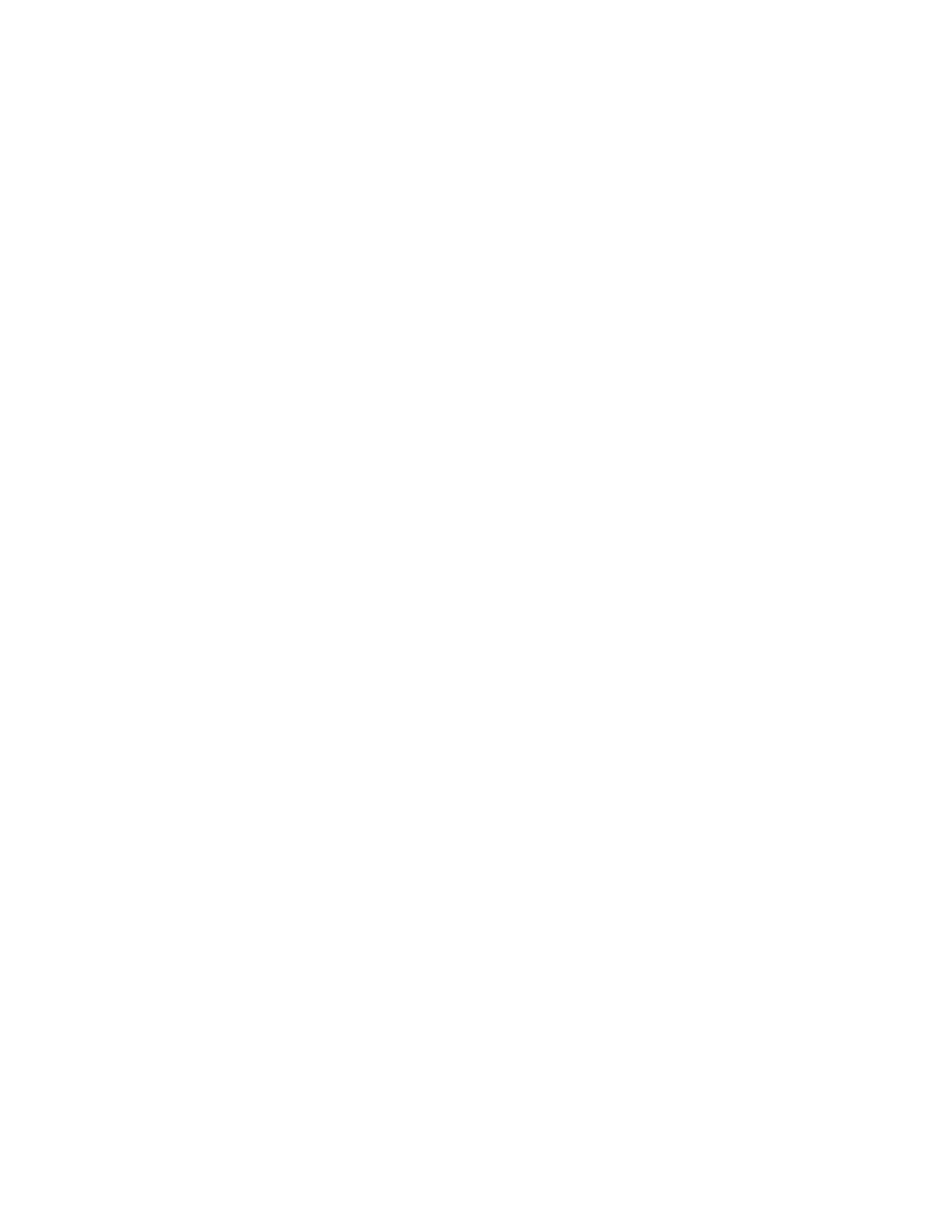Keysight FieldFox Handheld Analyzers Service Guide 45
Troubleshooting
Front Panel Group Troubleshooting
Front Panel Group Troubleshooting
Checking Display Brightness and Sound
If the display is dark (no backlight)
—Press System, 7
— Select Preferences
— Select Preferences
—Use the arrow keys to select Brightness, press Edit, then use the arrow keys
to change the display brightness.
— If the A2 LCD display assembly is determined to be faulty, replace it. Refer
to “Replacing the A2 LCD, the LCD Shield, and LCD Cables” on page 132.
— Use the arrow keys to select Volume, press Edit, then use the arrow keys to
change the volume. A beep should occur each time the value is changed.
— Plug headphones into the unit if there is no sound from the internal speaker.
The internal speaker is disabled when headphones are plugged in.
— If the audio is still not heard, the System board may be faulty. Refer to
“Replacing the A5 System Board” on page 148.
Checking the Front Panel Keys
To check the front panel keys, push each labeled key and compare with the
specific functions.
— If all the key names are correct, then the front panel keypad is working.
— If some of the keys are not working, suspect a faulty keypad. To replace the
keypad, refer to “Replacing the Front Case (including the A1 Keypad)” on
page 124.
— If none of the keys are working correctly, suspect a faulty A3 Front Panel
Interface board. To replace the A3 Front Panel Interface board, refer to
“Replacing the A3 Front Panel Interface Board (FPIB)” on page 134.
