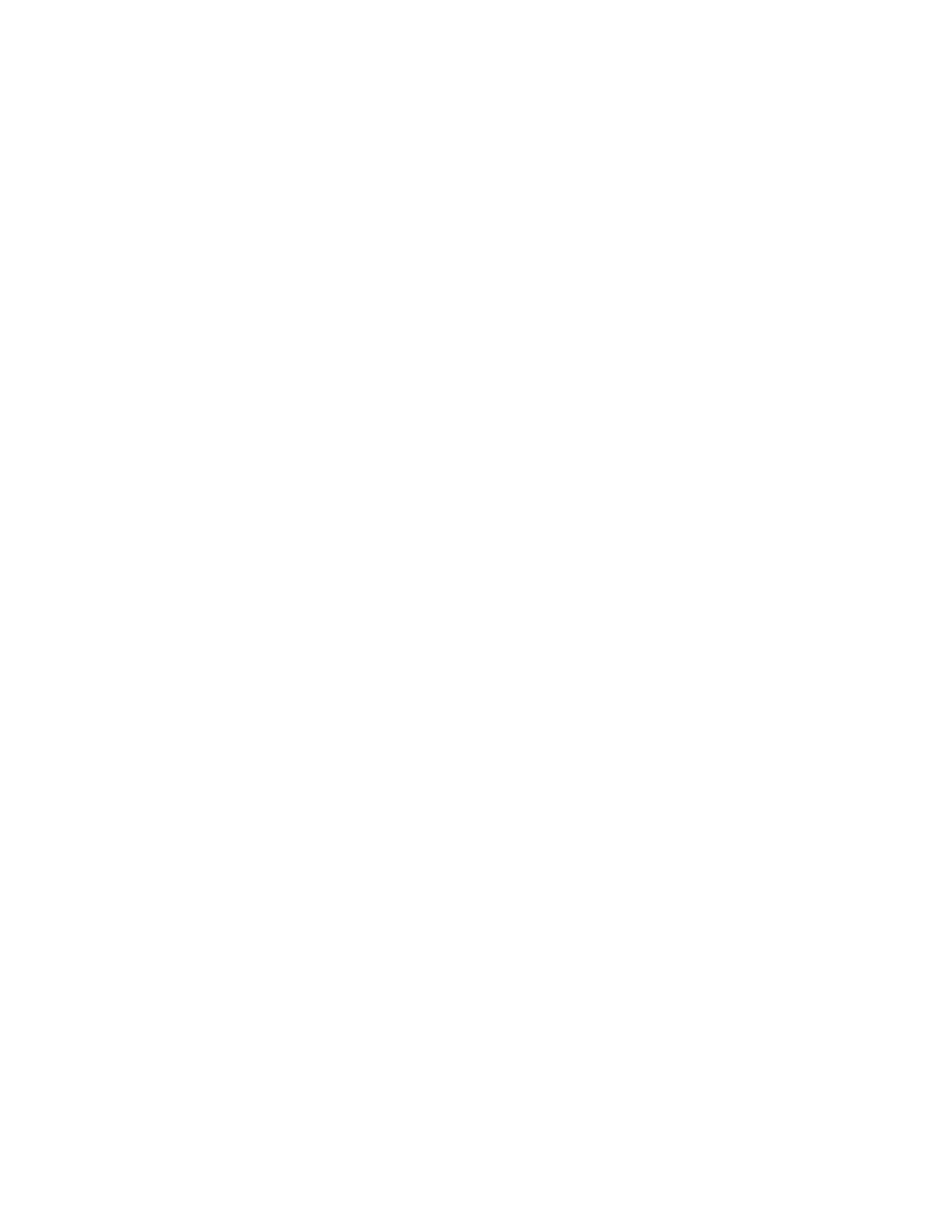MAC Demo Software
Setup tab
U – Acquire is the third button pressed in the GUI when using actual M9703A
hardware. In simulate mode, there is no real hardware to send an initiate command
to, so the acquire step is skipped in simulate mode. Acquire will initiate an acquisition
across the entire configured M9703A module set and cause the M9703A modules to
fill their acquisition RAM. Again status and states are tracked and displayed while this
step runs.
V – Upload is the fourth (or second in the case of simulate mode) button pressed in the
process of stepping through a data acquisition cycle. Upload pulls all the I&Q
samples out of the M9703A(s) on a per channel basis and populates an equivalent
number of waveform data structures. Because the app is compiled using a 64-bit DLL,
the upload operation is capable of using large amounts of RAM (up to, or even
exceeding the total RAM in system controllers with 16GB+ RAM). Status and states
are tracked with time tags.
W – Export (optional) will write out magnitude and phase measurements to a CSV file
for additional analysis on a per channel basis. One or more segments of the individual
channel can be processed and exported (see separate documentation on export
dialog).
X – File menu contains the options to import calibration table data, export CSV
measurement records (once the data is in controller memory) and exit the program.
Y – Utility menu contains the options to open the Preferences dialog (see separate
help documentation) or to reset the software to default state (reset closes any open
M9703A digitizer sessions and resets GUI parameters back to the last values used for
a complete acquisition).
Z – Help menu provides access to an about dialog, but no online help menu has yet
been developed.
1 – This status bar location is reserved to display text of errors and form validation
information to the user.
2 – This status bar location is reserved to display text of state information to the user.
28 Keysight Y1299A-003 MAC Reference Solution Startup Guide
