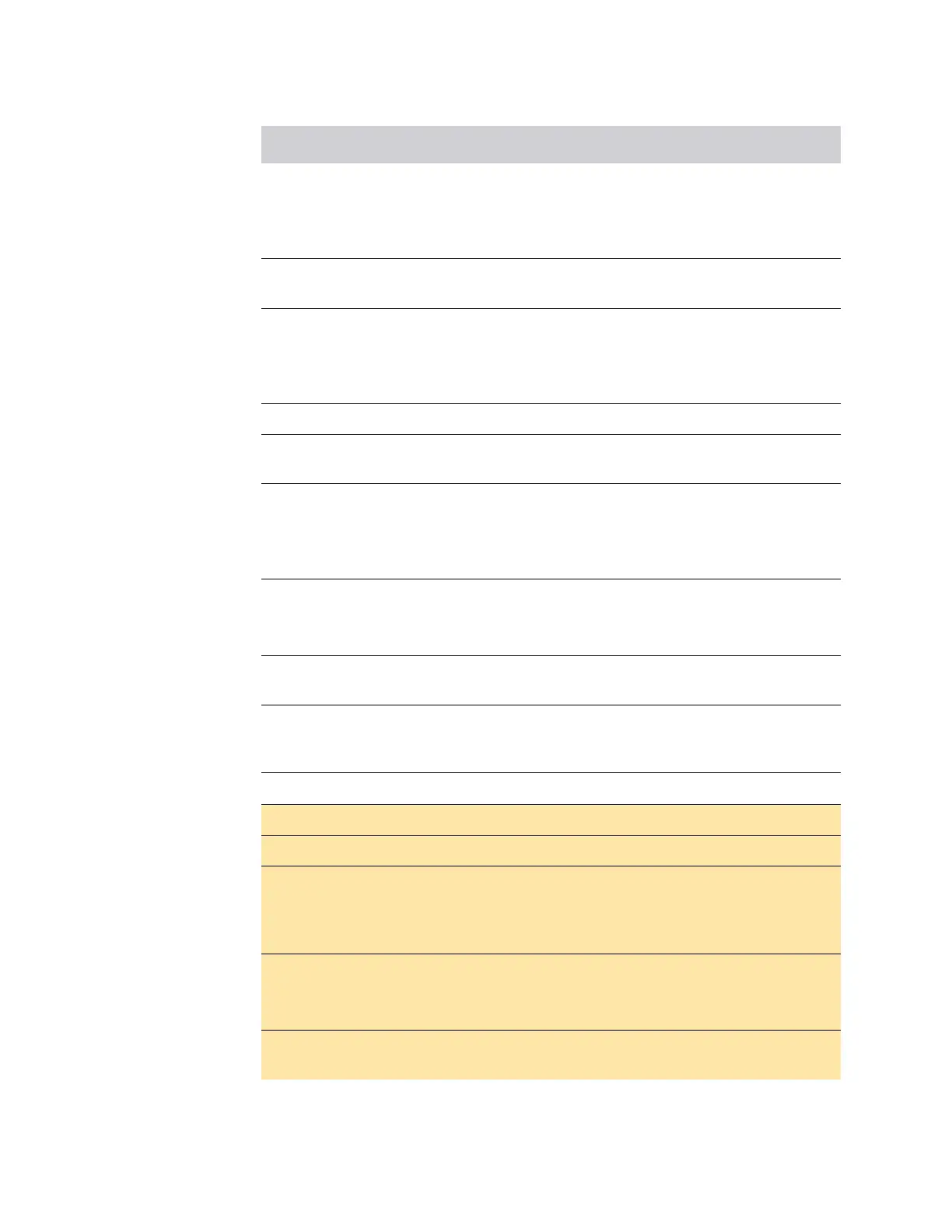Security Features & Document of Volatility 28
Memory Sanitization and Removal Procedures
Instrument Sanitization Procedures
4 If software update was performed in step 3, back up (archive) the instrument factory
calibration data to internal Flash memory.
For details of the procedure, see “Archiving and Restoring Factory Calibration Data
Files” on page 31.
5 Remove the Disk Drive and SD Memory Card (if present) from the instrument. See “SD
Memory Card Removal Procedure” on page 42.
6 Replace the original instrument disk drive (Disk Drive #1) with the spare disk drive
(Disk Drive #2) that was obtained previously.
For details of how to remove the Disk Drive, see “Disk Drive Removal Procedure” on
page 39.
7 Turn on the instrument with the spare Disk Drive #2 installed.
8 Verify that the instrument software on the spare Disk Drive #2 has the same revision as
that on the original Disk Drive #1.
9 If the Instrument Software Revision on the spare Disk Drive #2 is not the same as that
on the original Disk Drive #1, update the instrument software on this drive to match the
software revision that you documented in step 3.
For instructions, see “Is your product software up-to-date?” on page 3
10 Restore the instrument calibration data that was previously backed up from the original
Disk Drive #1.
For details, see “Archiving and Restoring Factory Calibration Data Files” on page 31.
11 Write the instrument model number, serial number, and software revision on the
original Disk Drive #1, then reinstall it in the instrument.
12 Write the instrument model number, serial number, and software revision on the spare
Disk Drive #2, place it back in the static safe bag that it was shipped in, then store it in
a safe place until it is needed again.
13 The instrument is now ready for use in a secure environment.
14 Physically deploy instrument into controlled area.
15 Use instrument inside controlled area until cal or repair is needed.
16 Make a note of the current software version, because the instrument’s software may
have been updated inside the secure area. To determine this, press System, Show
System, and write down the Instrument Software Revision. Attach this note to the
instrument.
17 Remove Disk Drive #1 and retain in controlled area.
For details of how to remove the Disk Drive, see “Disk Drive Removal Procedure” on
page 39.
18 Physically remove instrument from controlled area. Without the Disk Drive, instrument
is sanitized.
Step Task
