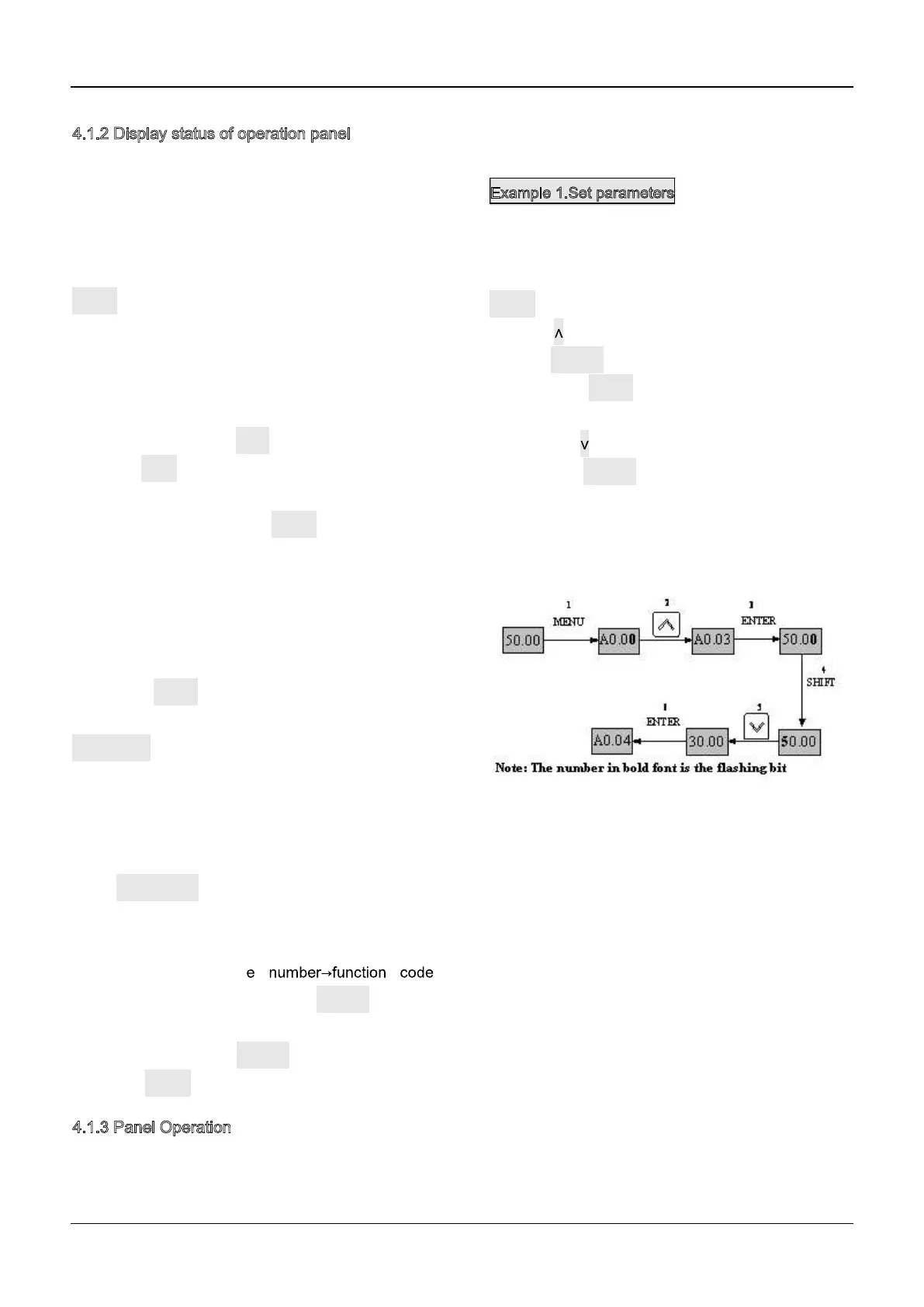Chapter 4 Operation Instructions of Kinco VFD
51
4.1.2 Display status of operation panel
FV20 operation panel can display the parameters in
stopping, operating, editing and function code..
1. Parameters displayed in stopping status
When the drive is in stop status, the operation panel
displays the stop status parameter. Pressing the
SHIFT key can display different stop status
parameters in cycle (Defined by function code b4.05)
2. Parameters displayed in operation status
When the drive receives operating command, it
starts running and its panel will display the operation
status parameters, the RUN indicator turns on. The
status of FWD indicator depends on the operation
direction. The unit indicator display the unit of the
parameter, by pressing the SHIFT key can display
different operation parameters in cycle (Defined by
function code b4.05)
3. Parameters displayed in error status
When the drive detects a fault signal, the panel will
display the flashing fault code..
Press the SHIFT key to display the stop status
parameters and error code in cycle. By pressing the
STOP/RST, control terminal or communication
command to reset the error. If the error exists still,
then the panel keeps displaying the error code.
4. Parameter edit status
When the drive is in stop, operation or error state,
press MENU/ESC can enter edit status(If password
needed, please refer to description of A0.00),. Edit
state displays in 2-level menu, they arefunction code
group or function cod
parameter value. You can press ENTER to enter
parameter displayed status. In function parameter
displayed status, press ENTER to save the settings,
and press MENU to exit the menu.
4.1.3 Panel Operation
Various operations can be completed on the
operation panel; the following are 5 common
examples. Refer to function code list in chapter 9 for
detail function code description.
Example 1.Set parameters
Example.Change the value in A0.03 from 50.00Hz to
30Hz
1. In the stop parameter displaying state, press
MENU to enter the first level A0.00;
2. Press to change A0.00 to A0.03;
3. Press ENTER to enter the second level menu
4. Press the SHIFT to change the marker to the
highest bit
5. Press the to change the 50.00 to 30.00
6. Press the ENTER to confirm above change and
back to the fist level menu. Then the parameter is
changed successfully.
The above operations are shown in following picture.
Fig 4-2 Example of setting parameter
In function parameter displaying status, if there is no
bit flashing. It means that this function code can not
be changed, the possible reason are.
1. This function code is unchangeable parameter.
Like actual detected parameter, operation log
parameter and so on
2. This parameter can not be changed when running;
you need stop the VFD to edit the parameter
3. The parameters are protected. When the b4.02 is 1,
function code can not be changed. It is to protect the
VFD from wrong operation. If you want to edit this
parameter, you need set function code b4.02 to 0.
