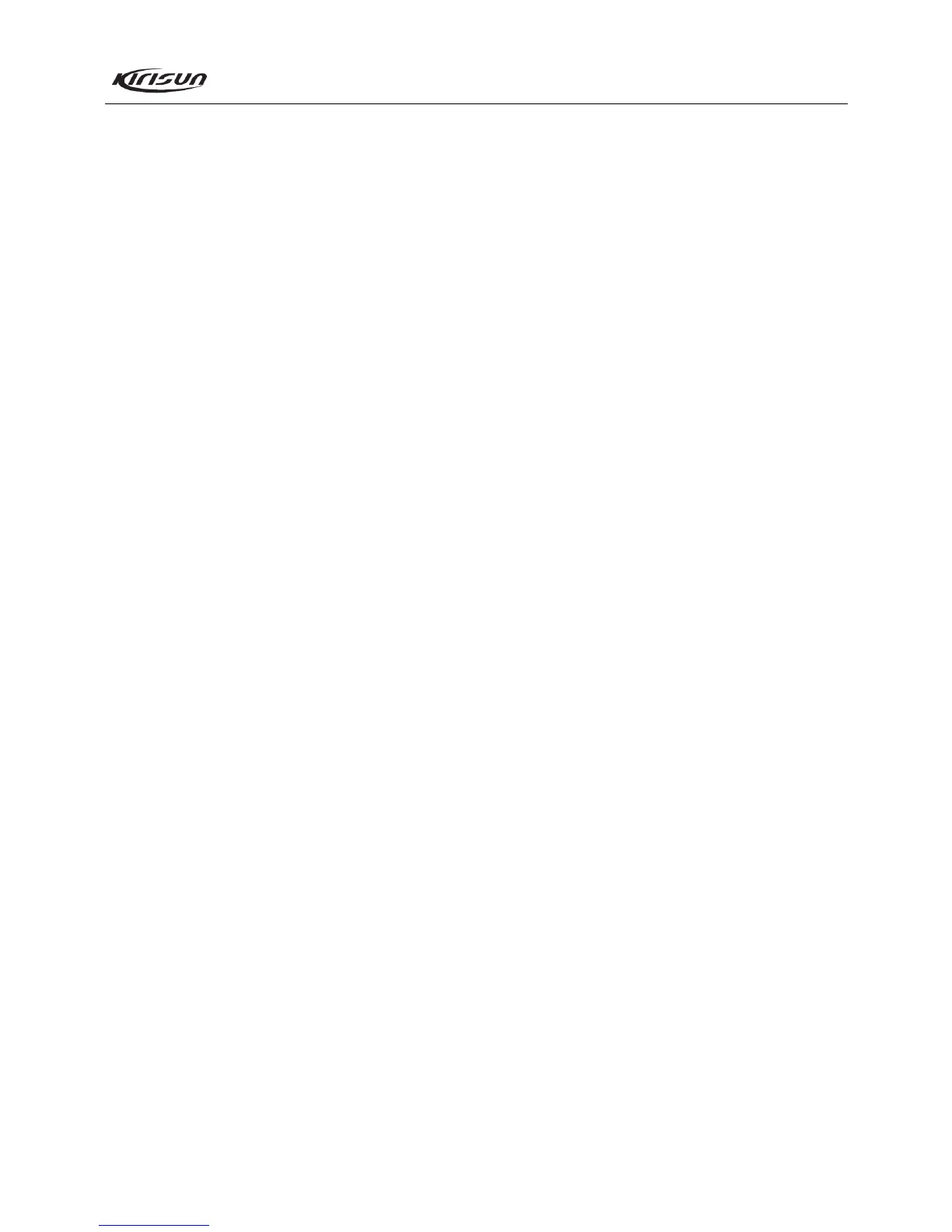PT8100 Service Manual
13
7.2.3 PLL frequency (set the HP8920 to be in the Tx status)
In the “Tuning Mode”, double click “Frequency Stability”,
and adjust the value within the range of 0~255 to make the Tx
frequency reach the rated value (within ±100Hz).
7.2.4 Tx power (set the HP8920 to be in the Tx status)
a. In the “Tuning Mode”, double click “Tx High Power”, and
adjust the five frequency points of “Lowest”, “Low”, “Mid”,
“High” and “Highest” respectively within the range of 0~255 to
make the Tx power be 22W. Meanwhile, observe the operating
current, which should be no larger than 7A.
b. In the “Tuning Mode”, double click “Tx Mid Power”, and
adjust the five frequency points of “Lowest”, “Low”, “Mid”,
“High” and “Highest” respectively within the range of 0~255 to
make the Tx power be 10W. Meanwhile, the operating current
should be no larger than 5A.
c. In the “Tuning Mode”, double click “Tx Low Power”, and
adjust the five frequency points of “Lowest”, “Low”, “Mid”,
“High” and “Highest” respectively within the range of 0~255 to
make the Tx power be 5W.
7.2.5 DCS waveform balance (set the HP8920 to be in the Tx
status, and set the filter to be 20Hz ~ 300Hz)
a. In the “Tuning Mode”, double click “DCS Balance”, select
wideband, and adjust the five frequency points of “Lowest”,
“Low”, “Mid”, “High” and “Highest” respectively within the
range of 0~255 to make the waveform be similar to good square
wave.
b. In the “Tuning Mode”, double click “DCS Balance”, and select
narrowband. Adjust the value within the range of 0~255 to make
the waveform be similar to good square wave.
7.2.6 DCS Deviation (set the HP8920 to be in the Tx status, and
set the filter to be 20Hz ~ 300Hz)
a. In the “Tuning Mode”, double click “DCS Deviation”, and
select “Wideband”. Adjust the five frequency points of “Lowest”,
“Low”, “Mid”, “High” and “Highest” respectively within the
range of 0~255 to make the deviation be 0.75kHz.
b. In the “Tuning Mode”, double click “DCS Deviation”, and
select “Narrowband”. Adjust the value within the range of 0~255
to make the deviation be 0.35kHz.
7.2.7 QT (67) Deviation (set the HP8920 to be in the Tx status,
and set the filter to be 20Hz ~ 300Hz)
a. In the “Tuning Mode”, double click “QT(67) Deviation”, and
select “Wideband”. Adjust the five frequency points of “Lowest”,
“Low”, “Mid”, “High” and “Highest” respectively within the
range of 0~255 to make the deviation be 0.75kHz.
b. In the “Tuning Mode”, double click “QT(67) Deviation”, and
select “Narrowband”. Adjust the value within the range of 0~255
to make the deviation be 0.35kHz.
7.2.8 QT (151) Deviation (set the HP8920 to be in the Tx status,
and set the filter to be 20Hz ~ 300Hz)
a. In the “Tuning Mode”, double click “QT(151) Deviation”, and
select “Wideband”. Adjust the five frequency points of “Lowest”,
“Low”, “Mid”, “High” and “Highest” respectively within the
range of 0~255 to make the deviation be 0.75kHz.
b. In the “Tuning Mode”, double click “QT(151) Deviation”, and
select “Narrowband”. Adjust the value within the range of 0~255
to make the deviation be 0.35kHz.
7.2.9 QT (254) Deviation (set the HP8920 to be in the Tx status,
and set the filter to be 20Hz ~ 300Hz)
a. In the “Tuning Mode”, double click “QT(254) Deviation”, and
select “Wideband”. Adjust the five frequency points of “Lowest”,
“Low”, “Mid”, “High” and “Highest” respectively within the
range of 0~255 to make the deviation be 0.75kHz.
b. In the “Tuning Mode”, double click “QT(254) Deviation”, and
select “Narrowband”. Adjust the value within the range of 0~255
to make the deviation be 0.35kHz.
7.2.10 Tone Deviation/DTMF Deviation (set the HP8920 to be in
the Tx status, and set the filter to be 50Hz ~ 15kHz)
a. In the “Tuning Mode”, double click “Tone Deviation/DTMF
Deviation”, and select “Wideband”. Adjust the five frequency
points of “Lowest”, “Low”, “Mid”, “High” and “Highest”
respectively within the range of 0~255 to make the deviation be
3.5kHz.
b. In the “Tuning Mode”, double click “Tone Deviation/DTMF
Deviation”, and select “Narrowband”. Adjust the value within the
range of 0~255 to make the deviation be 1.7kHz.
7.2.11 Rx Sensitivity (set the HP8920 to be in the Rx status)
In the “Tuning Mode”, double click “Rx Sensitivity”, and
adjust the five frequency points of “Lowest”, “Low”, “Mid”,
“High” and “Highest” respectively within the range of 0~255 to
make the sensitivity of each frequency point be the highest.
See Table 7.4 for detailed parameters.
7.2.12 Rx squelch (set the HP8920 to be in the Rx status)
a. In the “Tuning Mode” (input RF signal with the same
