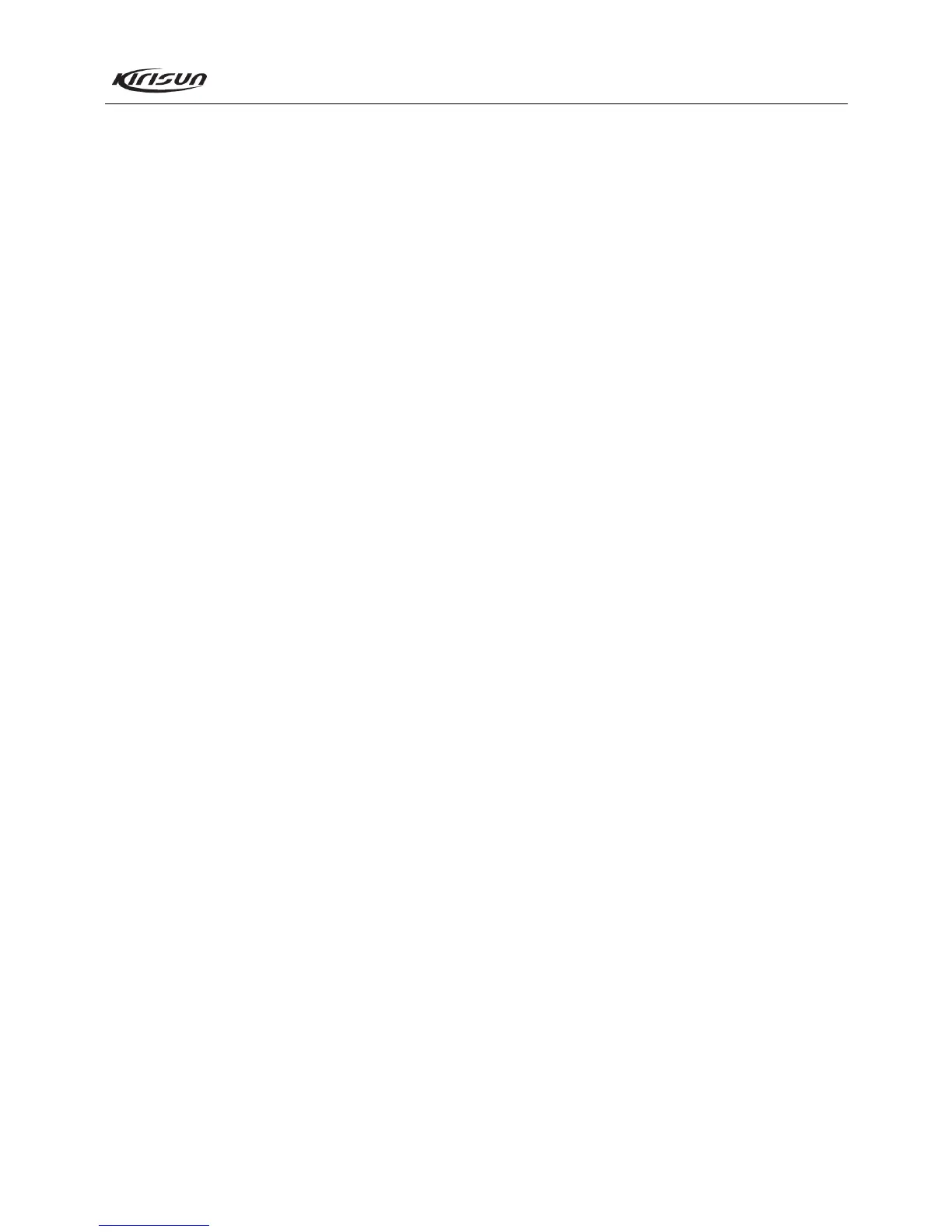PT8100 Service Manual
14
frequency as the adjusted frequency point and with the signal
level of -116dBm, audio frequency of 1kHz, and deviation of
3kHz to the antenna connector of the mobile radio), double click
“SQL9 Open”, and select “Wideband”. Choose a frequency point,
and click “Begin”, the programming software will adjust the
value automatically. When the value keeps stable, click “OK”,
the adjustment of that frequency point is completed. Use the
method to adjust the five frequency points of “Lowest”, “Low”,
“Mid”, “High” and “Highest” respectively.
b. In the “Tuning Mode” (input RF signal with the same
frequency as the adjusted frequency point and with the signal
level of -116dBm, audio frequency of 1kHz, and deviation of
1.5kHz to the antenna connector of the mobile radio), double
click “SQL9 Open”, and select “Narrowband”. Choose a
frequency point, and click “Begin”, the programming software
will adjust the value automatically. When the value keeps stable,
click “OK”, the adjustment of that frequency point is completed.
Use the method to adjust the five frequency points of “Lowest”,
“Low”, “Mid”, “High” and “Highest” respectively.
c. In the “Tuning Mode” (input RF signal with the same
frequency as the adjusted frequency point and with the signal
level of -118dBm, audio frequency of 1kHz, and deviation of
3kHz to the antenna connector of the mobile radio), double click
“SQL9 Close”, and select “Wideband”. Choose a frequency point,
and click “Begin”, the programming software will adjust the
value automatically. When the value keeps stable, click “OK”,
the adjustment of that frequency point is completed. Use the
method to adjust the five frequency points of “Lowest”, “Low”,
“Mid”, “High” and “Highest” respectively.
d. In the “Tuning Mode” (input RF signal with the same
frequency as the adjusted frequency point and with the signal
level of -118dBm, audio frequency of 1kHz, and deviation of
1.5kHz to the antenna connector of the mobile radio), double
click “SQL9 Close”, and select “Narrowband”. Choose a
frequency point, and click “Begin”, the programming software
will adjust the value automatically. When the value keeps stable,
click “OK”, the adjustment of that frequency point is completed.
Use the method to adjust the five frequency points of “Lowest”,
“Low”, “Mid”, “High” and “Highest” respectively.
e. In the “Tuning Mode” (input RF signal with the same
frequency as the adjusted frequency point and with the signal
level of -123dBm, audio frequency of 1kHz, and deviation of
3kHz to the antenna connector of the mobile radio), double click
“SQL1 Open”, and select “Wideband”. Choose a frequency point,
and click “Begin”, the programming software will adjust the
value automatically. When the value keeps stable, click “OK”,
the adjustment of that frequency point is completed. Use the
method to adjust the five frequency points of “Lowest”, “Low”,
“Mid”, “High” and “Highest” respectively.
f. In the “Tuning Mode” (input RF signal with the same
frequency as the adjusted frequency point and with the signal
level of -123dBm, audio frequency of 1kHz, and deviation of
1.5kHz to the antenna connector of the mobile radio), double
click “SQL1 Open”, and select “Narrowband”. Choose a
frequency point, and click “Begin”, the programming software
will adjust the value automatically. When the value keeps stable,
click “OK”, the adjustment of that frequency point is completed.
Use the method to adjust the five frequency points of “Lowest”,
“Low”, “Mid”, “High” and “Highest” respectively.
g. In the “Tuning Mode” (input RF signal with the same
frequency as the adjusted frequency point and with the signal
level of -125dBm, audio frequency of 1kHz, and deviation of
3kHz to the antenna connector of the mobile radio), double click
“SQL1 Close”, and select “Wideband”. Choose a frequency point,
and click “Begin”, the programming software will adjust the
value automatically. When the value keeps stable, click “OK”,
the adjustment of that frequency point is completed. Use the
method to adjust the five frequency points of “Lowest”, “Low”,
“Mid”, “High” and “Highest” respectively.
h. In the “Tuning Mode” (input RF signal with the same
frequency as the adjusted frequency point and with the signal
level of -125dBm, audio frequency of 1kHz, and deviation of
1.5kHz to the antenna connector of the mobile radio), double
click “SQL1 Close”, and select “Narrowband”. Choose a
frequency point, and click “Begin”, the programming software
will adjust the value automatically. When the value keeps stable,
click “OK”, the adjustment of that frequency point is completed.
Use the method to adjust the five frequency points of “Lowest”,
“Low”, “Mid”, “High” and “Highest” respectively.
7.2.13 Rx RSSI (set the HP8920 to be in the Rx status)
a. In the “Tuning Mode” (input RF signal with the same
frequency as the adjusted frequency point and with the signal
level of -116dBm, audio frequency of 1kHz, and deviation of
3kHz to the antenna connector of the mobile radio), double click
“RSSI Level1”, and select “Wideband”. Choose a frequency
point, and click “Begin”, the programming software will adjust
the value automatically. When the value keeps stable, click “OK”,
the adjustment of that frequency point is completed. Use the
method to adjust the five frequency points of “Lowest”, “Low”,
“Mid”, “High” and “Highest” respectively.
b. In the “Tuning Mode” (input RF signal with the same
