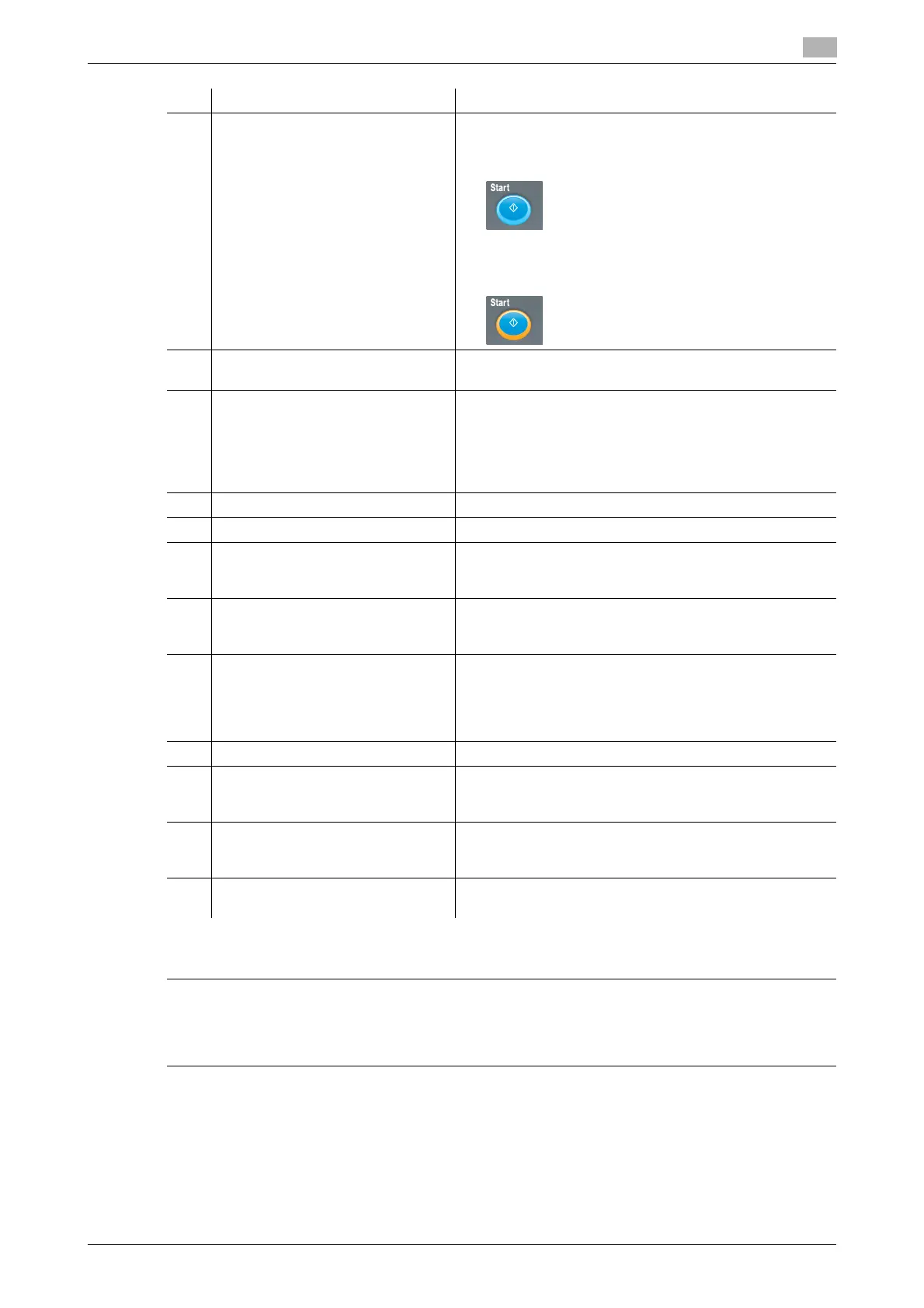8.2 Name of each Component
8
AccurioPress C2070series 8-10
*This function is not provided for the Printer model.
7CAUTION
Do not press hard or pointed objects against the touch panel.
- Otherwise, the glass may be scratched or break and you may be injured. Use fingers to operate the
touch panel.
9 Start LED Indicates the status of this machine with LED colors.
• Light up in blue: This machine is ready to start opera-
tions.
• Light up in orange: This machine is not ready to start
operations.
10 C (Clear) Returns the contents you entered or changed on the con-
trol panel to the default settings.
11 Access Logs out when user authentication or account track is en-
abled on this machine. If you press this button, the [User
Auth. / Account Auth.] screen is displayed, preventing this
machine from being available unless authentication is ob-
tained again. Use this button when interrupting a task or
when logging on to this machine using another ID.
12 Mode Check Displays the details of the specified print job.
13 Utility/Counter Displays the [UTILITY] screen and various counters.
14 Mode Memory* Registers conditions of the target copy or scan function, or
recalls the registered conditions. Also, you can recall the
previous conditions.
15 Accessibility Adjusts the time for which a response is returned when you
pressed a key or button on the touch panel or control
panel.
16 Help Displays the help message that provides information about
how to operate the screen currently displayed on the
touch panel.
If you press Help while the [MACHINE] screen is being dis-
played, you can view how to add or dispose consumables.
17 Brightness adjustment dial Adjusts the brightness of the touch panel screen.
18 Power Save Releases the power-saving mode. Also, press this button
to manually place this machine into the power-saving
mode.
19 Power Save LED Lights up when the machine is placed in the power-saving
mode such as Auto Low Power or Auto Shut OFF or the
machine is turned off while the weekly timer is active.
20 Touch panel Displays a setting screen or message.
To use this panel, touch the screen with your finger.
No. Name Description
