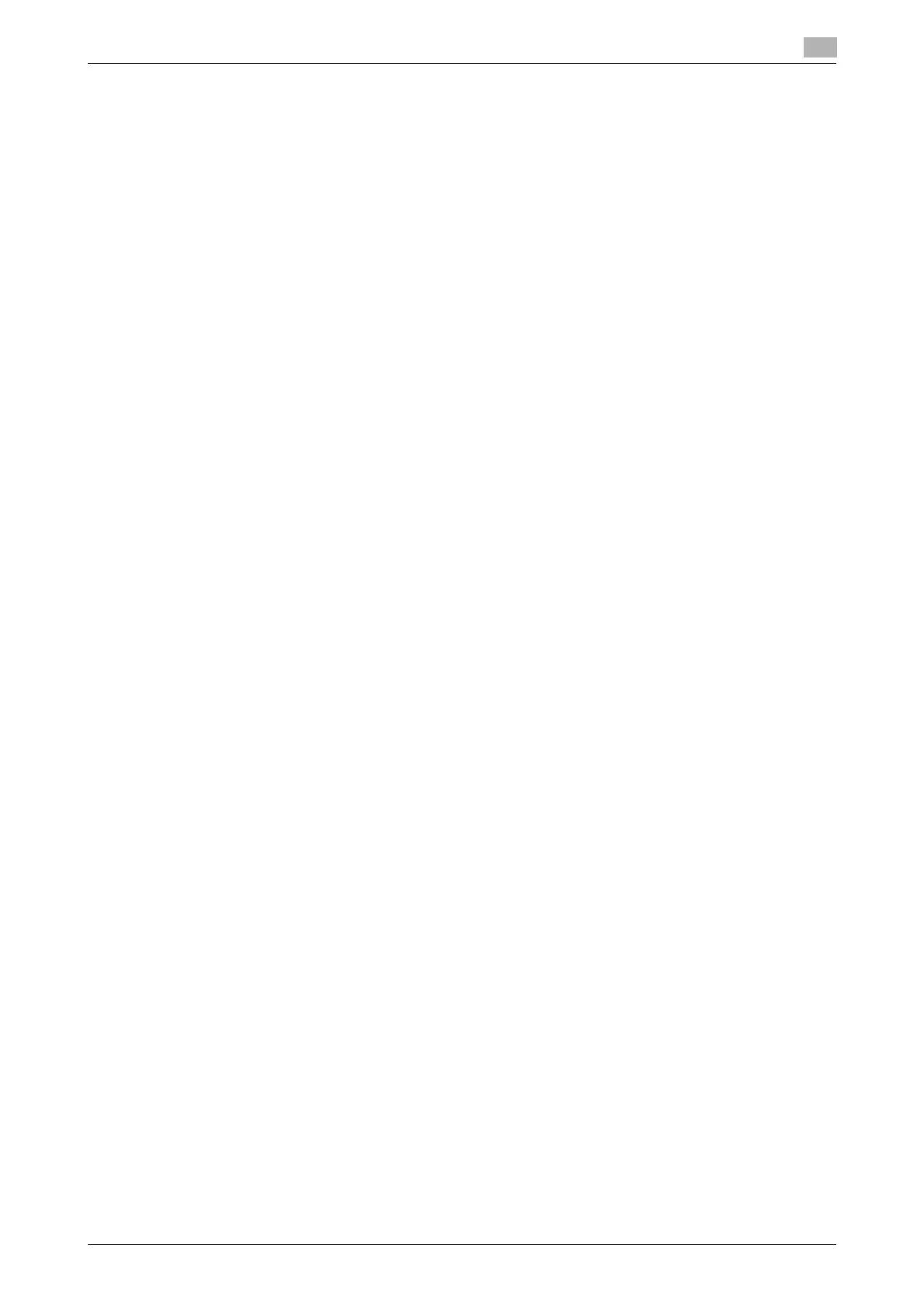bizhub 185 6-7
6.4 Installing using installer
6
6.4 Installing using installer
6.4.1 Installing the driver in Windows 7/Server 2008 R2
The printer/scanner driver can be installed using the installer.
Installing the driver requires the administrator authority.
0 Do not connect the USB cable to the machine until the instruction appears.
0 Exit all running applications, if any.
1 Insert the driver/utility/documentation DVD-ROM into the DVD-ROM drive of the computer.
% Installer will start automatically, select "Device Setup" then "GDI Printer Driver" or "XPS Printer Driv-
er", then go to Step 2
% If Installer does not start automatically, please double-click [Setup.exe] in the root of the DVD-ROM.
% If the [User Account Control] window appears, click [Allow], [Continue] or [Yes].
% The scanner driver will not be installed together with the XPS printer driver.
2 From the pull-down menu, select the appropriate language, then click [OK].
3 Click [Next >].
4 To agree with all terms in the license agreement, select [I accept the terms of the License Agreement],
then click [Next >].
5 From the pull-down menu, select the appropriate model, then click [Next >].
6 The installation of the driver begins.
% If the [Windows Security] window appears for verifying the publisher, click [Install this driver soft-
ware anyway].
7 When instructed to do so, connect the machine to your computer with a USB cable.
8 Click [Finish].
