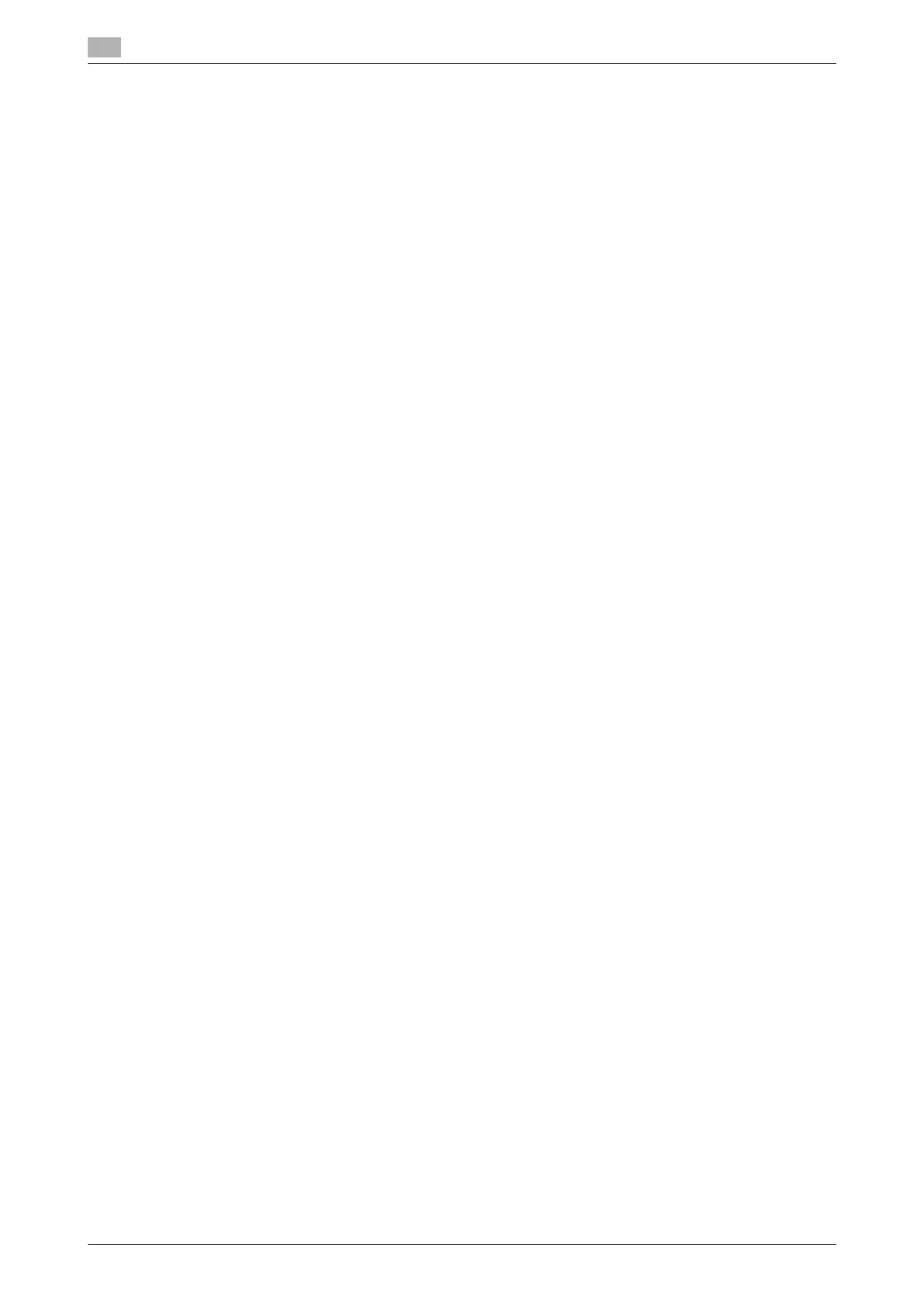Uninstalling the driver
6
6-8 bizhub 185
6.5
6.5 Uninstalling the driver
The following explain the procedure to remove the driver.
6.5.1 Uninstalling the printer driver
When you have to remove the printer driver, for example, when reinstallation of the printer driver is necessary,
remove the driver using the following procedure.
Uninstalling the driver requires the administrator authority.
1 Open the [Printers] window, [Printers and Faxes] window or [Devices and Printers] window.
2 Select the icon for the printer to be uninstalled.
3 Press the [Delete] key on the computer to uninstall the printer driver.
% In Windows 7/Server 2008 R2, right-click on the icon, then click [Remove device].
4 From then on, follow the instructions on the pages that follow.
When the printer driver has been deleted, the icon disappears from the [Printers] window, [Printers and
Faxes] window or [Devices and Printers] window.
5 Open [Server Properties] or [Print Server Properties].
% In Windows 7/Server 2008 R2, open the [Devices and Printers] window. Click an icon in the [Printers
and Faxes] list and the [Print Server Properties] appears on the menu. Click the [Print Server Prop-
erties] from the menu.
% In Windows Vista/Server 2008, right-click on the area that has nothing displayed in the [Printers]
window, click [Run as administrator] - [Server Properties].
% Windows XP/Server 2003, click the [File] menu, and then [Server Properties].
% If the [User Account Control] window appears, click [Continue] or [Yes].
6 Click the [Driver] tab.
% In Windows 7/Server 2008 R2, click [Change Driver Settings] located in the lower left corner of the
window to run as the administrator authority.
7 From the [Installed printer drivers:] list, select the printer driver to be removed, then click [Remove...].
% In Windows 7/Vista/Server 2008/Server 2008 R2, go to Step 8.
% In Windows XP/Server 2003, go to Step 9.
8 In the dialog box for confirming the items to be removed, select [Remove driver and driver package.],
then click [OK].
9 In the dialog box for confirming if you are sure to remove the printer, click [Yes].
% In Windows 7/Vista/Server 2008/Server 2008 R2, the dialog box appears to reconfirm if you are
sure. Click [Uninstall].
10 Close the open windows, then restart the computer.
% Be sure to restart the computer.
This completes removing the printer driver.
