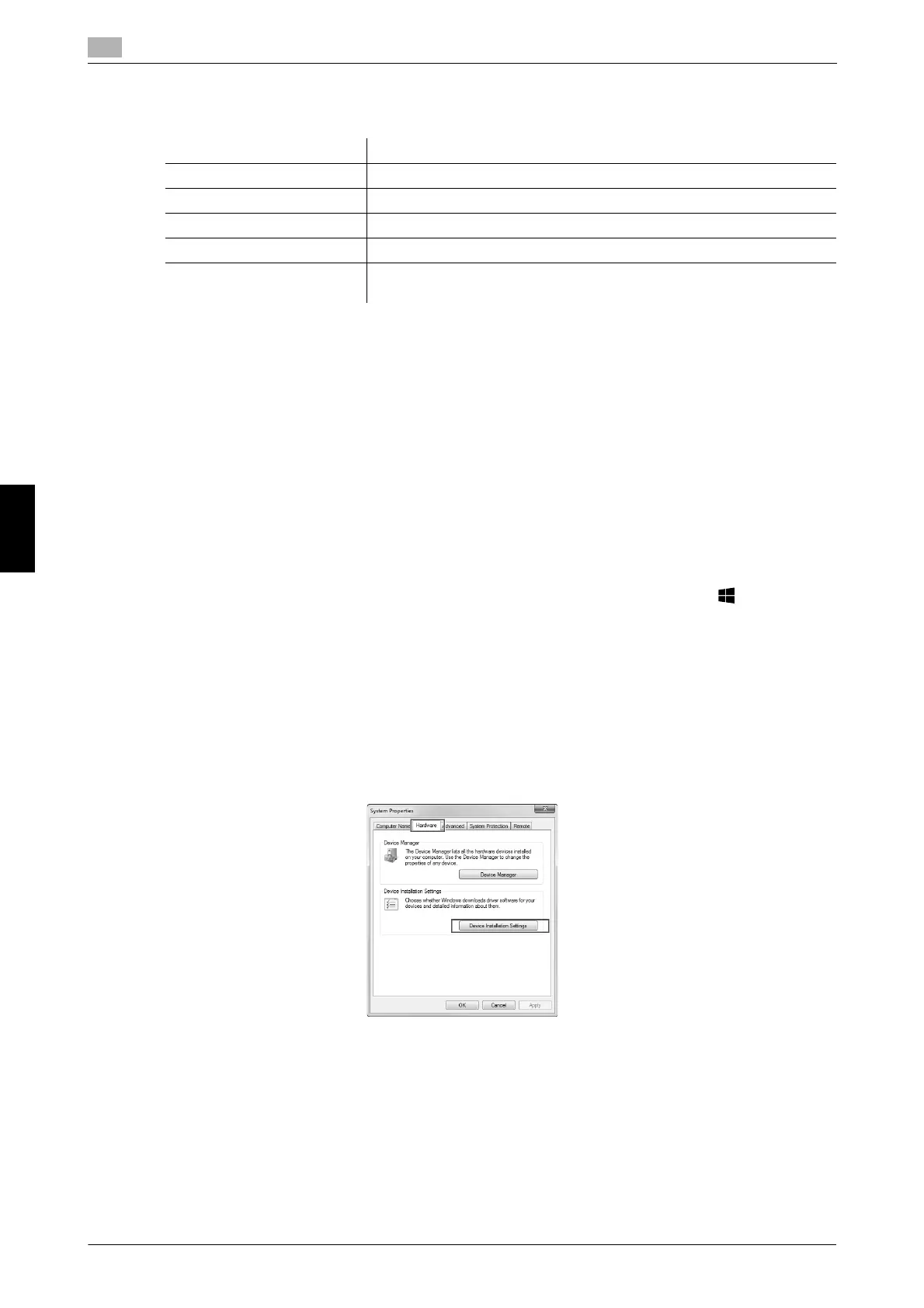6-4 bizhub C3851FS/C3851/C3351
Using the print function (Windows environment)
6
6.1
Basic Usage Chapter 6
8 Change the printer name or print a test page if necessary, then click [Finish].
This completes the installation process of the printer driver.
dReference
When you finish installing the printer driver, configure the default settings of the printer driver. For details, refer
to page 6-6.
6.1.3 Preparation for printing (USB connection)
Changing the installation settings (Windows 7/8.1/10/Server 2008 R2/Server
2012/Server 2012 R2)
In Windows 7/8.1/10/Server 2008 R2/Server 2012/Server 2012 R2, change the PC settings before installing
the printer driver.
1 Open the [Control Panel] window.
% In Windows 8.1/10/Server 2012/Server 2012 R2, while pressing the [Windows] ( ) key, press the
[X] key, and then click [Control Panel] in the displayed menu.
% In Windows 7/Server 2008 R2, click the Start menu, then click [Control Panel].
2 Click [System and Security] - [System].
3 Click [Advanced system settings] on the menu to the left.
The [System Properties] screen appears.
4 In the [Hardware] tab, click [Device Installation Settings].
Settings Description
[Review] Displays the installed components for checking.
[Rename Printer] Changes this machine name if necessary.
[Property] Sets the optional operating environment of this machine.
[Print Setting] Changes the default print settings of this machine if necessary.
[Print Test page] If necessary, print a test page to check that printing process works cor-
rectly.
